Account invitations are used for internal/collaboration shares, and ShareSafe is used for secure sharing of produced documents.
Project documents can be shared through Logikcull either internally/collaboratively, or externally as a shared download. If you're having trouble logging in after reviewing these tips, please contact our support team through in-app chat or by emailing support@revealdata.com.
ℹ️ What kind of invitation did you receive?
An account invitation would invite you to "Accept Invitation," while a ShareSafe invitation would invite you to "Access File."
Account invitation
If you received an account invitation, you'll be prompted to create a username and password, and then you'll have access to the invited project. If you were added as a guest user, you may need to request to have documents assigned to you by a project administrator.
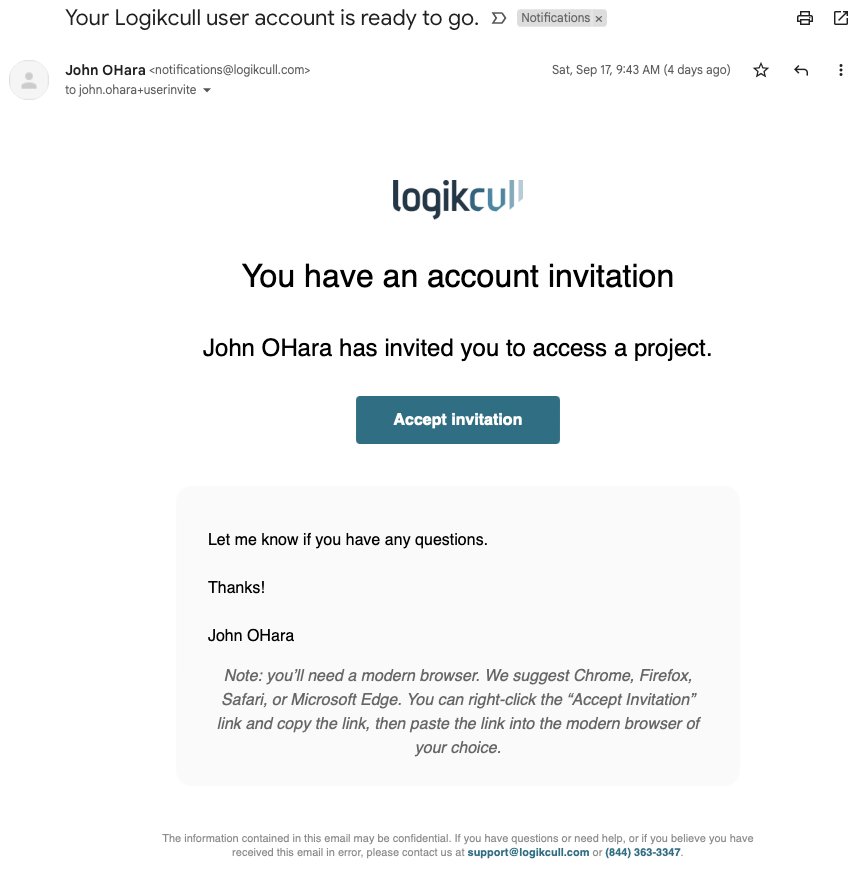
ShareSafe invitation
A ShareSafe invitation grants individuals outside of the user group access to specific documents that were downloaded in Logikcull, usually as a production set. If you received an invitation to access and download a file, you'll be prompted to create a username and password (if you don't already have an account). Once logged in, you'll be able to access shared files.
🔗 Learn more about accessing shared files in Logikcull.
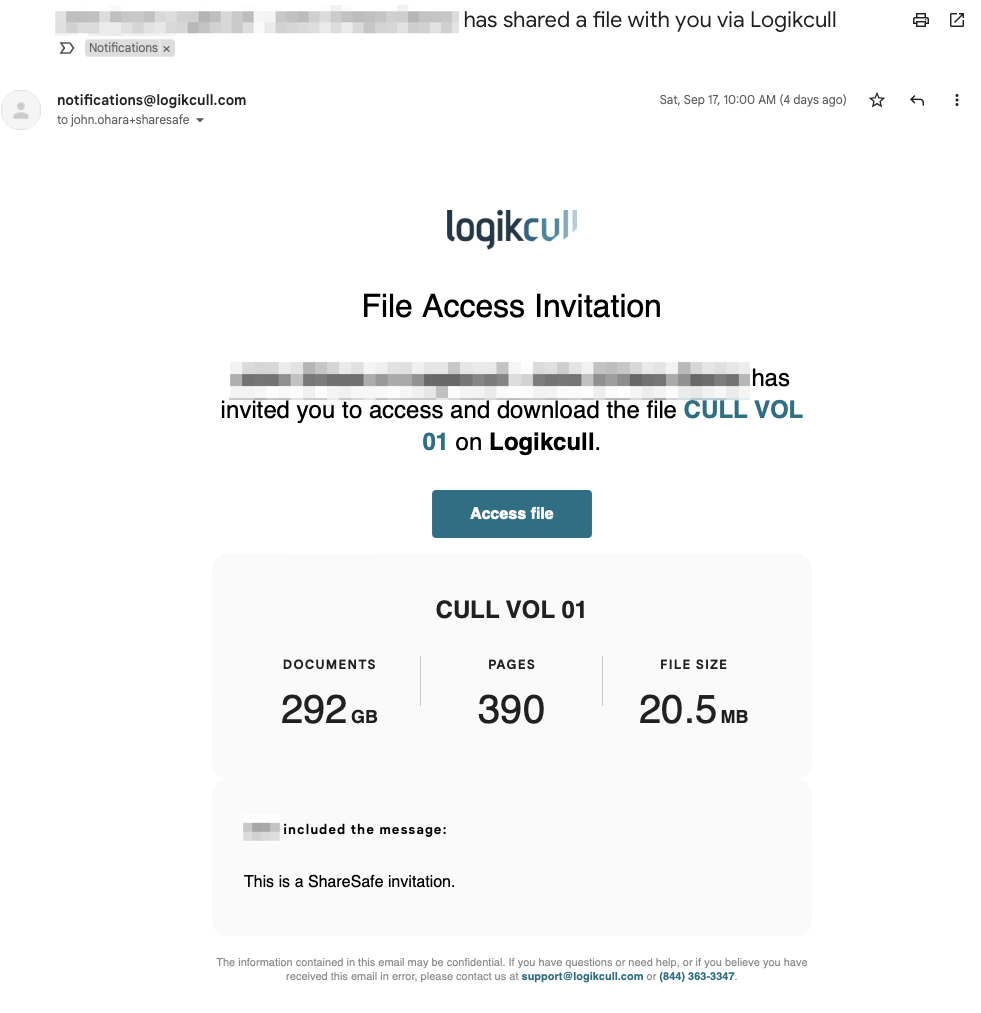
Troubleshooting Shared Files
An invitation was forwarded to me or I need access to the file.
ShareSafe invitations are strictly available only to the individual recipients specified by the sender. You will not be able to view the file if:
You need access and haven't received an invitation to view, or
You received a forwarded message containing an invitation to access a file but the message was not originally sent directly to you.
Here are some options you might consider:
If the original recipient created a Logikcull project to view the file, make a request of the original recipient to add you as a user in that project.
Make a request of the original sender to share the file with your email address.
I'm being prompted to sign into Logikcull when I click on an invitation.
If you are brought to a login page but have not yet set up a user account, it's likely because you've clicked on an expired invitation link. The fastest way to resolve this is to create a new user account at app.logikcull.com/signup, making sure to use the exact same email address that received the invitation to access the file. Once you've established login credentials, you should be able to follow the instructions to view the shared file within Logikcull.
Accessing and Sharing Production Files
Securely share production files with outside parties. Access files that have been shared with you through Logikcull.
Sharing Production Files with ShareSafe
If you're a Logikcull user with access to Downloads, you have the option to securely share Downloads with individuals who are NOT users in your Logikcull account using a feature called ShareSafe.
How do I share a Download?
There are 2 ways to Share a download:
Share a new Download on Step 4 of the Download form which will automatically share the download with the ShareSafe recipient(s) once the Download completes processing, or
Share an existing Download after the download process is completed.
💡 TIP: We recommend using the latter option for sharing files with outside or adversarial parties.
Share a New Download automatically once the Download completes processing
On the step 4 of the Download, click “Securely Share” at the bottom of the download pane.

This will open the ShareSafe form below:
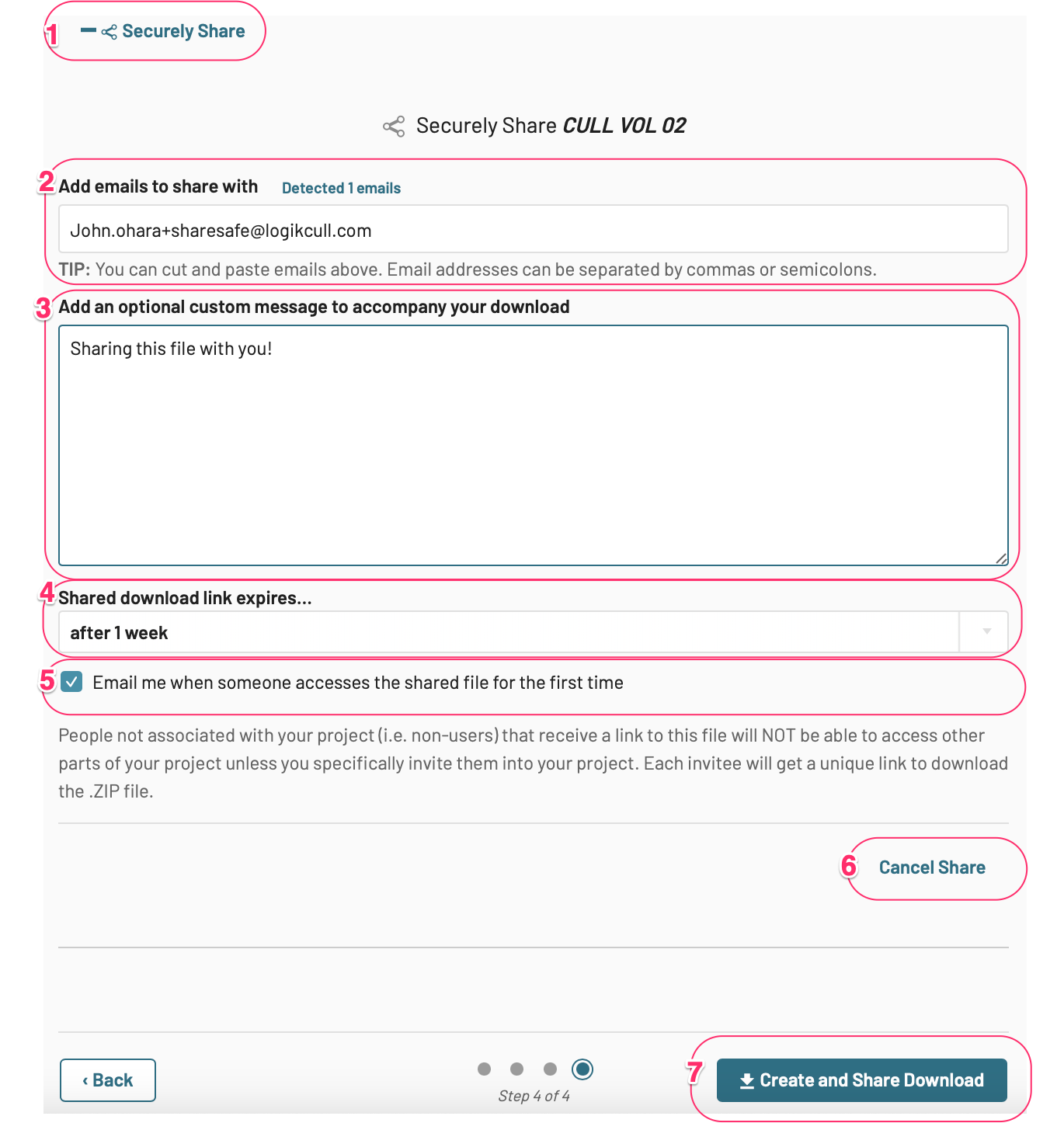
Expand or Hide the ShareSafe form.
Add emails to share with. Paste or type a list of emails into the form. Email addresses can be separated by commas or semicolons.
Add an optional custom message, which will appear in the body of the email invitation.
Set an expiration for the download link. A separate email will be sent to each individual invitee, with each email carrying a unique token. This token will expire automatically after a period of your choosing, or if a new invitation is sent to the same individual.
Receive an email notification when someone accesses the shared file for the first time.
Cancel share. This closes the form and stops the share from proceeding. Your work won’t be saved if you click this button, so proceed with caution.
Create and Share Download. This will kick off the download you created, AND automatically share the download with your recipient(s) as soon as it’s completed.
Share an Existing Download after the Download has completed
From the Downloads tab, choose a download card and click “Share” 👇
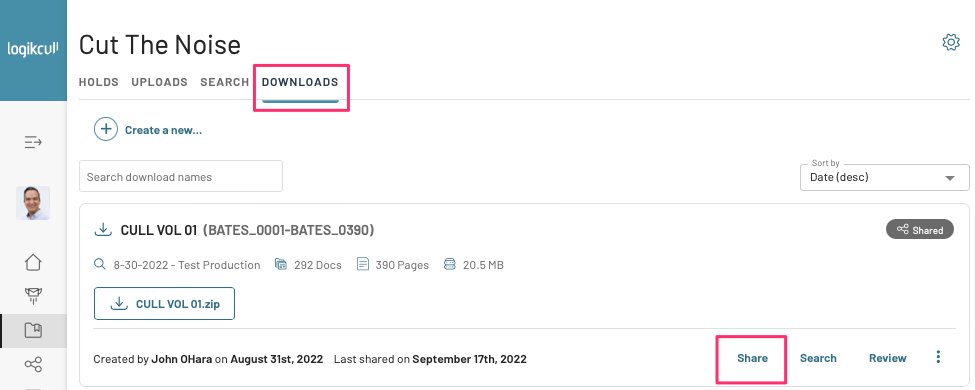
The ShareSafe form will appear. Complete the form and click “Share Secure Link”.
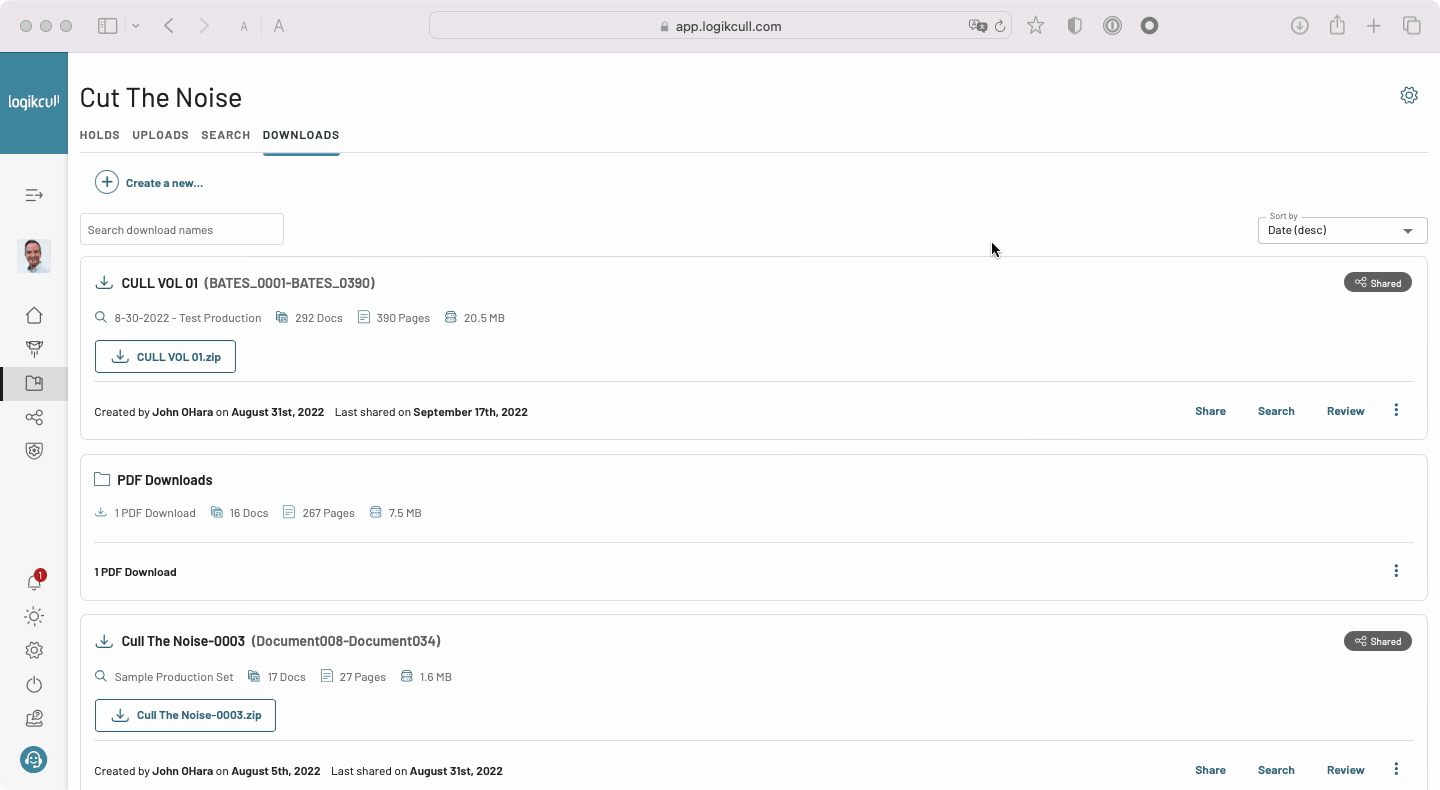
Managing a Shared Download
Downloads that have been shared are annotated with a Shared sticker in the top-right corner of the download card under the Downloads Tab with the below label:

View and Manage ShareSafe Recipients
View and Manage the list of shared file recipients by:
> Navigating to the Downloads Tab
> Click the Share button in the download card to access the ShareSafe form
> Scroll down to see sharing history and actions:
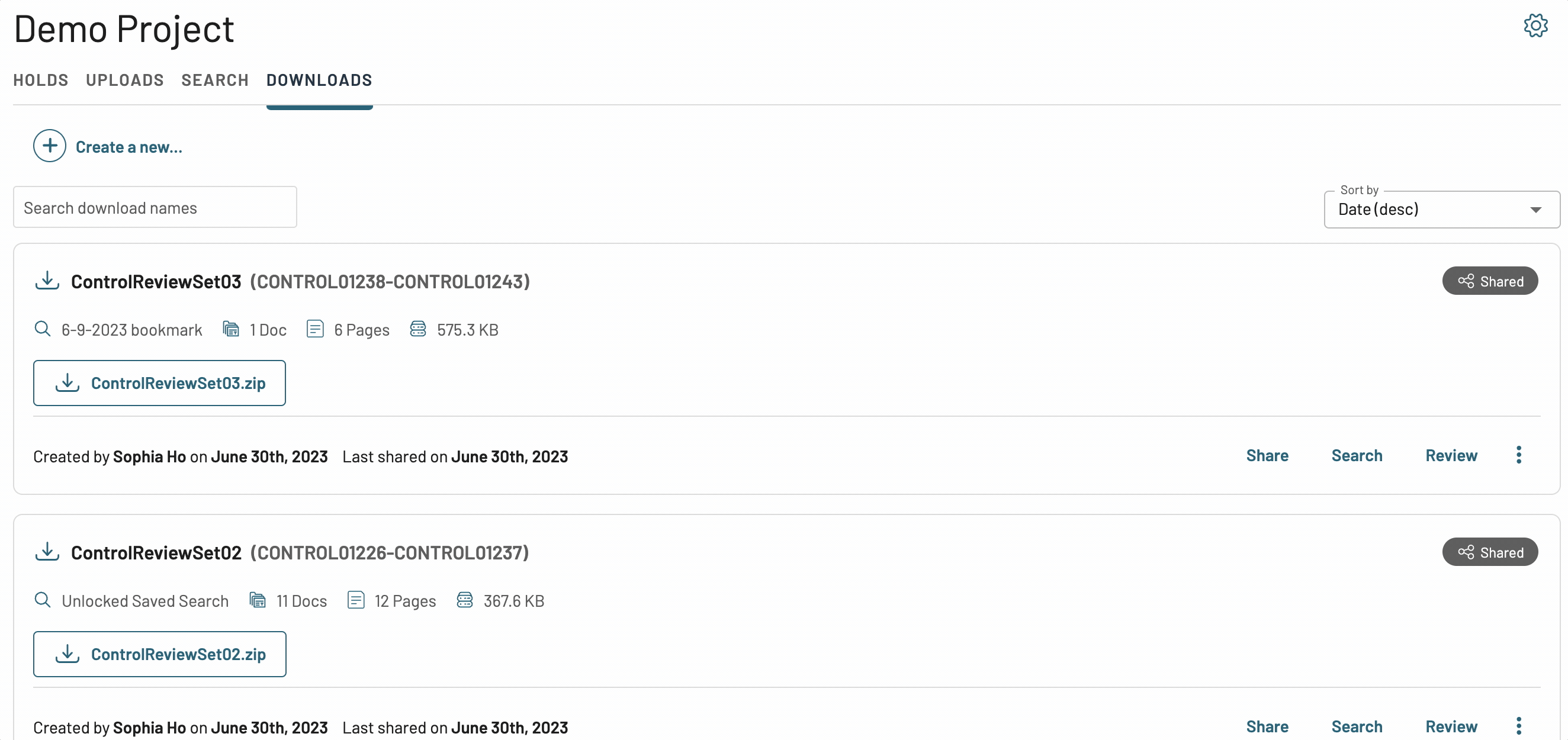
Each recipient's access status is reported:
Expired shares are inactive because the link has expired.
Access Revoked shares are inactive because "Revoke Access" was selected.
Selecting "Revoke Access" will cancel the share for that recipient.
Selecting "Resend Email" will send a new invitation and link to the recipient.
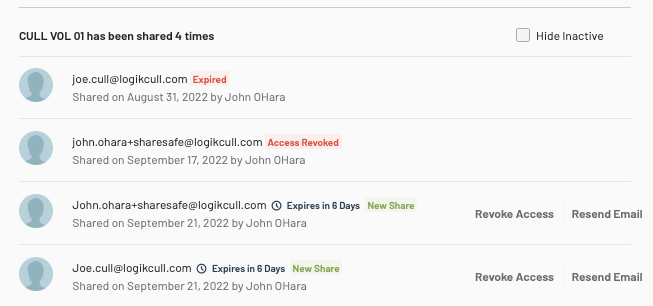
What does a ShareSafe recipient see?
ShareSafe recipients will receive an email from notifications@revealdata.com containing a link to access the shared files. Please review the instructions below for "Accessing Shared Production Files" for details.