In this article you will learn:
How to reset your password
Onna password requirements
How to Reset Your Password
At times you may need to reset your password. To do so, you must be logged out of your site. Once you’re logged out, follow the steps below:
Navigate to your Onna sign-in page and click the link that says Forgot password.
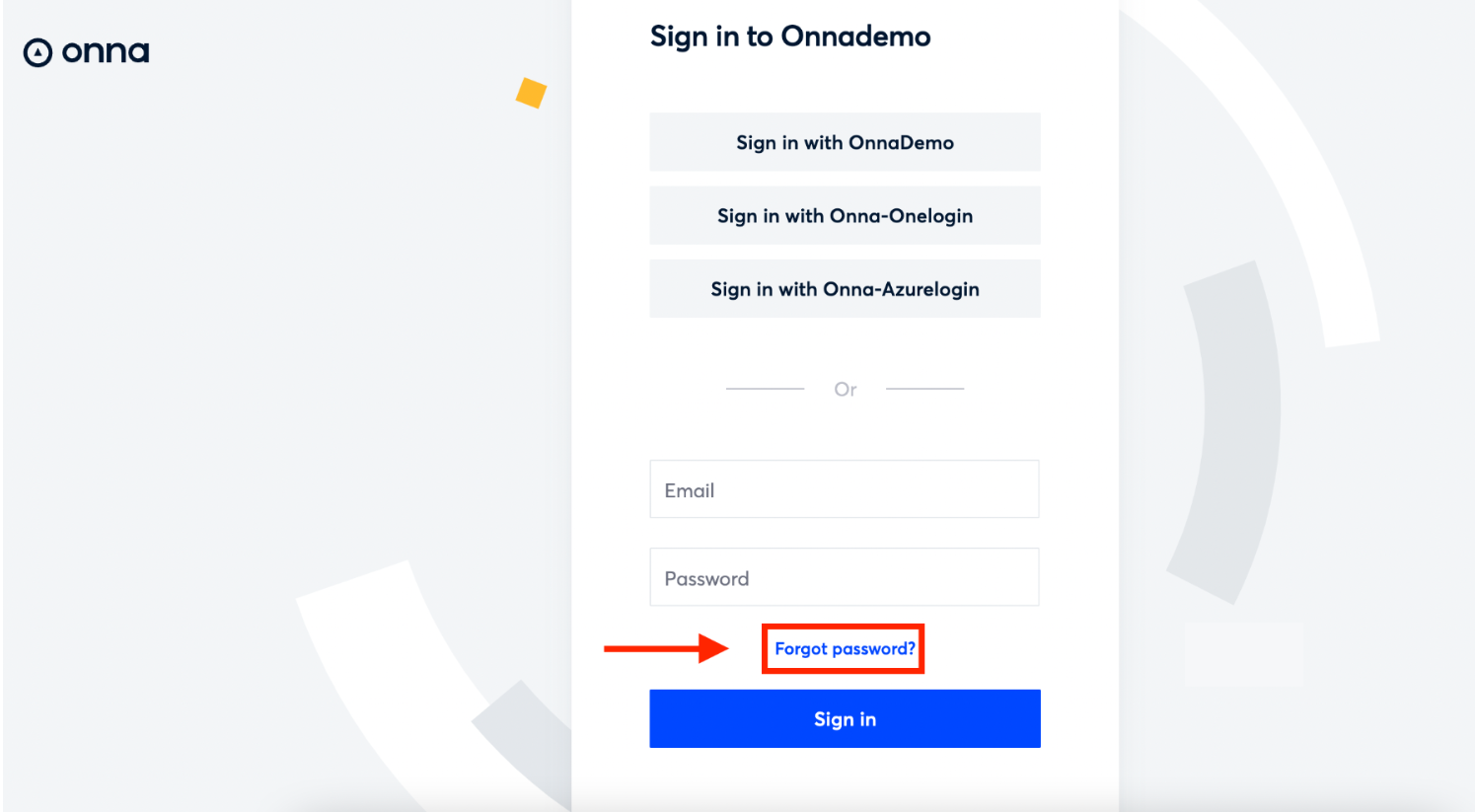
The Reset password page appears. On this screen:
Enter the email associated with your account.
Click Send.
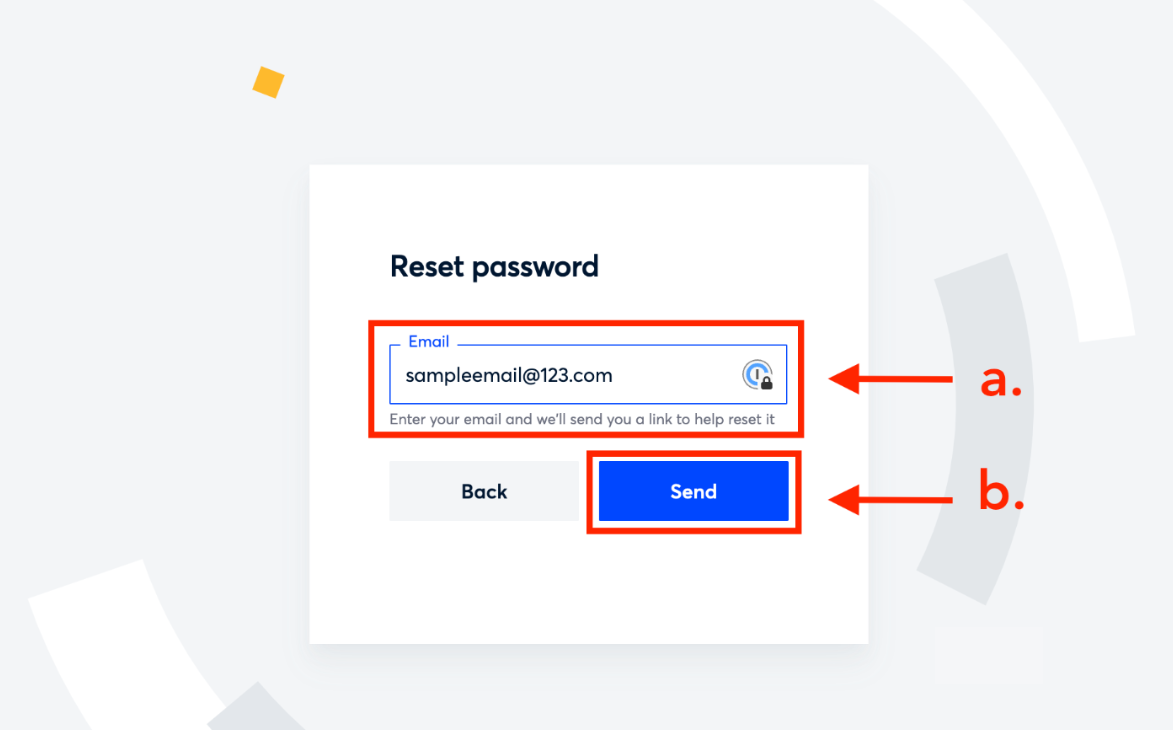
After clicking send you will receive an email from support@onna.io with a Reset Password link. Click the link to navigate to the Change password page. Please note the link is for one time usage and valid for 24 hours.
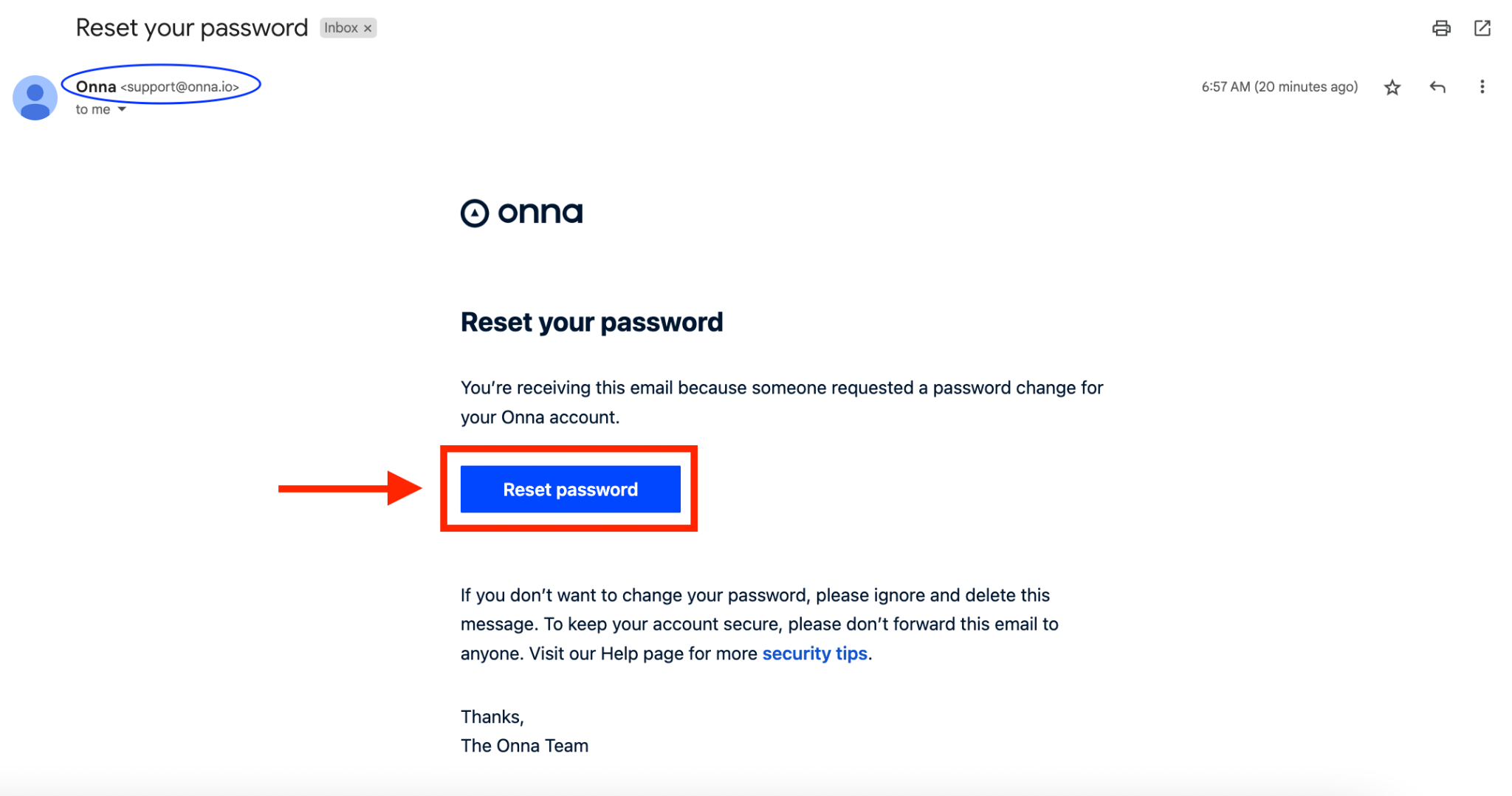
On the Change password page you will:
Enter your new password.
Confirm your new password.
Click Change.
Your password will now be changed.
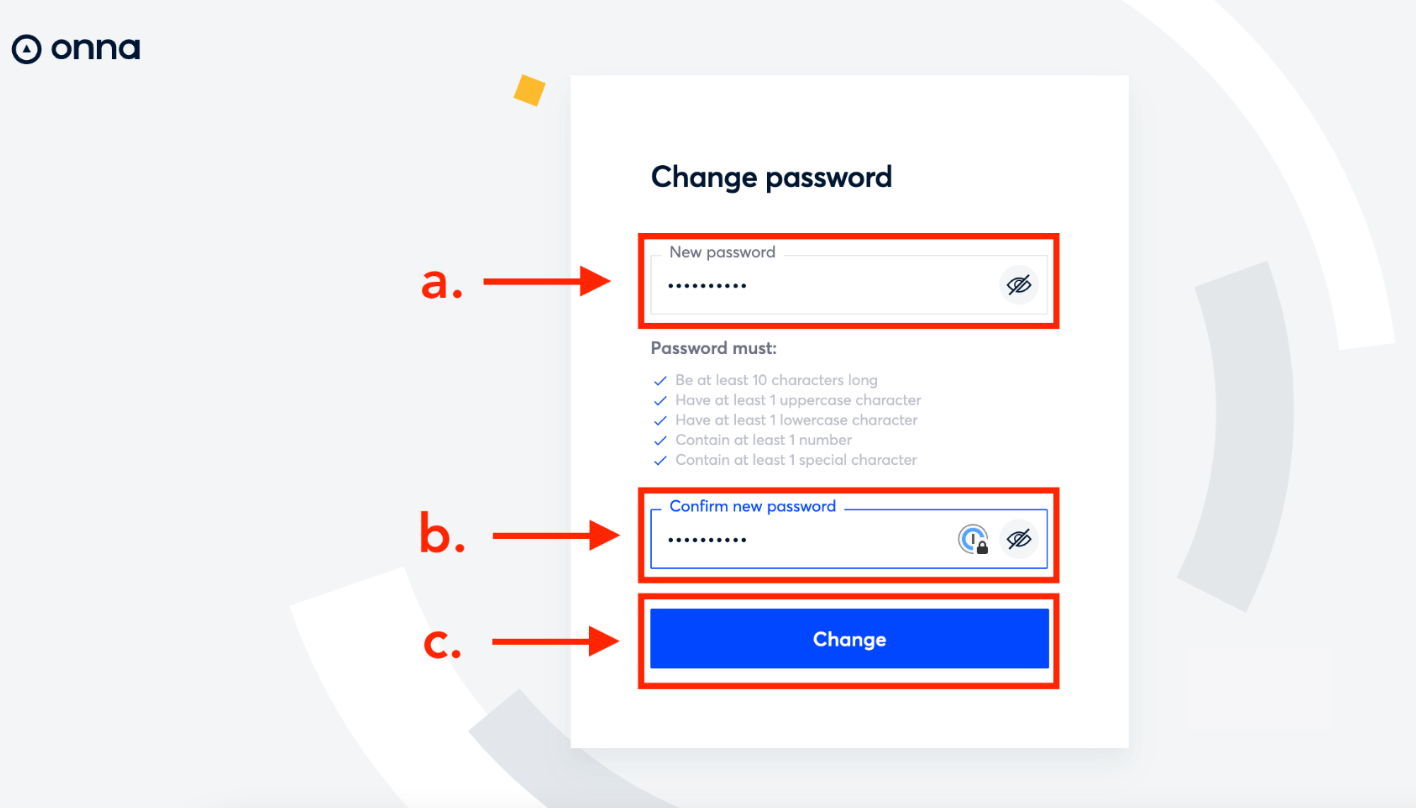
Note:
All passwords must meet password requirements.
Onna Password Requirements
All passwords must:
Be at least 10 characters long
Have at least 1 uppercase character
Have at least 1 lowercase character
Contain at least 1 number
Contain at least 1 special character