In this topic you'll learn how to revoke consent and disable the AAD integration.
Find the LEGAL HOLD icon, hover above it and click the three dots in the top right corner.
Select Manage your application.
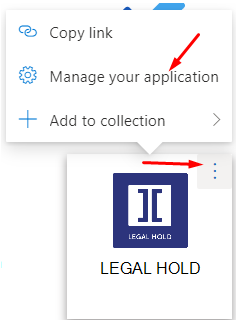
Click Revoke Permissions.
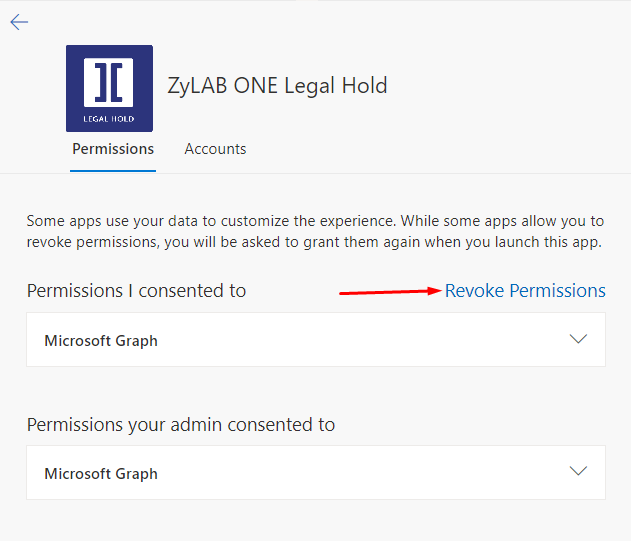
Wait for couple of minutes. Then, log back in to LEGAL HOLD.
Check that integrations are disabled.
For email integration - Enable email integration button should appear in user profile page or any action that would request email integration will ask for consent.
For user sync integration - User sync button will ask for consent.
Please consider the following:
This approach will disable all integrations, if you want to disable just one and keep another, please re-enable it after.
All processes dependent on revoked user integrations like email send, will fail.
If user is the hold owner - please change it.
If user was the last who did user synchronization - please do users synchronization via another user or disable it (currently only via support).