Click  to open Matter Management. This topic addresses various tasks you can complete while working with matters.
to open Matter Management. This topic addresses various tasks you can complete while working with matters.

Add Matters
Select
 .
.Define the Matter Details. Only the Name is mandatory. Click Show More... to define more details.
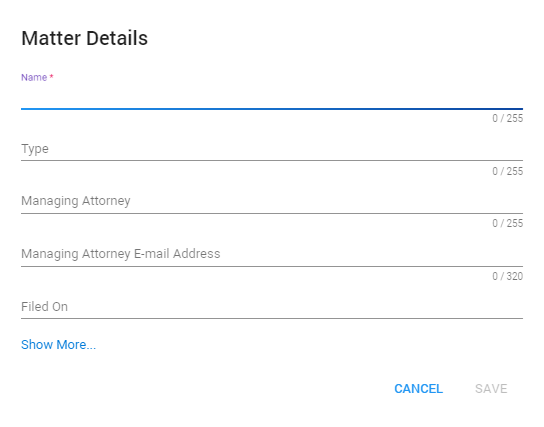
Click Save.
Delete Matters
Delete a single matter via the Delete Matter icon
 (located at the end of the row).
(located at the end of the row).Delete multiple matters by selecting them and clicking the Delete selected Matters icon
 (located at the top of the page).
(located at the top of the page).
View, Filter & Sort
View matters and filter/sort them via the columns.
Note:
Filtering/sorting works the same on all pages.
To add/remove columns, select the Settings icon
 .
.Then, select Columns and (de)select the appropriate columns.
Update the Matter Management View with the Refresh icon
 .
.
Work with Matters
Matter Management Options
Double click the matter, or click
 to open the matter management options.
to open the matter management options.
This is where you can:
Edit the matter details.
View custodian holds and activity.
Work with holds.
Apply security to the matter
Overview
The overview tab provides a matter summary.
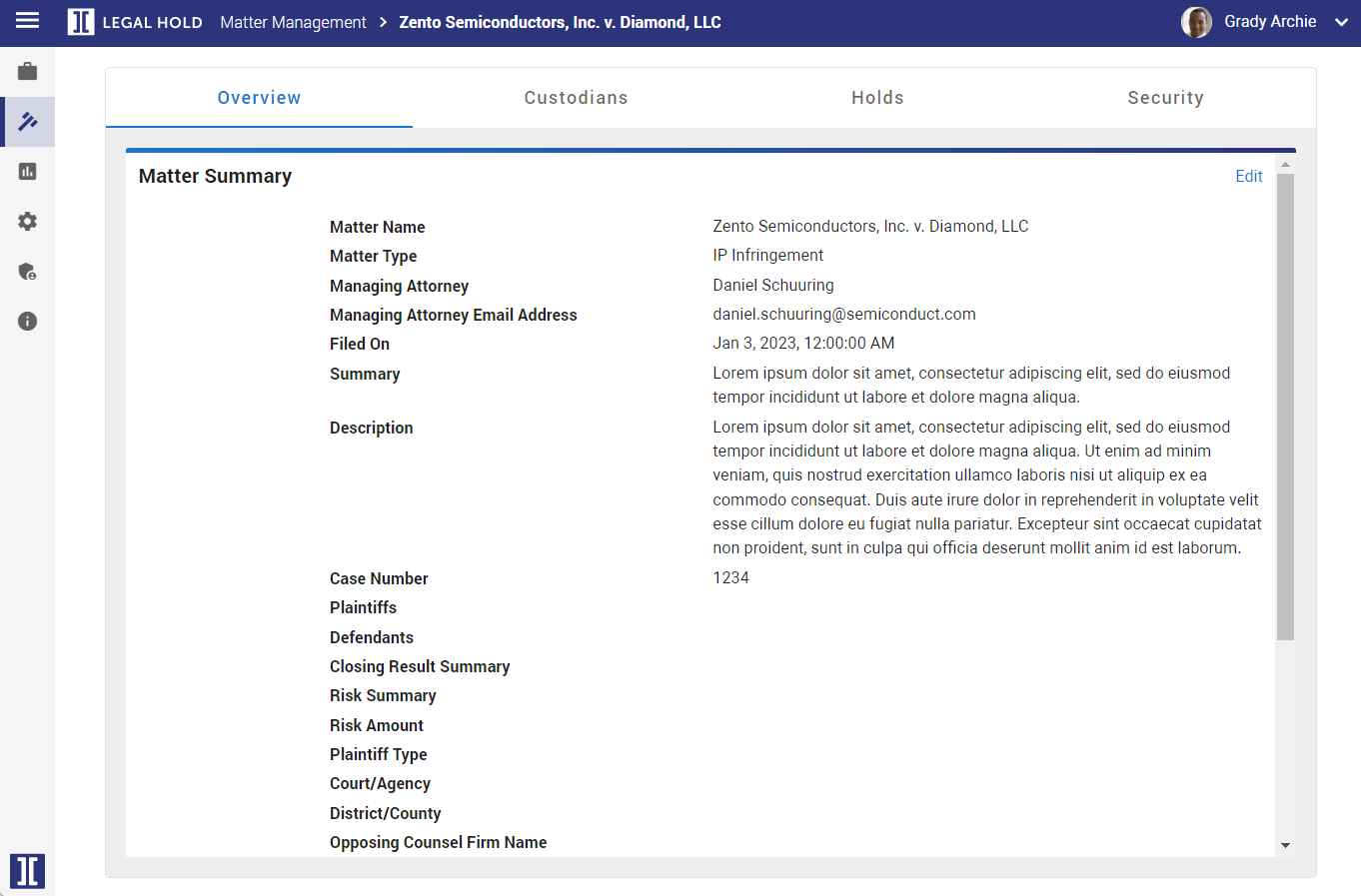
Click Edit to open the Matter Details window for adding or deleting items.
Custodians
The Custodians tab is an overview of all custodians related to the matter. You can quickly view the custodian status and holds applied to each custodian.
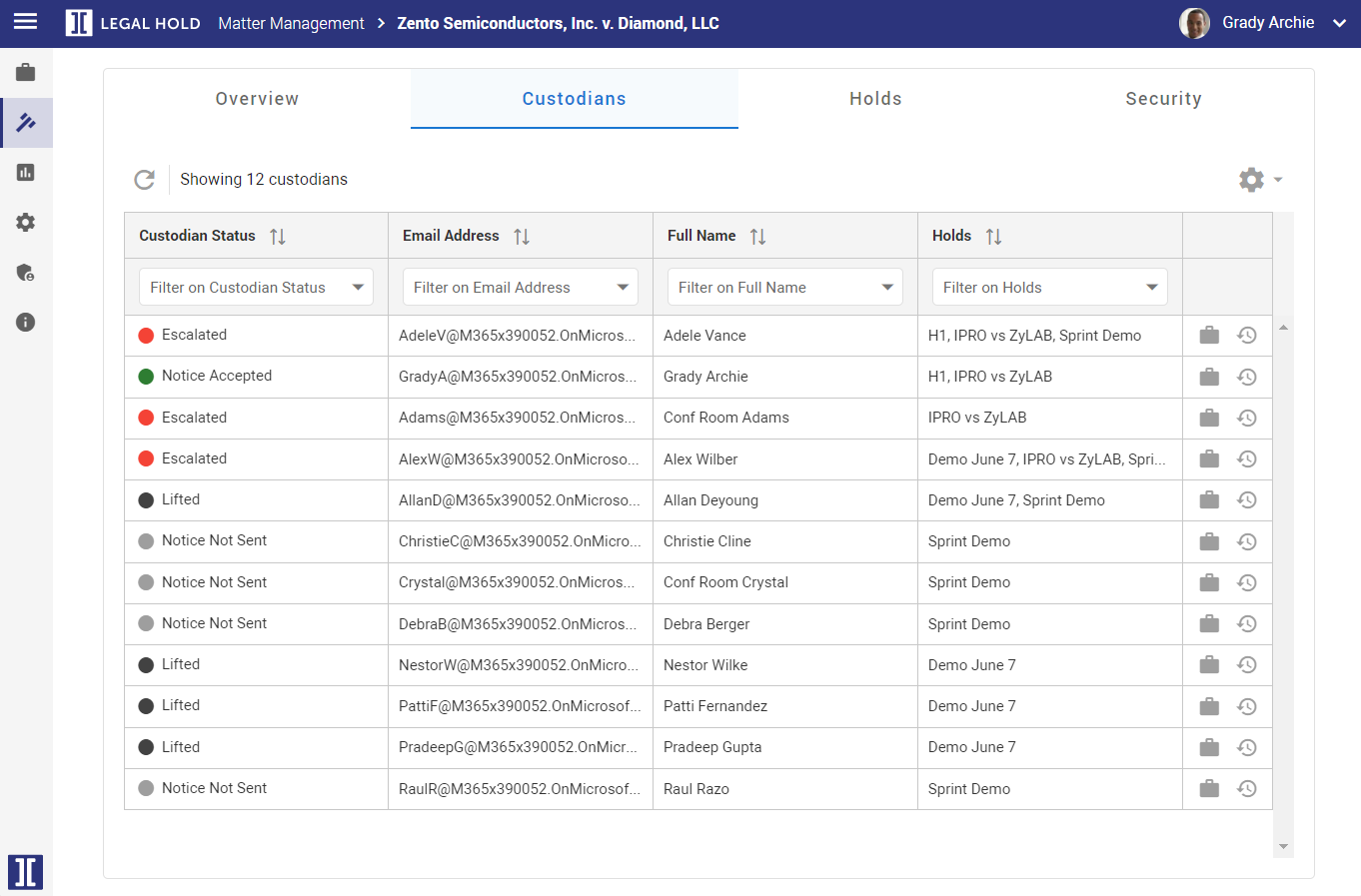
Click
 to view the Custodian Holds.
to view the Custodian Holds.Click
 to view the Custodian Activity. This will take you to the Audit screen.
to view the Custodian Activity. This will take you to the Audit screen.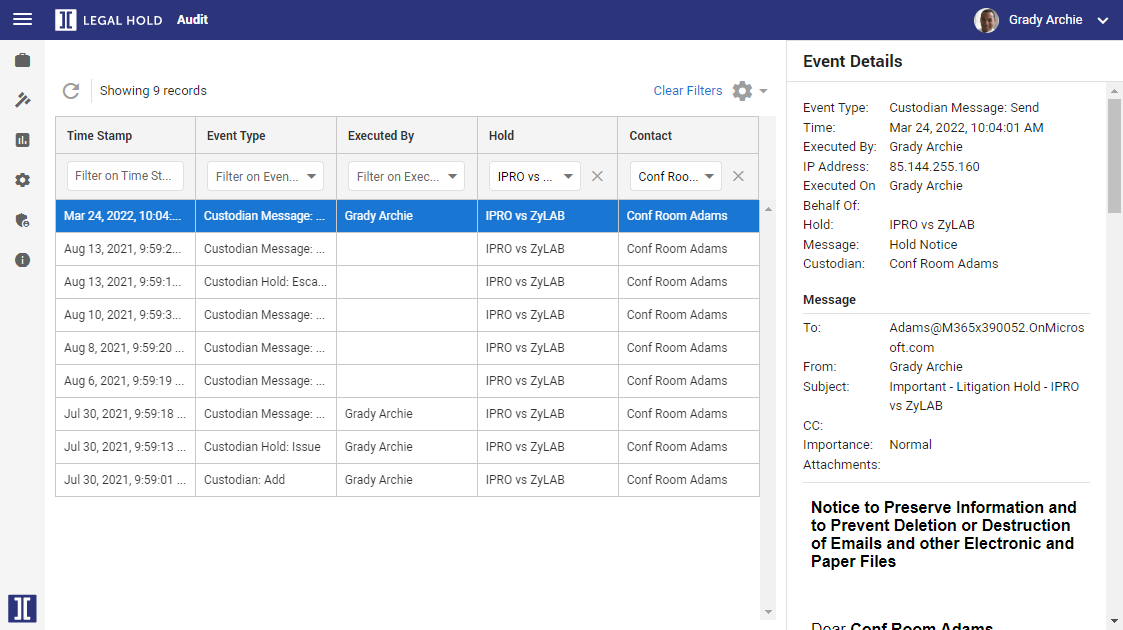
Selecting a record will bring up the event details.
Holds
The Holds tab is an overview of the available holds that are related to the matter.
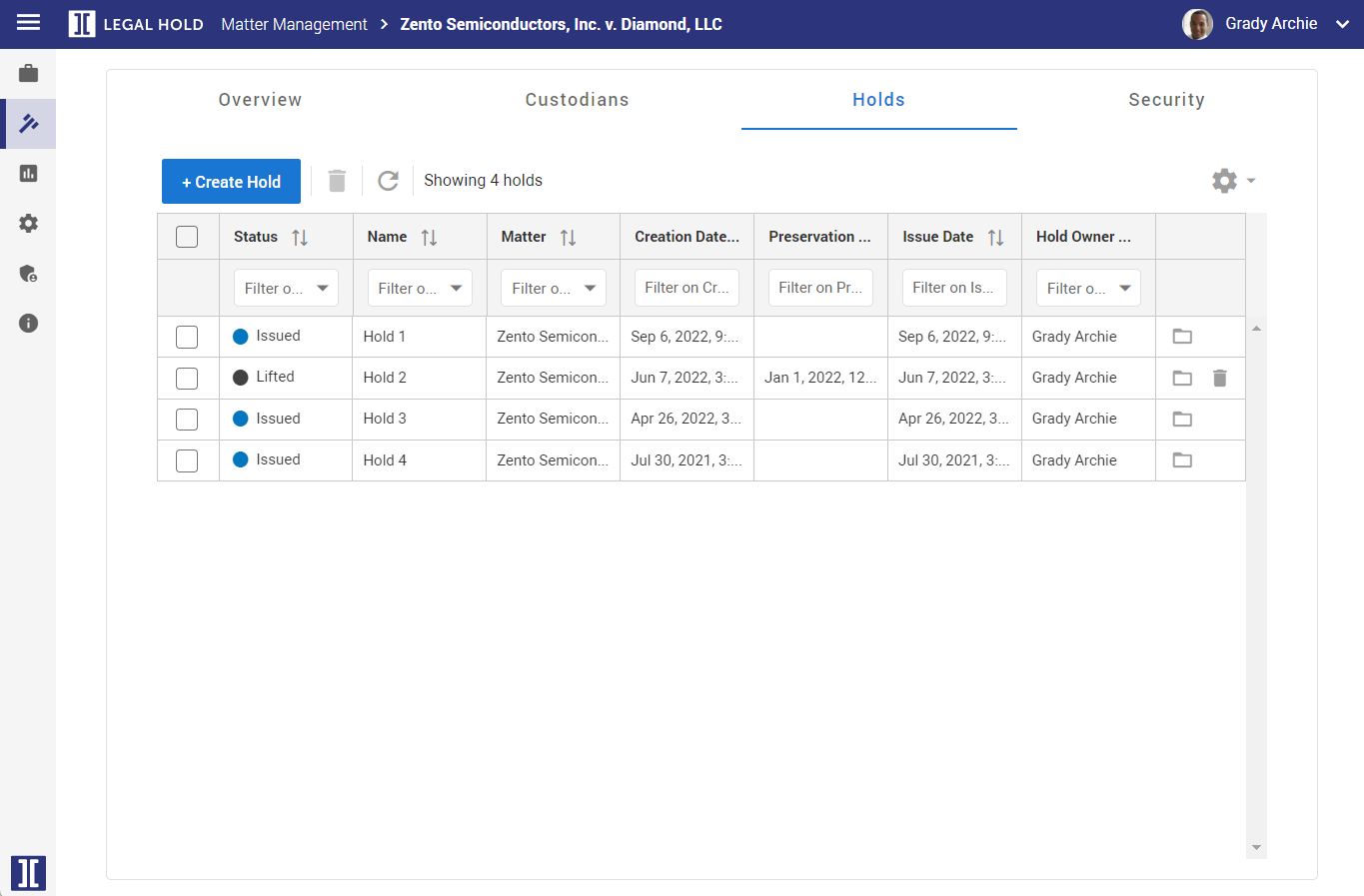
Click
 to open the Legal Holds details page and create a new Hold.
to open the Legal Holds details page and create a new Hold.Click
 to open the Holds management page.
to open the Holds management page.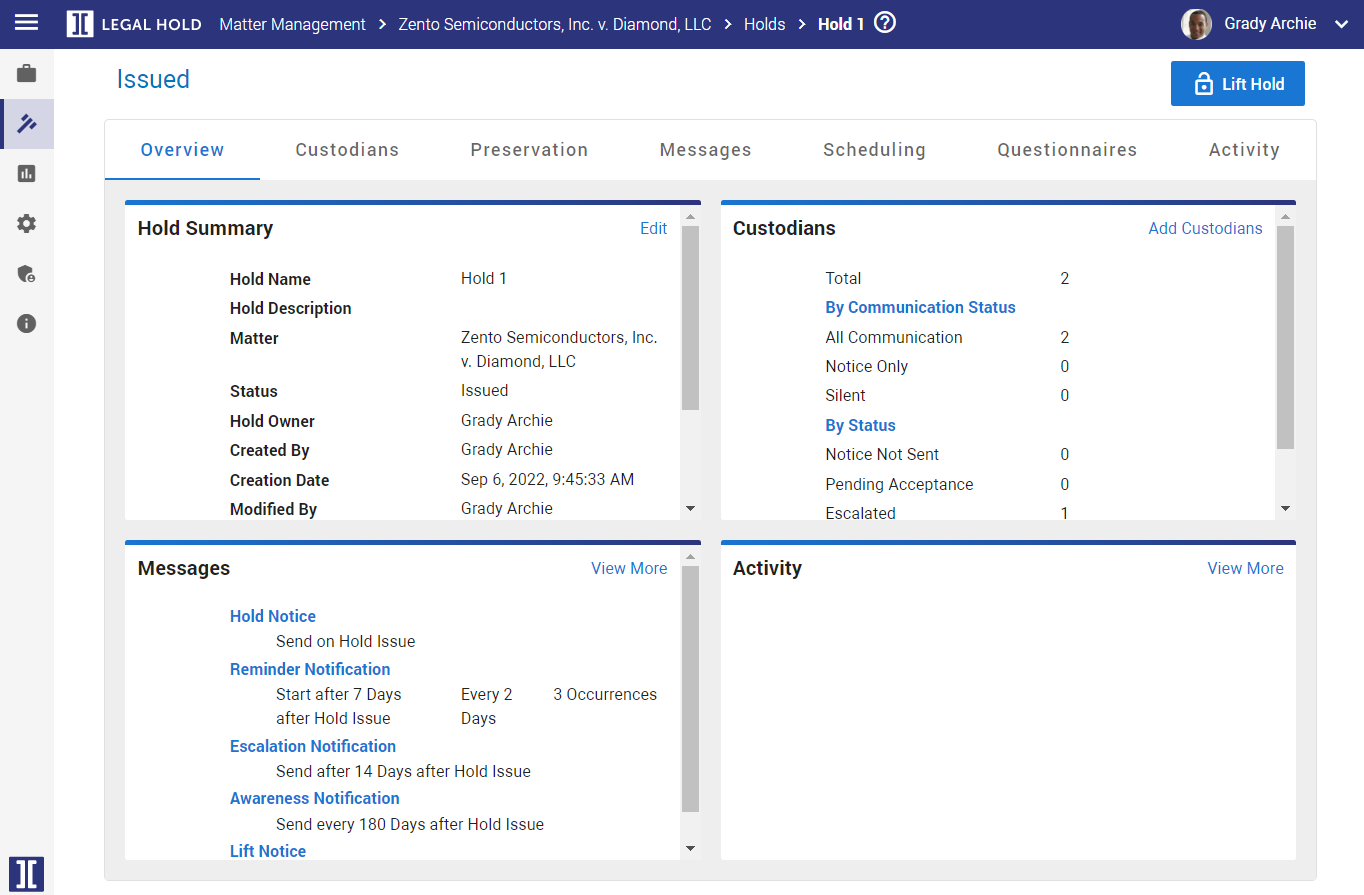
Click
 to delete the Hold.
to delete the Hold.
Security
The Security tab gives an overview of the security access for all users in the matter.
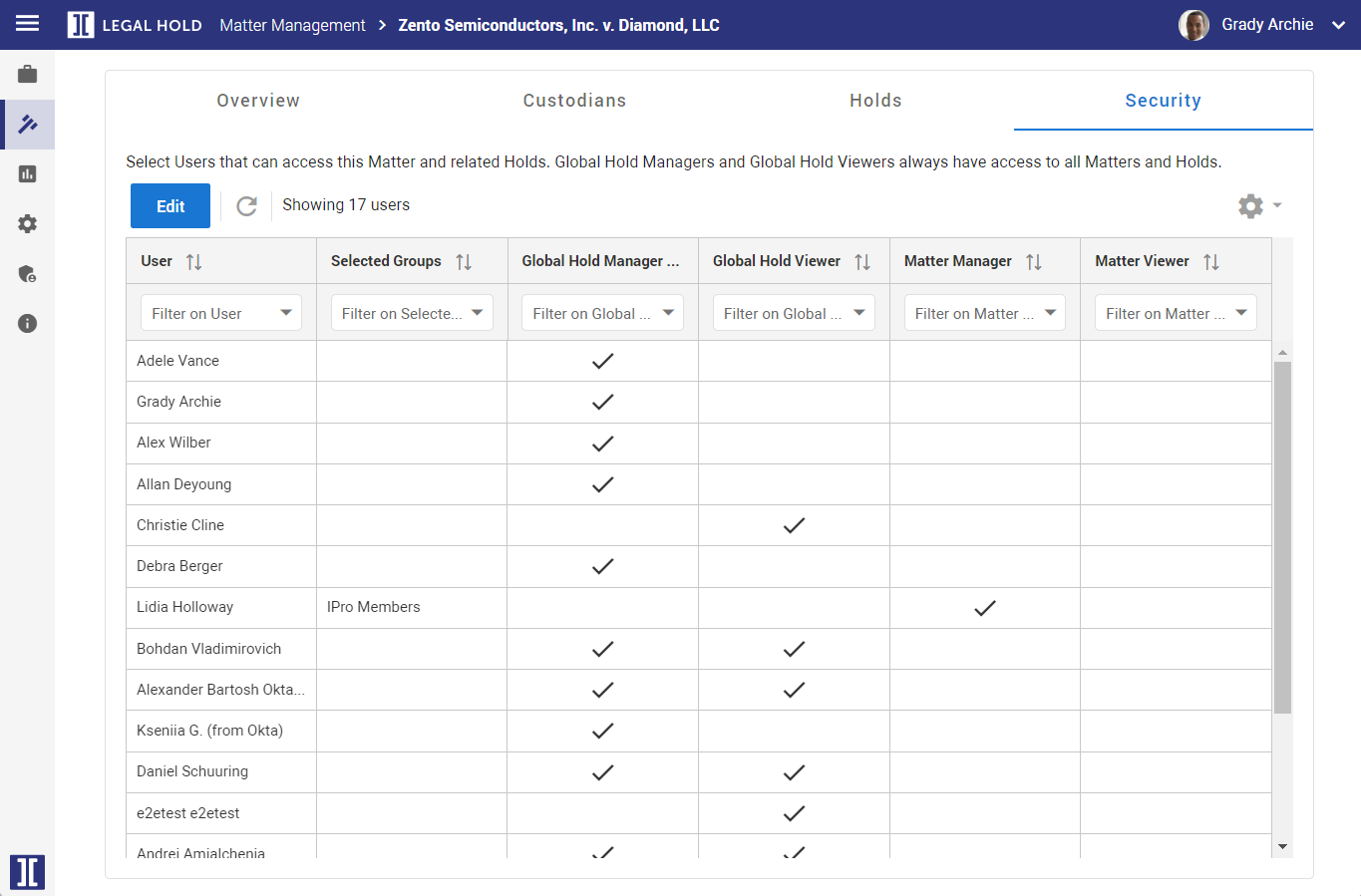
To edit matter security, click
 to open the Matter Security window.
to open the Matter Security window.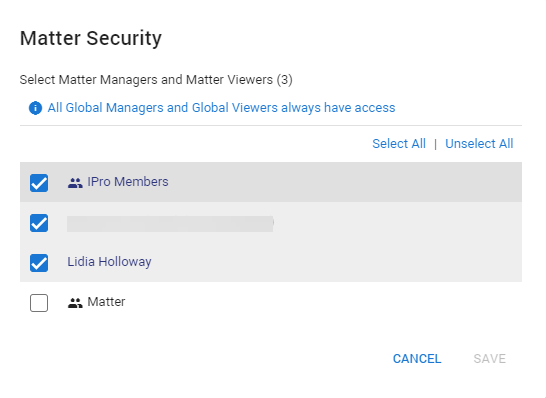
Note:
Global Hold Managers and Global Hold Viewers will always have access to all matters and holds.
Add a Label to a Matter
Labels help to organize matters, holds and custodians. You can quickly search and filter using labels.
Click the Label icon
 .
.Enter the label name and click Save.
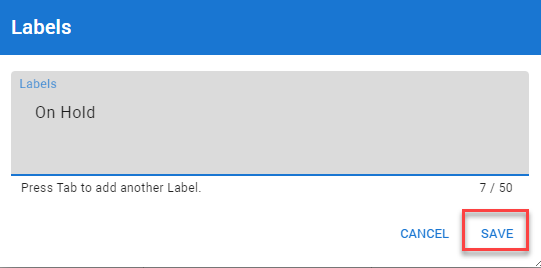
The label icon will turn blue to indicate a label has been attached to that matter.

Add Labels to your column view to quickly filter on the labels.
Click Settings>Columns>Check the box next to Labels.
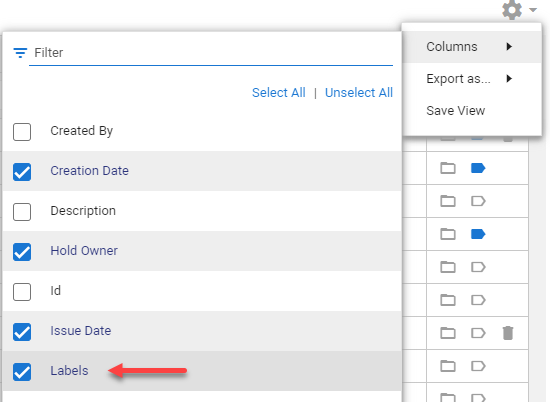
Click Filter on Labels and select your label.
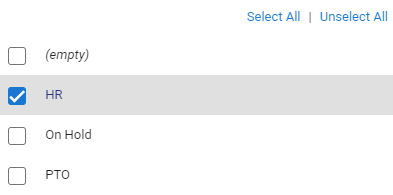
Click Clear Filters to return to the main screen.
Click Settings>Save View to keep Labels in your column view.
Add Labels to Multiple Matters
Select your matters.
Click the Label icon at the top of the screen.
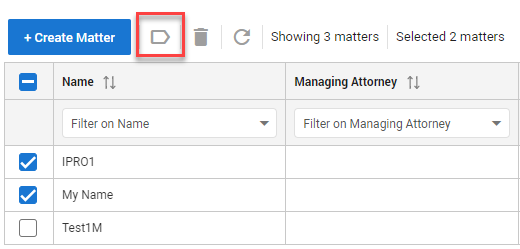
The Labels window will open indicating the labels in use. Add a new label and click Save. The new label is shown in blue and added to all items selected.

Clicking on a label already created will add it to all items selected. Labels can be added and deleted on multiple matters using this method.
Export Matter Management View
Export the Matter View in a CSV, Excel or PDF file.
First, select the Settings icon
 .
.Then, select Export As... and select the format to which you want to export.
Save View
The Matter Management View might have been adjusted by filtering, sorting and/or by a specific selection of columns (via Settings > Columns).
To save this new view, select the Settings icon
 .
. Then, select Save View.