Select the Reports icon  in the menu on the left.
in the menu on the left.
On the Reports page, you can generate/download one or more reports (to either PDF or CSV).
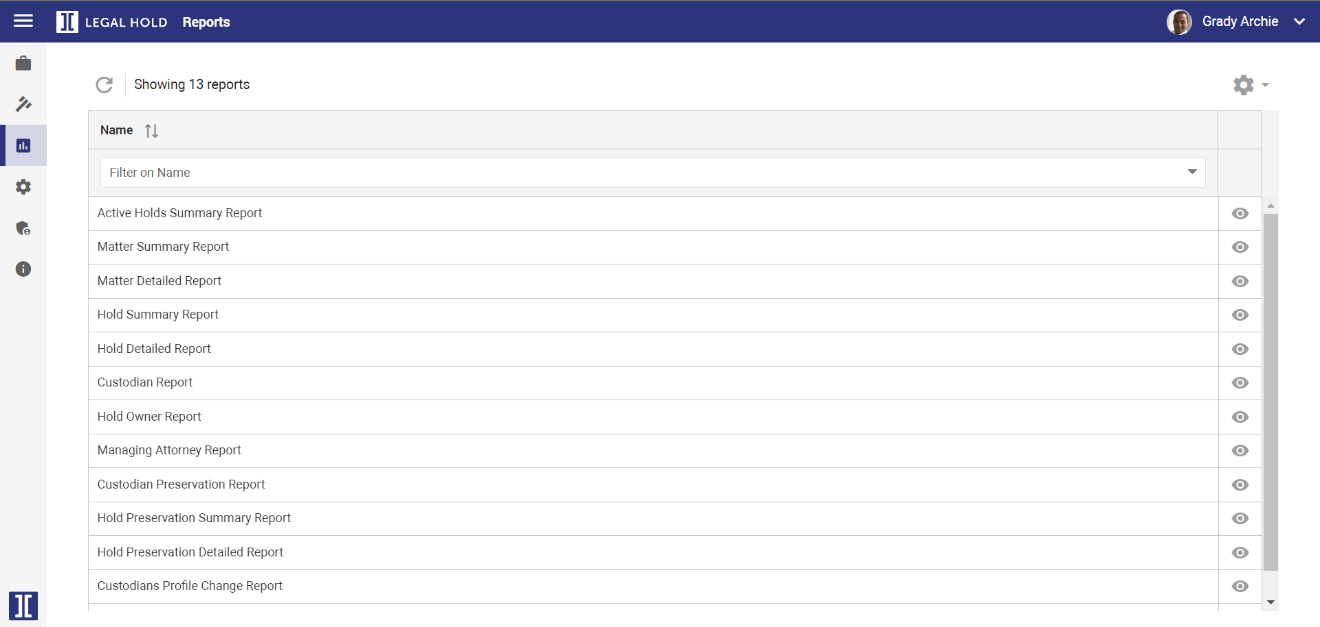
Download Reports
First, double-click on a report or select the View Report icon
 .
.When available, specify the report parameters and select the Generate button.

Finally, select the Download report as PDF button.

Or, select the Download report as CSV button.

View, Filter & Sort
Each individual report can be viewed on a separate page via the View Report icon  .
.
Filter/sort the Reports View via the columns.
Note:
Filtering/sorting works the same on all pages. However, for the Custodian Report, you can simply paste a list of custodian names or email addresses in the custodian filter of a Report and all custodians are automatically selected. This saves time compared to manually selecting multiple custodians.
View a short animation of filtering and sorting on this page: Hold Management.
To add/remove columns, select the Settings icon
 .
.Then, select Columns and (de)select the appropriate columns.
Update the Reports View with the Refresh icon
 .
.
Export Reports View
Export the reports listed on this page in a CSV, Excel or PDF file.
First, select the Settings icon
 .
.Then, select Export As... and select the format to which you want to export.
Save View
The Reports View might have been adjusted by filtering, sorting and/or by a specific selection of columns (via Settings > Columns).
To save this new view, select the Settings icon
 .
. Then, select Save View.