The Questionnaire Templates page contains all Questionnaire Templates that can be used for a hold. Questionnaire results help to get a better understanding of the data set and discover more sources of information.
View, Filter & Sort
View created questionnaire templates and filter/sort them via the columns.
Note:
Filtering/sorting works the same on all pages. View a short animation of filtering and sorting on this page: Hold Management.
To add/remove columns, select the Settings icon  .
.
Then, select Columns and (de)select the appropriate columns.
Create Questionnaire Template
Select
 .
.Note:
This step is skipped when creating or editing a template via the Questionnaires Tab.
With the icon in the top right corner you can switch from and to full screen mode.
Exit full screen

Full screen

Define/edit a Name. Below the Name field, you can switch from Survey Designer to Test Survey to Survey Logic.
Survey Designer
Create or Edit a Questionnaire; Select question types (or drag&drop them) from the Toolbox to add them to the (first) page of the questionnaire.
Edit the selected questions or export them as a PDF. In the Properties pane, define the settings for this survey, the pages and the questions. When finished, click Save. If not already a template, you can now save it as one.
Please note that when you remove a custom questionnaire, it will be deleted. If you want to be able to use it again, it needs to be saved as a template.
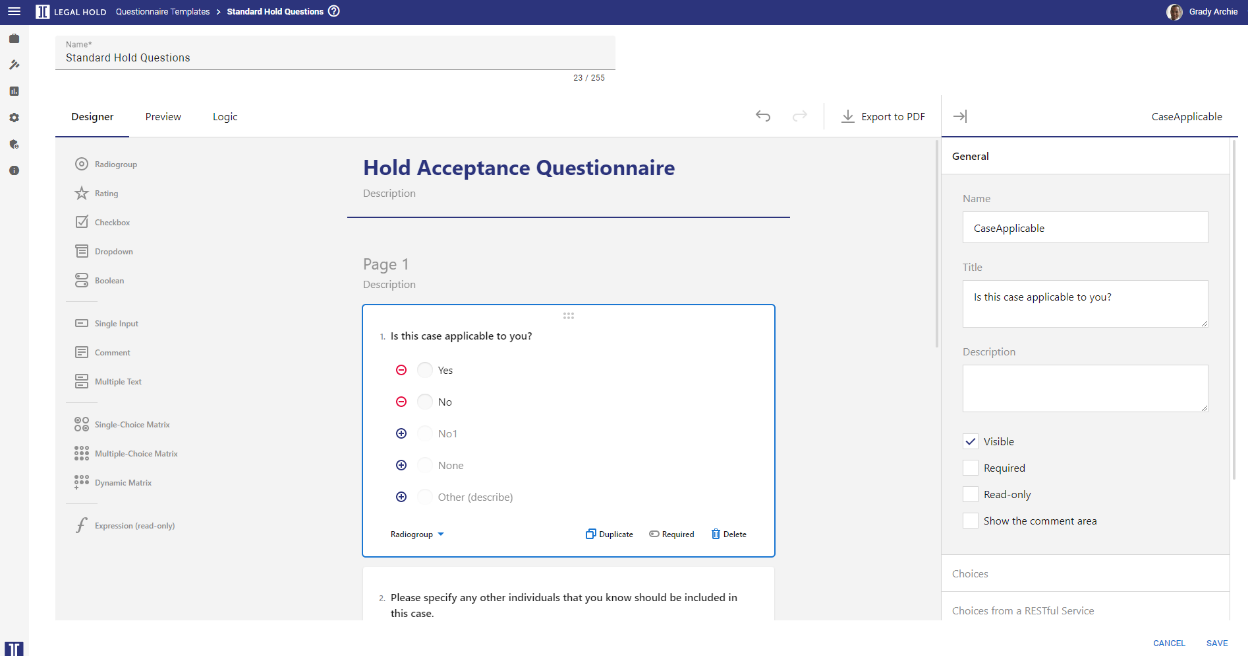
Test Survey
Test how the survey (questionnaire) will be displayed on a selected device.
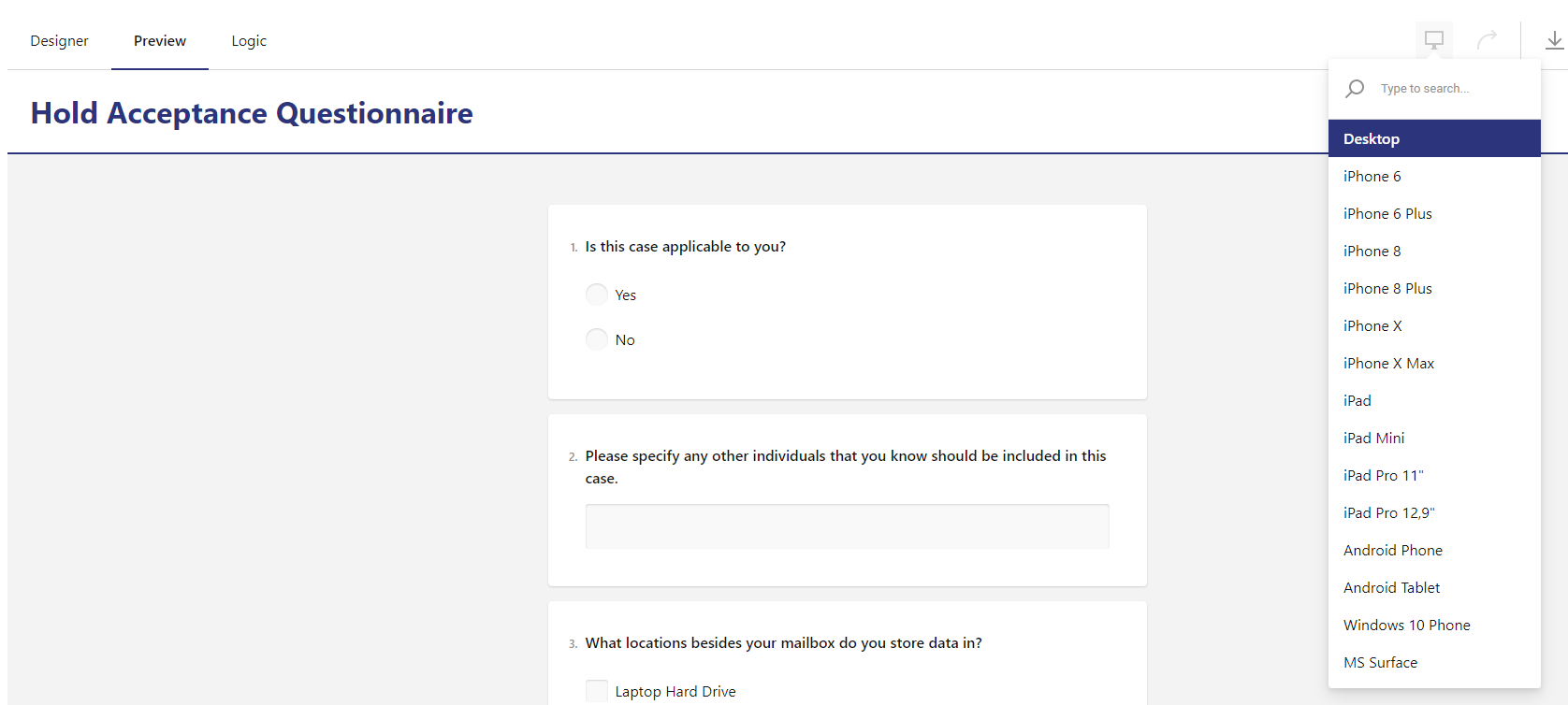
Survey Logic
Create rules to customize the flow of the survey. For example, when a certain answer is given on a specific question, you might want the custodian to answer another selected question.
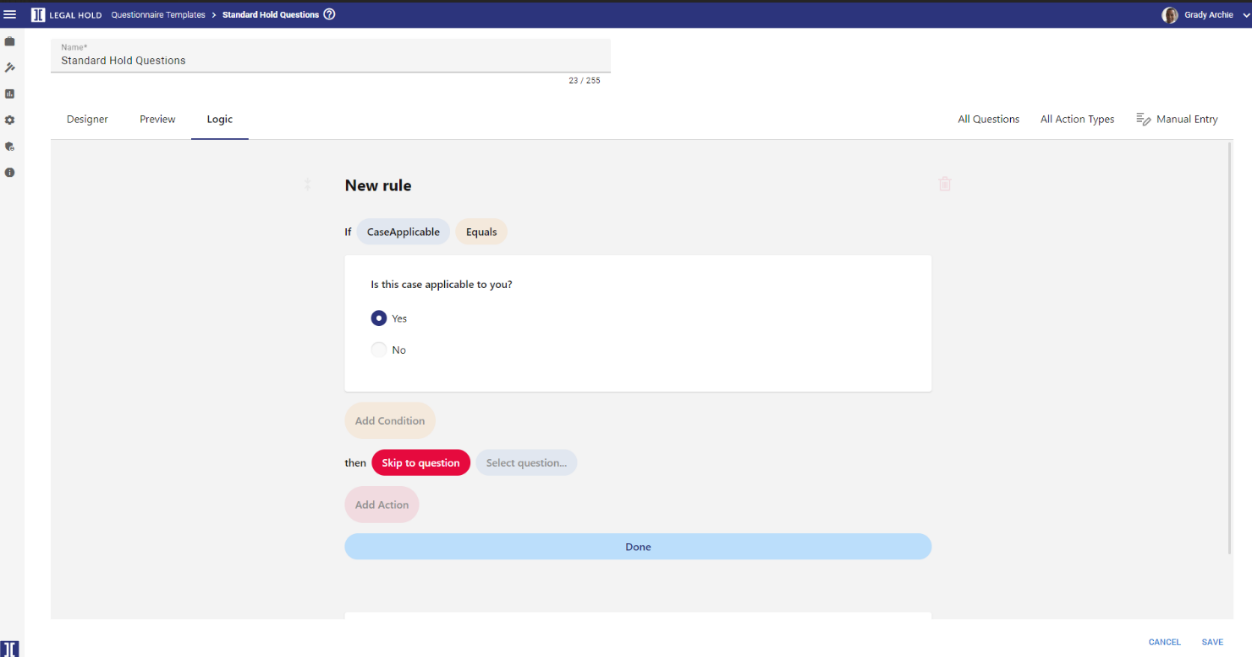
Edit or Delete Questionnaire Templates
Edit a Questionnaire Template via the Edit Questionnaire Template icon  .
.
Delete a single Questionnaire Template via the Delete Questionnaire Template icon  .
.
Delete multiple Questionnaire Templates by selecting them and clicking the Delete selected Questionnaire Templates icon  .
.
After edit or delete actions, update the Questionnaire Templates View with the Refresh icon  .
.
Duplicate Questionnaire Templates
When you want to create a new Questionnaire Template with just some minor changes to an existing one, clone the existing template.
Duplicate a Questionnaire Template via the Clone Questionnaire Template icon  .
.
Export Questionnaire Templates
Export all your Questionnaire Templates as CSV, Excel or PDF.
First, select the Settings icon  .
.
Then, select Export As... and select the format to which you want to export.
Save View
The Questionnaire Templates View might have been adjusted by filtering, sorting and/or by a specific selection of columns (via Settings > Columns).
To save this new view, select the Settings icon  .
.
Then, select Save View.
