The Settings area provides an interface for personalizing the look and function of TRIAL DIRECTOR.
To change your account settings, navigate to TRIAL DIRECTOR and follow the steps below:
Note:
This article covers general account settings.
Click Settings from the menu on the left.
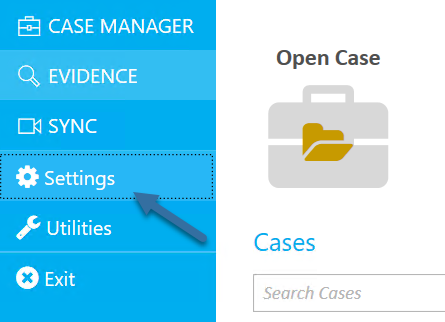
The Settings window appears.

Change the setting in the tab.
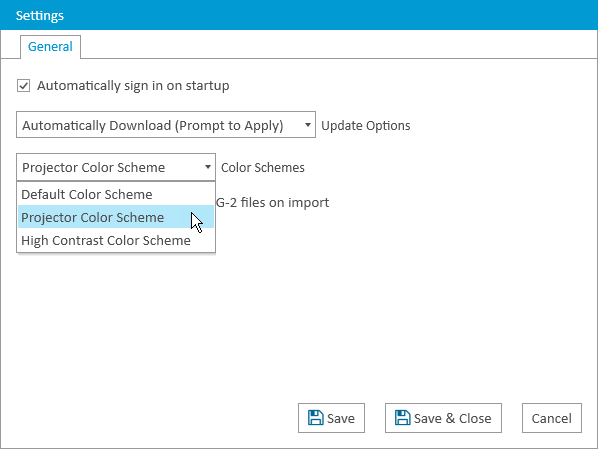
Click Save.
There are many settings that can be modified. Review the table below for more information about each setting.
Setting | Function |
|---|---|
Automatically sign in on startup | Select this option to automatically sign in to TRIAL DIRECTOR at startup using the credentials entered on the account. |
Update Options | Use the options in the dropdown to decide what to do when TRIAL DIRECTOR updates arrive. |
Color Schemes | Choose from these options to change the color scheme of TRIAL DIRECTOR:
|
Automatically transcode MPEG-2 files on import | When checked, any MPEG-2 files will automatically be converted to MPEG-4 files during the import process. It is strongly recommended that you leave this box checked. |