You can modify the properties of a document by using any of the three methods available: via the Document Properties window, the Details panel, or the Documents Explorer. The figure below shows the options you can edit in the Details panel. For steps on how to modify documents using any of the three methods, review the sections below.
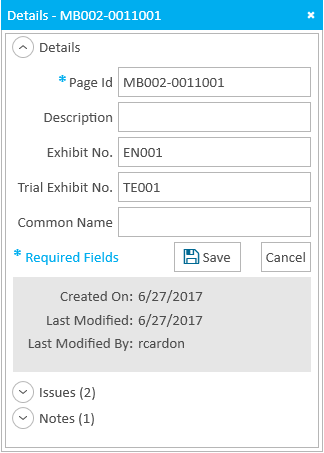
Document Properties Window
To change the details of a document, follow the steps below:
Click the EVIDENCE tab in the left navigation panel.
.png)
Open the needed case by double-clicking the case name in the Cases table. Alternatively, you can select the appropriate case name, then click the Open Case button in the ribbon bar above the table.
.png)
Open the Documents Explorer by selecting the Documents tab in the top-left corner of the page.
.png)
If the explorer is hidden, you can use the Explorers dropdown in the main menu to view it.
.png)
In the Documents Explorer, locate the needed document. Right-click on the document and select Properties from the context menu. The Document Properties dialog box appears.
.png)
Change any of the document's information.
You may change any of the following information:
Page Id. - The name or identification of the page.
Description - A short explanation of the document.
Exhibit No. - The assigned exhibit number of the document.
Trial Exhibit No. - The assigned trial exhibit number of the document.
Common Name - The assigned common name of the document currently visible in the work area. Common Name allows popular documents identified in a casual way to be found or referenced more easily.
Classification - Select the type of document from the drop-down menu. Options include Standard, Patent, and Expert Report.
Documents classified as Standard appear only in the Documents Explorer.
Documents classified as Patent appear both in the Documents Explorer and the Patents Explorer.
Documents classified as Expert Report appear both in the Documents Explorer and the Expert Report Explorer.
With the information changed, you can move on to the next step.
Click the Save button.
.png)
Details Panel
To change the details of a document, follow the steps below:
Click the EVIDENCE tab in the left navigation panel.
.png)
Open the needed case by double-clicking the case name in the Cases table. Alternatively, you can select the appropriate case name, then click the Open Case button in the ribbon bar above the table.
.png)
Open the Documents Explorer by selecting the Documents tab in the top-left corner of the page.
.png)
If the explorer is hidden, you can use the Explorers dropdown in the main menu to view it.
.png)
In the Documents Explorer, locate the needed document. Open the Document Work Area by double-clicking on the appropriate document, or by selecting it and clicking the Open Item button in the Explorer ribbon bar.
.png)
The Document Work Area opens.
Click the Details button in the ribbon bar.
.png)
The Details panel appears.
Note:
You can also access these same details by selecting a document in the Documents Explorer and clicking the Properties button.
 Or, you can use the right click context menu.
Or, you can use the right click context menu.
Change any of the document's information.
You may change any of the following information:
Page Id. - The name or identification of the page.
Description - A short explanation of the document.
Exhibit No. - The assigned exhibit number of the document.
Trial Exhibit No. - The assigned trial exhibit number of the document.
Common Name - The assigned common name of the document currently visible in the work area. Common Name allows popular documents identified in a casual way to be found or referenced more easily.
With the information changed, you can move on to the next step.
Click the Save button.

Note:
You can also view any issue types or notes applied to the document in the Details panel.
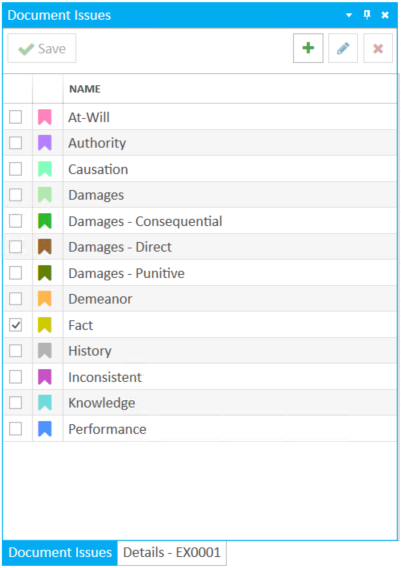
Documents Explorer
To change the details of a document in the Documents Explorer, follow the steps below:
Click on the cell that you would like to change in the Documents Explorer.
You may change any of the following information:
Item ID. - The name or identification of the document.
Description - A short explanation of the document.
Exhibit No. - The assigned exhibit number of the document.
Trial Exhibit No. - The assigned trial exhibit number of the document.
Common Name - The assigned common name of the document currently visible in the work area. Common Name allows popular documents identified in a casual way to be found or referenced more easily.
Press F2 to activate the cell's edit mode.
Make the required change.
Press Enter to save the change.
The cursor moves to the next document in the grid, in the same field, and remains in edit mode.
Press ESC to exit edit mode.