Change Profile Information
Let's say you want to change your display name in IPRO.
After signing in to the Web Portal for the first time, and any time after that, you can update and change your profile information.
For instructions on how to change your profile information, follow the steps below:
Launch the Web Portal by opening a browser and going to solutions.iprotech.com.
Type in your email and password in the proper fields.
Once you have logged in to the Web Portal, your profile information will be on display. If you navigate away from the default home page, you can always return by clicking the My Account tab in the left navigation panel.
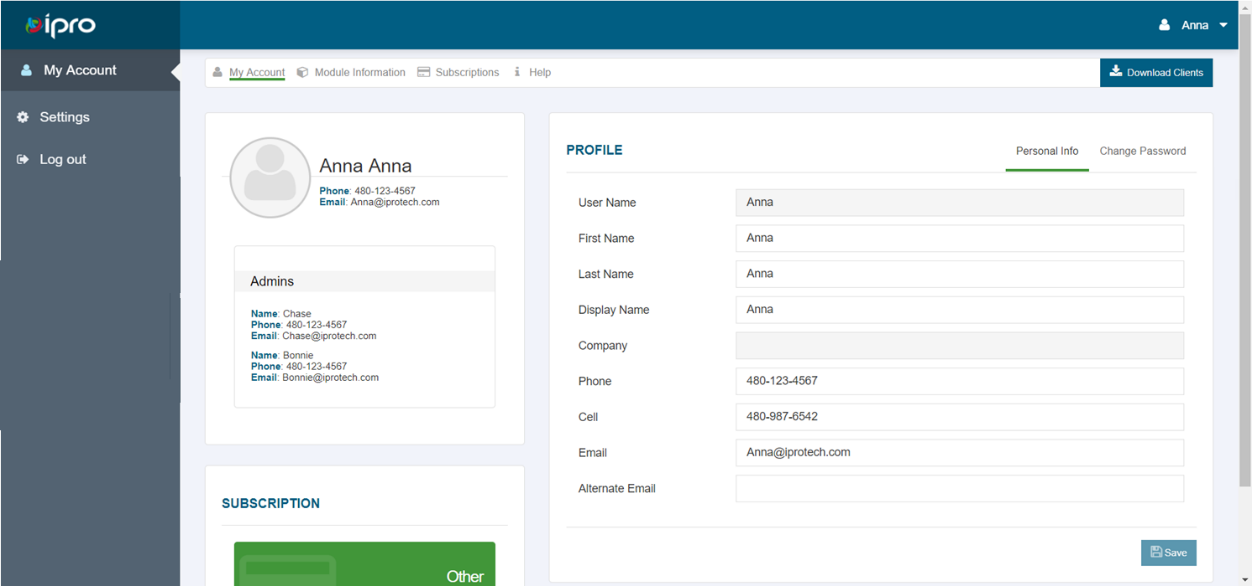
Note:
On professional subscriptions of IPRO, the contact information of the subscription owner and the subscription admin appear on this page.
Fill in the appropriate fields. Review your profile information to make sure everything is correct, then click Save.
Change Password
Let's say you have already signed in for the first time and would like to change your current password.
For instructions on how to accomplish this, proceed through the steps below:
Launch the Web Portal by opening a browser and going to solutions.iprotech.com.
Type in your email and password in the proper fields.
Once you have logged in to the Web Portal, your profile information will be on display. To change your password, click the Change Password tab in the upper right corner of the Profile panel.

The change password fields appear.
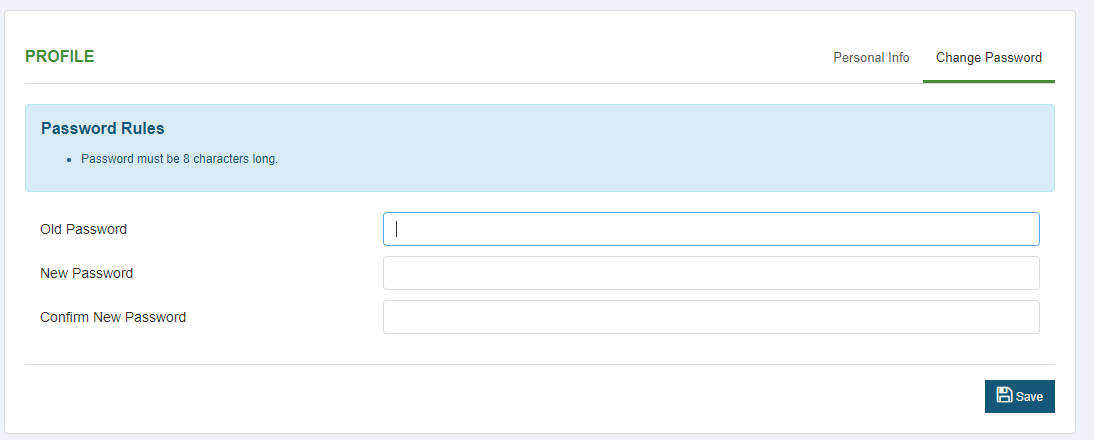
Type in the old password, then enter and confirm the new password.
Click Save.