TRIAL DIRECTOR Presentation allows you to navigate documents with multiple pages using either Multipage View or Singlepage View. To set the view, open Presentation Preferences and go to the Exhibits tab where you can choose either one. There are advantages to both.
Multipage View Mode
The Multipage View is the default setting. With this view, navigate between the pages of a document by using the Page Up, Page Down, Arrow keys and the scroll wheel on the mouse. When using the scroll wheel or arrow keys, the document scrolls up or down; when the page boundary has been exceeded, the next proximate portion of the page is displayed. You may also use keyboard shortcuts such as -PU or -PD to navigate to different pages, or navigate to different revisions of documents with commands such as-NR and -PR.
With Multipage View, you also have access to the image control toolbox near the bottom of the Presentation View. Click the button with three small dots and the toolbox appears.
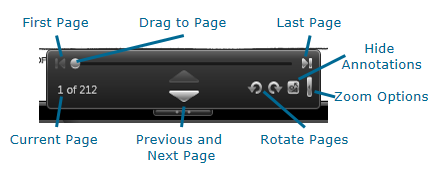
Multipage View allows you to create paragraph callouts, Screen Snapshots and save pages across two pages as well. With this advantage, the presentation is not delayed by switching back and forth between pages.
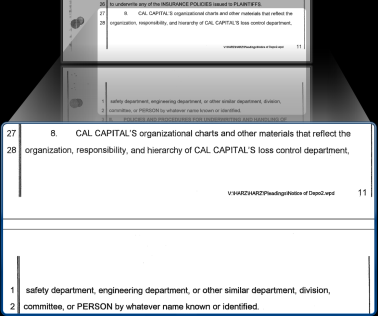
Singlepage View Mode
In this view, many of the navigation options available in Multipage view are not available in Singlepage View. Navigate the pages of a document using Ctrl-Page Up, Ctrl-Page Down. The view is limited to one page of a document at a time. The mouse scroll wheel, Page Up, Page Down, arrow keys and image control toolbox do not function in Singlepage View. Also, you cannot shortcut to revisions. If you want to view revisions in Singlepage View, consider putting them in a workbook and viewing them from there.
More Information
To display the previous or next page in a zone (ie. To view pages of a document side by side), press F2 and Ctrl-Page Down. To continue to page through a document - you will need to select either Replace Zone Mode (F11) or Push Zone Mode (F12) and press Ctrl-Page Down/Ctrl-Page Up to navigate through a document while viewing the pages side by side.