The DAT Connector is used to ingest DAT files into Brainspace.
To setup a DAT Connector you will need to do the following:
Login to the UI and Navigate to the “Connectors” Tab
In the Connectors Tab select +Connector.

In the drop down, select DAT.
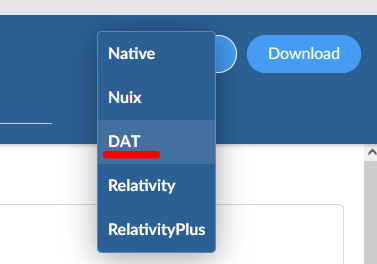
This will open a pop-up window. In this window put in a name for the connector and fill in the Offset Path.
By default, the Offset Path will need to be set to “.” (period), this translates to "/data/brainspace/".
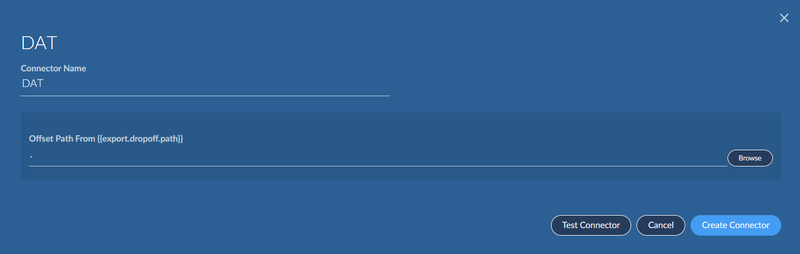
If you need to place the DAT file in a different directory, make sure it is within /data/brainspace/; for example, if you place DATs in a dat directory inside of /data/brainspace/ you will need to set the Offset Path to “./dat/”.
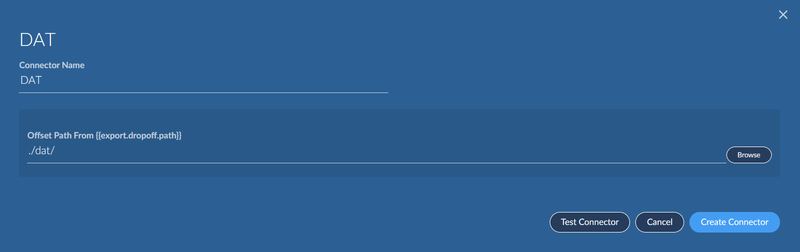
Once these two fields are filled out you can test the connector with the Test Connector button. If everything is set correctly you should see “Connector configuration valid!”.
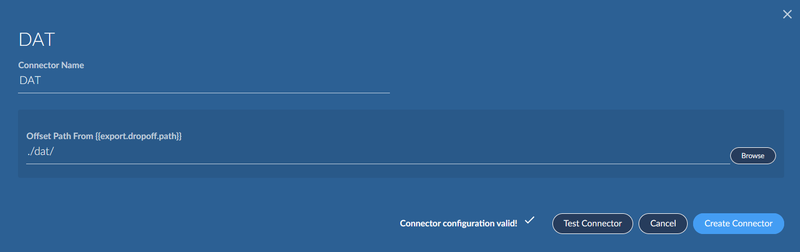
If there is an issue with the path you will see “Path does not exist or is not a directory”. To correct this, you will need to ensure the path is correct and if it is, confirm it is a path that the brains owner can see and read/write to.
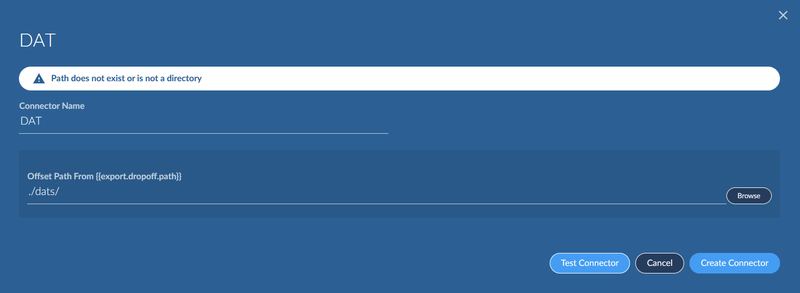
Adding Custom File Paths to the Application Container (Brainspace 7+ only)
Note:
This section applies only if your Brainspace 7 installation uses a file share for storing DAT files. If you’re unsure whether this applies to your setup, check with your system administrator.
In some environments, DAT files are stored on a separate file share that gets mounted to the application host. For example, your DAT files might be accessible at a path like /mnt/dat-files on the host system.
To allow the Brainspace application container to access these files, you’ll need to set up a bind mount that connects the host directory to a path inside the container.
Configuration Steps
Open the configuration file: ~/.brainspace-configs/custom.yml
Add the following volume mapping under the brains-app service:
services:
brains-app:
volumes:
-/mnt/dat/files:/data/brainspace/dat-files
When creating your DAT connector, use dat-files as the offset path to reference this mounted location.