aji Unit Functionality
aji Units are Reveal’s way of measuring how much data has been reviewed by the GenAI (LLM) for billing purposes. Before any review (Calibration, GenAI, or Hybrid GenAI) can be started in an aji Workflow, it needs to be given—or allocated—aji Units from the Overview tab by an Instance Admin. This allows for control over how units are spent across projects. All projects, by default, start with 0 allocated aji Units.
When you’re starting a new review in your aji Workflow, the system will check whether or not the review will bring you over your total aji Unit allocation in your project. If there aren’t enough units, you will be informed that the review can’t start. An Instance Admin can choose to increase the project’s unit allocation, if needed.
See our aji Billing article to estimate how many aji Units you would use before performing a review.
Allocations Screen
The Allocations screen is a place for Instance Admins to view and manage their aji Unit consumption across reviews and projects. To access the Allocations screen, go to Home > Allocations. The Allocations screen has two tabs:
Overview: View and manage aji Units across projects.
GenAI Document Reviews: View aji Units spent on individual reviews.
Overview Tab
In the Overview tab, you can view all of your projects in your instance and manage your aji Units across projects.
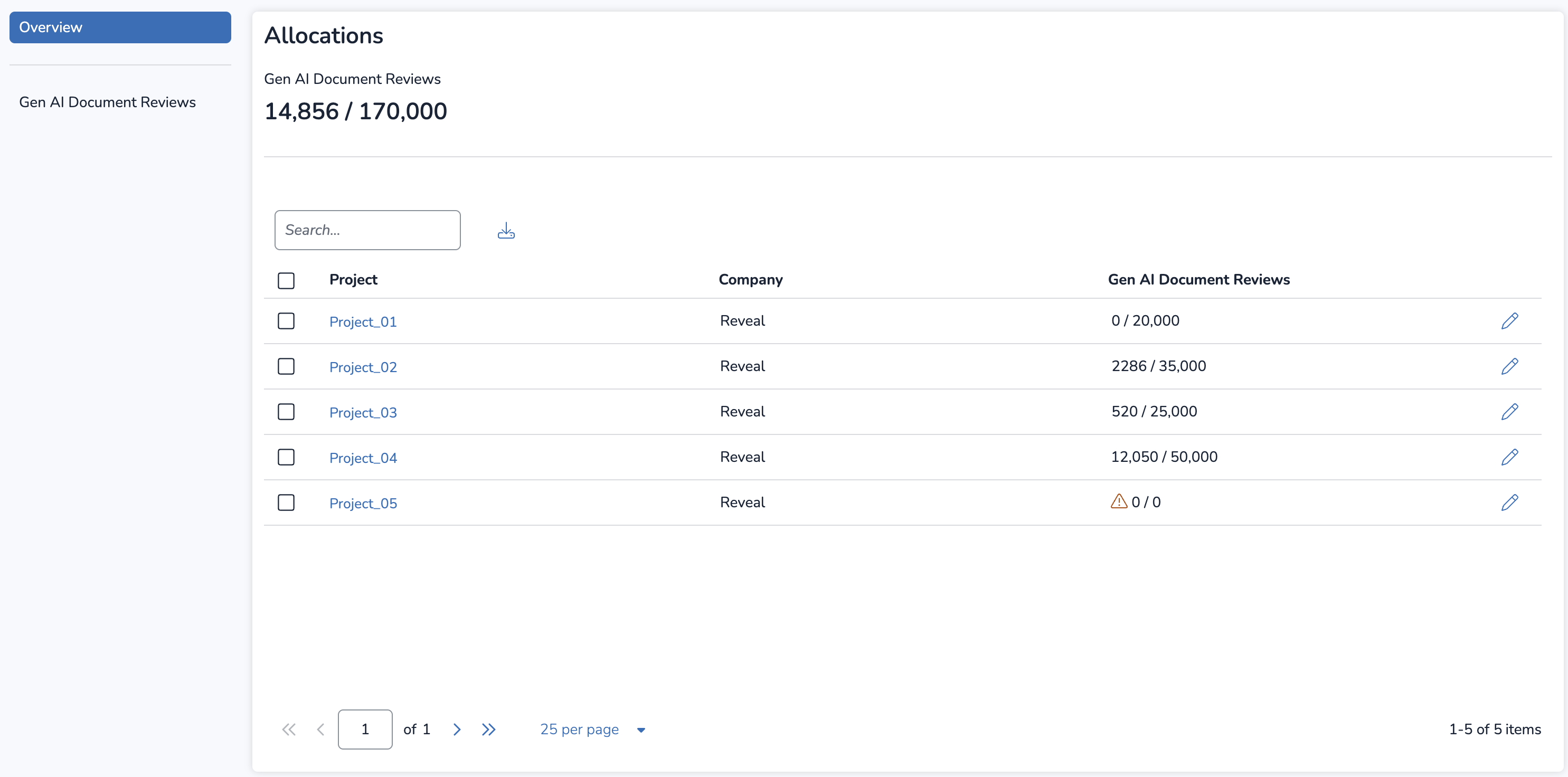
The Allocations table provides the following information:
Project: The name of the project in your instance.
You can use the search bar to search the table by the Project column.
Click a project to view it in the Dashboard.
Company: The company associated with your project.
GenAI Document Reviews: How many aji Units have been used in your project, and how many total units have been allocated; presented as “used / total” units.
Next to your used / total units, in the GenAI Document Reviews column, you may also see one of two icons:
 Orange Triangle – You have reached 90% or more of your total aji Units allocated for the project.
Orange Triangle – You have reached 90% or more of your total aji Units allocated for the project..png) Red Circle – You are over your total allocated units for the project.
Red Circle – You are over your total allocated units for the project.
The Allocations table can be downloaded as a spreadsheet file by pressing the ![]() download icon.
download icon.
Edit Allocations
To add aji Units to a project, press the ![]() pencil icon to the right of your project’s row. The Edit Allocations modal will appear.
pencil icon to the right of your project’s row. The Edit Allocations modal will appear.
Type the new number of aji Units you want assigned to your project. You can increase or decrease from the current allocated value.
Press SAVE to apply the allocation.
Warning
There is no upper bound to how many aji Units can be allocated in and across projects.
If you’ve been contractually given a certain amount of units for use, make sure you are keeping track of the total amount of units already allocated across all projects. Reveal will not notify you that you have allocated more units than your total amount, which can leave you susceptible to overage fees.
GenAI Document Reviews Tab
In the GenAI Document Reviews tab, you can view individual reviews and how many aji Units have been used for that review.
.png)
The GenAI Document Reviews table provides the following information:
ID: The ID number of your review.
Name: The name of your review.
You can use the search bar to search the table by the Name column.
Company: The company associated with your review.
Project: The project associated with your review.
Click a project to jump directly to it in the Dashboard.
Reviews: How many aji Units were used in the review.
User: The user who started the review.
Started: The date the review was initiated.
Updated: The date that the review was completed.
The GenAI Document Reviews table can be downloaded as a spreadsheet file by pressing the ![]() download icon.
download icon.