Install Download Manager
|
Reveal - Download Manager |
Downloading archives from your Reveal project requires Reveal’s Archive Downloader, which can be downloaded using the link in the upper-right corner of the Archives tab (see below). Download Manager is available for MacOS, Windows, and Linux.

Download Your Archive
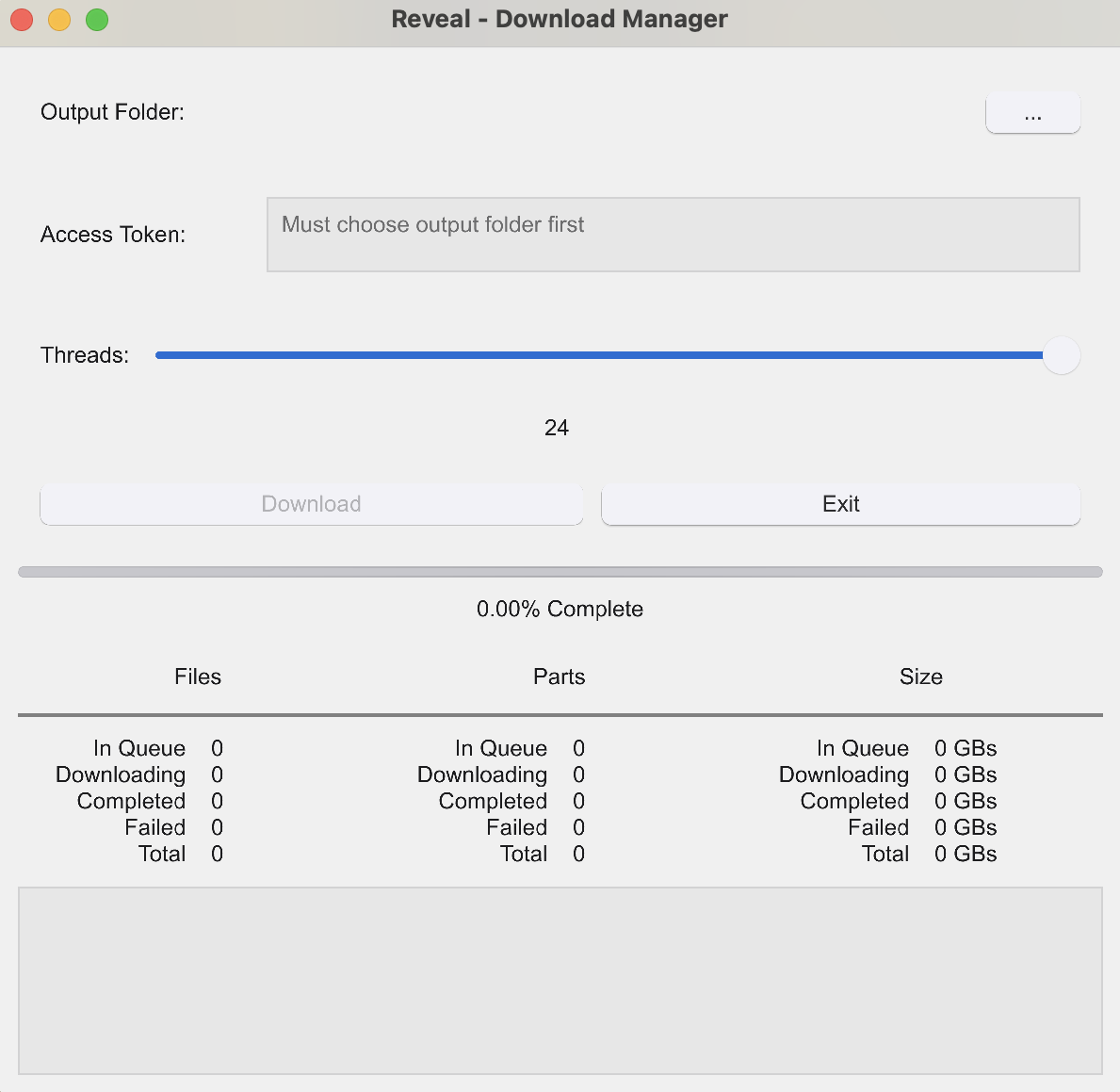
Open Download Manager.
Click the ellipses [ … ] in the upper right corner to choose an output folder for your download.
We recommend using an empty folder to download your archived project.
Return to Reveal’s Archive tab in the web and click the
 blue key icon to the far right of your archived project.
blue key icon to the far right of your archived project.This copies an access token needed for Download Manager to find your data. You can also retrieve the token in the “view archived project” page by pressing Copy.
Access tokens auto-generate every time you click the key icon, but tokens still remain valid for 7 days even if they re-generate.
Paste the access token into the Download Token field.
The bottom status log will auto-update to tell you if your token is valid.
Use the slider to choose the number of threads you want during the download.
The maximum number of threads for the downloader is 2x the number of core CPUs in your computer.
Important
A greater number of threads leads to faster downloads. However, be mindful that using a high number of threads could cause network connection or router issues depending on your bandwidth.
Click Download.
The status log will let you know when the job starts and completes.
If you want, you can perform a quality control check on your download by following the steps in our Archives Quality Control Checks article.
Expected Files after Download
Once the download process completes, your output folder will contain the following files:
File (ends with) | File Contents |
|---|---|
-files.tgz | Compressed files from your project. |
-file_success.txt | A log of all the successful content downloaded from Reveal. |
-review.tgz | The Review database SQL file. |
-inventory.json | A file directory of the .tgz files, containing all files expected to be part of the archives. This file is referenced when extracting your compressed files using the Archive Extractor. |
-log.txt | A log that contains data related to your archives and the download process, including number of files (successful, corrupt, and failed) and total file sizes. |
-manifest.json | User management information like permissions, roles, groups, user IDs, etc. |
reveal_downloader.db | Stores the state of your archive as it’s being downloaded through Download Manager, in case the download is paused and resumed. |
Depending on the condition of your project and your download, you may also encounter any of the below files:
File (ends with) | File Contents | Condition |
|---|---|---|
-file_failure.txt | A log of all the errors and failures that occurred during the download process. | Present if any files errored or failed to download from Reveal during the download process. |
-processing.tgz | The Processing database SQL file. | Present if processing was connected to your project. |
-rai.tgz | The AI database SQL file. | Present if RAI was enabled for your project. |
