Install Archive Extractor
|
Reveal - Archive Extractor |
Extracting archives requires Reveal’s Archive Extractor, which can be downloaded using the link in the upper-right corner of the Archives tab (see below). Archive Extractor is available for MacOS, Windows, and Linux.

Run a Test Extraction
The Archive Extractor lets you run a Text Extraction to see whether or not the extraction process would encounter any errors, and provide you the total file count and file size. In addition, the -inventory.json file you select for the extraction contains the expected file sizes of all your .tgz files, and will present an error message if file sizes don’t match during the test extraction.
To run a test extraction:
Follow the same steps used in the Extract your Archive section, but do not select an output folder.
Click the Test button.
If you selected an output folder, the “Test” button will change to “Extract”. Close the application and re-open to start the process over.
.png)
Interpret your results to see:
Whether there were any errors with the extraction process (TGZ Files column)
How many total files would extract from the archives (Extracted column)
The total size of all of your extracted files (Extracted column)
If you want, you can perform a quality control check on your test extraction by following the steps in our Archives Quality Control Checks article.
Extract your Archives
Extraction allows you to easily open up the zipped archive files downloaded from Reveal.
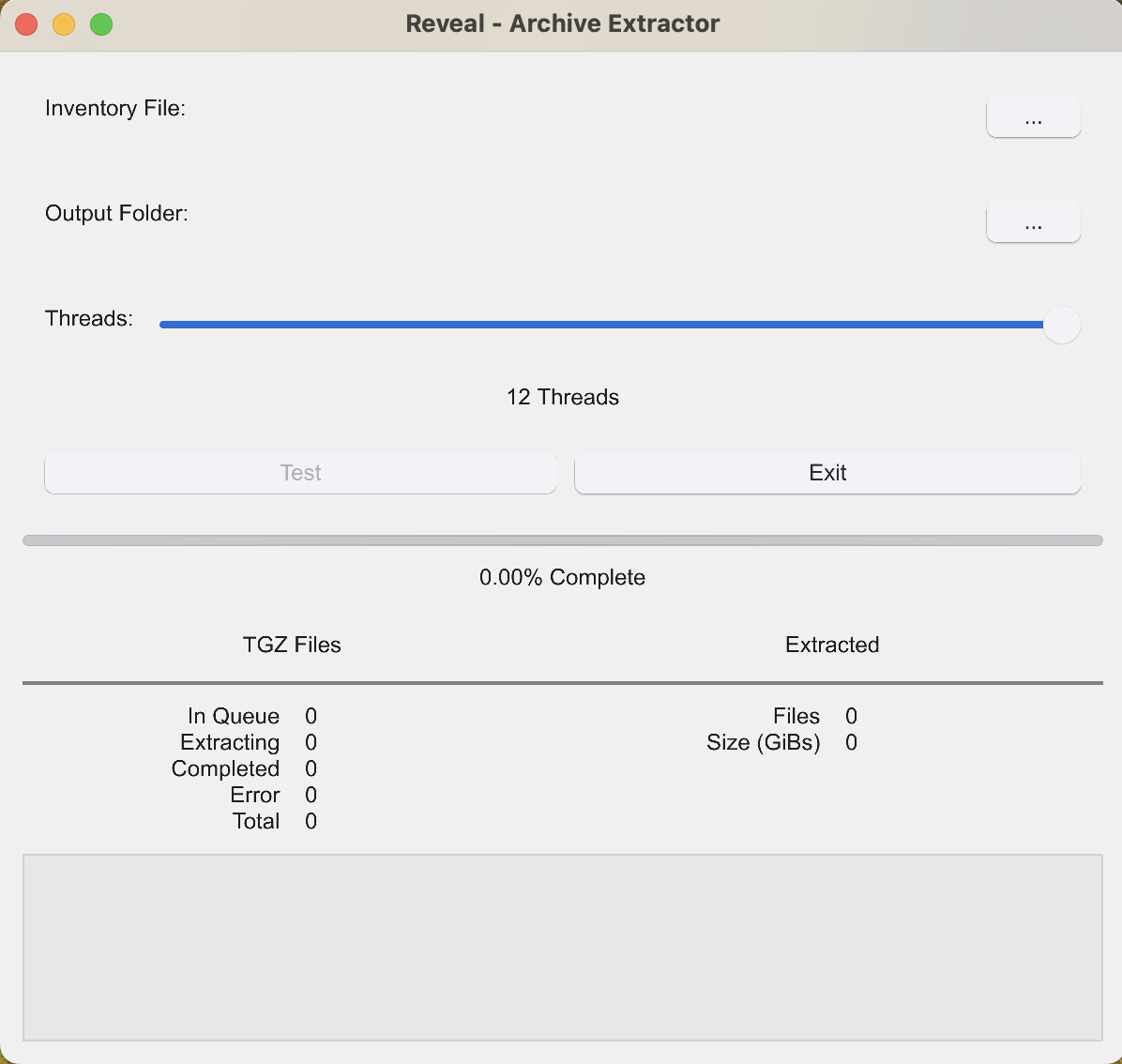
Open Archive Extractor.
Click the first ellipses [ … ] in the upper right corner to choose the -inventory.json file among your downloaded files.
This is the only .json file Archive Extractor accepts. If you select a different .json file, the status log will prompt you with “ERROR: Please choose an inventory file, with the name ending in -inventory.json."
.png)
Click the second ellipses [ … ] in the upper right corner to choose an output folder for your extracted files.
We recommend using an empty folder to extract your archived project.
Use the slider to choose the number of threads you want during the download.
The maximum number of threads for the extractor is equal to the number of core CPUs in your computer.
Important
A greater number of threads leads to faster downloads. However, be mindful that using a high number of threads could cause network connection or router issues depending on your bandwidth.
Click Extract.
The status log will let you know when the job starts and completes.
If you want, you can perform a quality control check on your extracted archive by following the steps in our Archives Quality Control Checks article.
Expected Files after Extraction
Once the extraction process completes, your folder will contain the following files:
File (ends with) | File Contents |
|---|---|
-reveal-archiver-bucket | SQL database backup files (Review, Processing, and AI). |
File (starts with) | File Contents |
revealdata-s3store- | The files from your Reveal project. |
Depending on the condition of your project, you may also encounter the below file:
File (ends with) | File Contents | Condition |
|---|---|---|
-reveal-ai | RAI-related files used to help restore your project. | Present if RAI was enabled for your project. |
