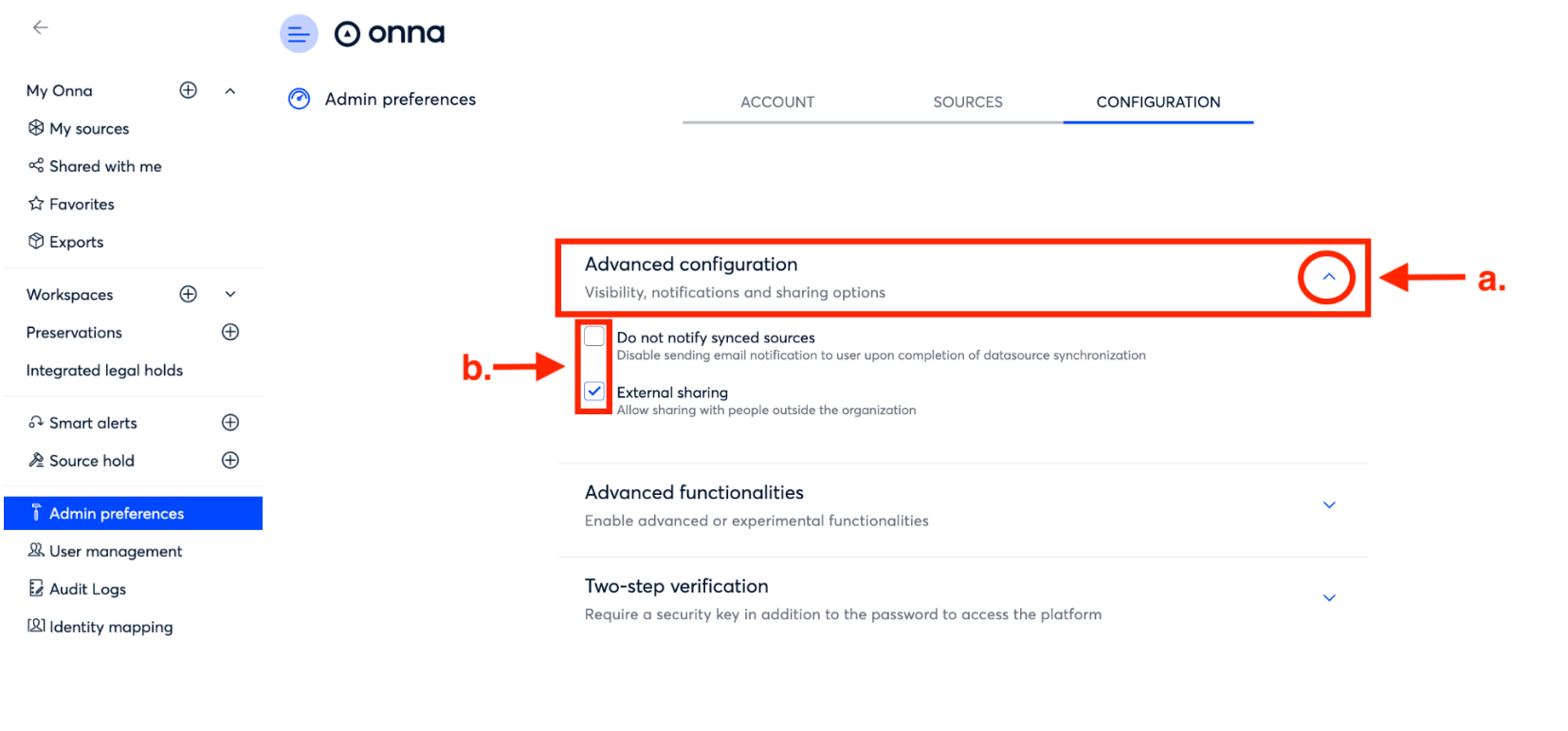In this article you will learn how to:
How to Set Advanced Configuration Settings
Advanced Functionalities Available in Onna
How to Enable Advanced Functionalities in Onna
In the Configuration’ section of Admin preference’ there are four sections available to customize your Onna site. Those sections include Advanced configuration, Advanced functionalities and Two-step verification.This article will cover how to set Advanced configuration and Advanced functionalities.
For more information and instructions on Two-step verification please visit the article How to Enable Two-Step Verification for Your Site.
How to Set Advanced Configuration Settings
Step 1
Select Admin preferences from the main menu.
On the Admin preferences page, click on Configuration.
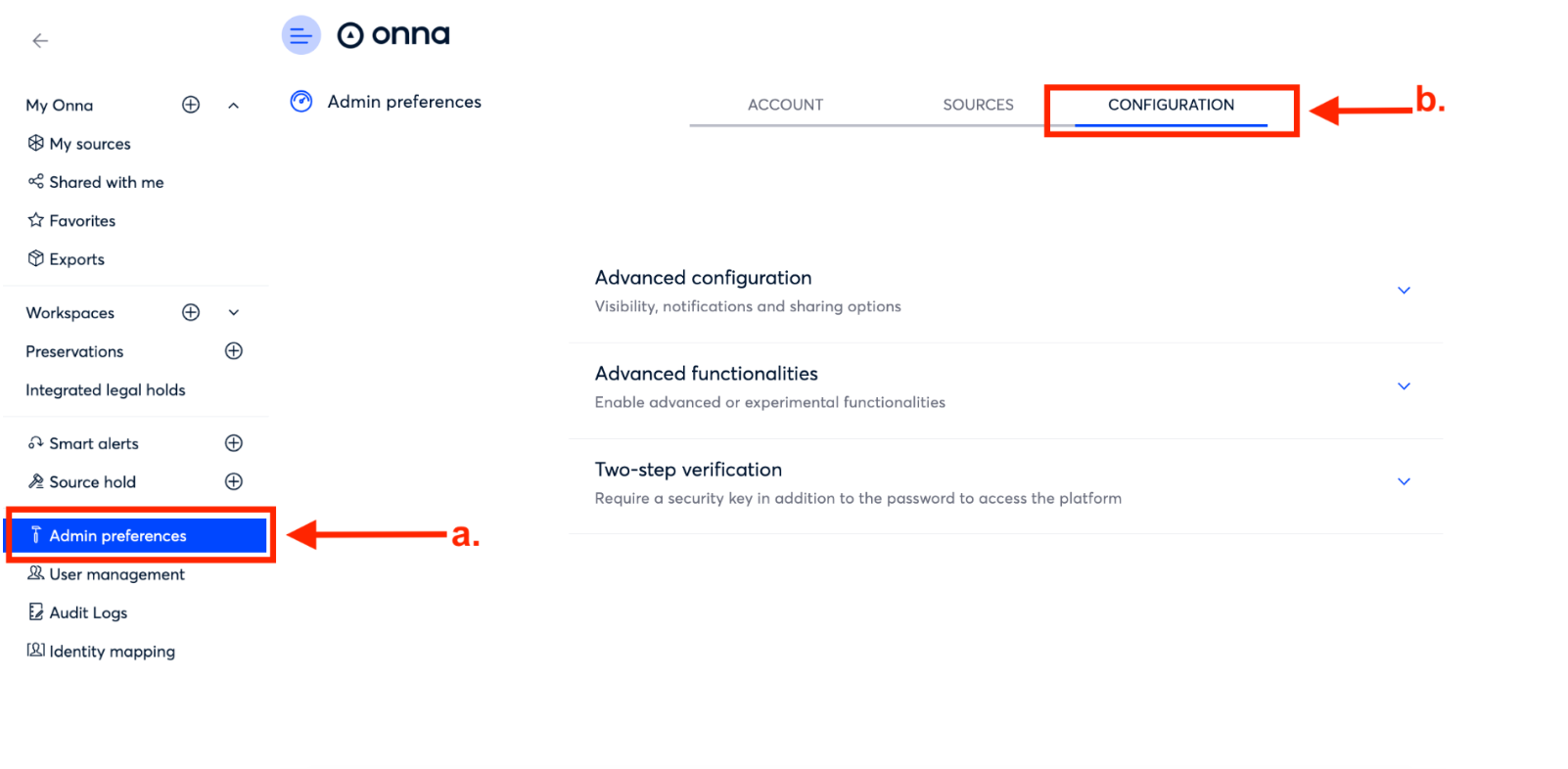
Step 2
Click on the arrow next to Advanced configuration to expand the section
Once in the Advanced configuration section, you will see two options to enable for your site.
Do not notify synced sources-this option disables email notifications to users upon the completion of a datasource sync.
External sharing- this option allows users to share workspaces and sources with people outside your organization. For example, outside counsel.
Select the options you want to enable by putting a checkmark next to the configuration setting.
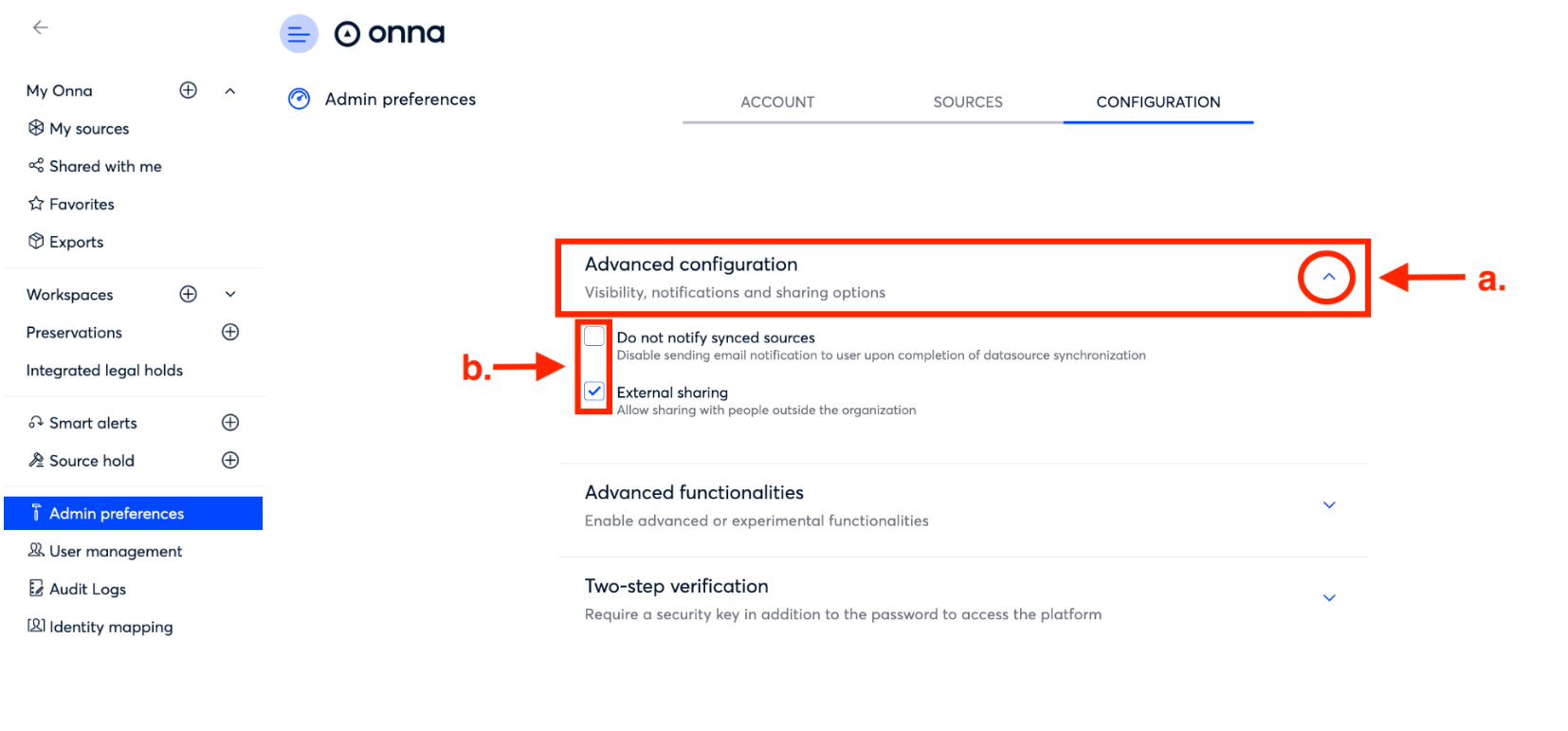
Advanced Functionalities Available in Onna
Onna allows you to customize the experience your users have in your site by configuring functionality to meet your needs. There are several features Onna offers that you can enable or disable as needed. Below you will find a description of each advanced functionality feature we offer.
Source Hold-
Enabling the source hold feature allows you to put entire sources on legal hold or all sources that have been added by a specific user on legal hold.This means that, regardless of any retention policies set, information put on legal hold within Onna will remain in Onna until you decide to remove it.Versioning-
With versioning enabled anytime an updated version of the document is synced to Onna it will create a new version of that document in the version history. This does not apply to email sources.Smart Alerts-
Smart alerts allow you to send notifications or label documents every time you get a match for search criteria. The alert will be triggered by new data being added to your account that matches the criteria you set.Preservation-
Preservations allow you to retain data pertaining to specific users while letting other data fall out of Onna through your normal retention settings. They act as a search across existing sources to gather data pertaining to the user's selected. Currently we support preservation for the following connectors: Slack Enterprise, Google Workspace, Quip Enterprise, and Microsoft Team Enterprise.Tags-
Enabling tags allows users to add freeform metadata to label workspaces, sources, or files in Onna.Custom Fields-
The custom fields feature allows users to add custom fields to workspaces and/or files to keep your data organized. Custom Fields are different from the tags in Onna as custom fields associate a value to a field, created by an admin or member with special permissions.
How to Enable Advanced Functionalities in Onna
Step 1
Select Admin preferences from the main menu.
On the Admin preferences page, click on Configuration.
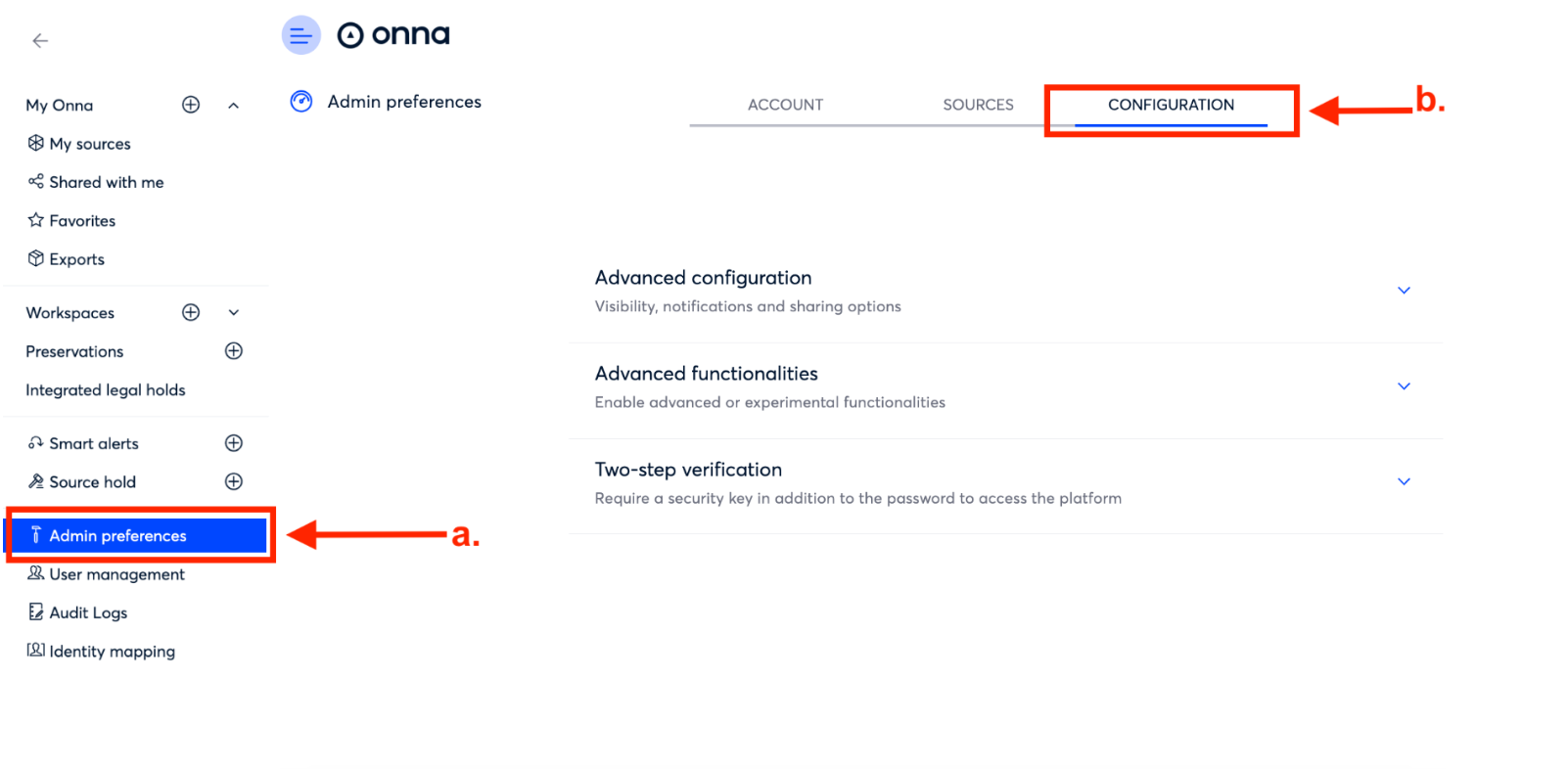
Step 2
Inside Configuration, click on the arrow next to Advanced functionalities.
Click the box to enter a check mark to select the features you’d like to enable.