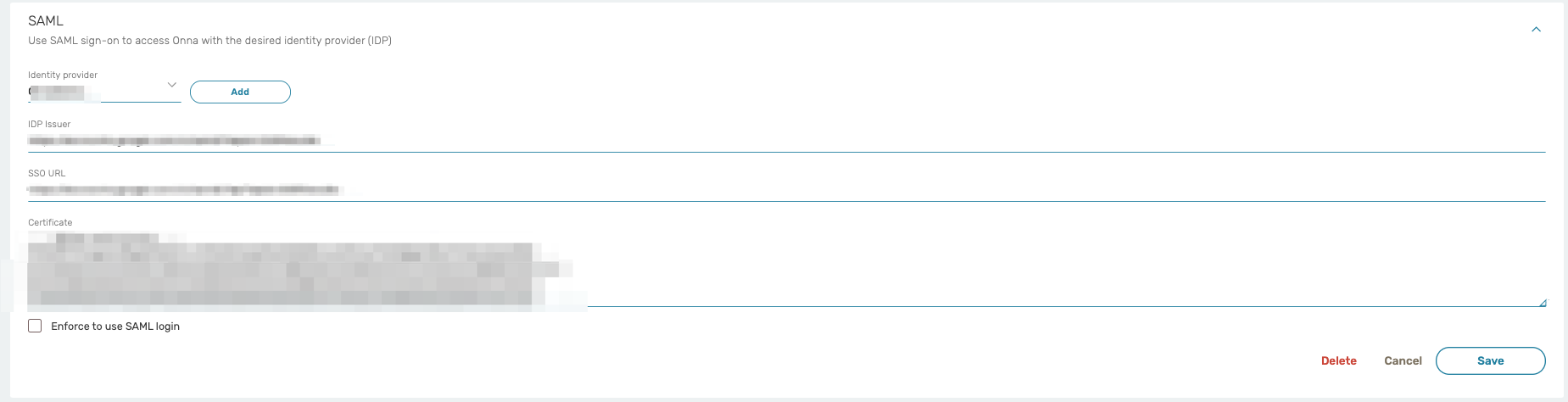SAML 2.0 Integration
Onna offers Single Sign On (SSO) integration through SAML 2.0 (Secure Assertion Markup Language) with a variety of compliant identity providers, allowing you to leverage your existing user base and authentication mechanism to use the platform. There are only a few steps required to configure your Identity Provider (IdP) using the Onna Admin dashboard.
This guide walks you through setting up Onna as a Service Provider (SP). You will fill-in information about your Identity Provider (IdP), the external 3rd party which your users will sign-in through, and will return credentials back to Onna in the form of a SAML assertion. On the other end, you will also need to configure your IdP to establish communication with the Onna SP. By default, provisioning is enabled for your account. The default role in Onna for users created by provisioning is ‘user’. In the event you wish to turn off provisioning for an account, please contact the Onna Support Team.
Once provisioning has been turned off, if a user has not been provisioned in Onna and attempts to use SSO identity to sign in, they will have no permissions until an Onna admin configures an Onna user for this identity.
To get started, open the Admin Preferences → Account → SAML with the proper administrator user:
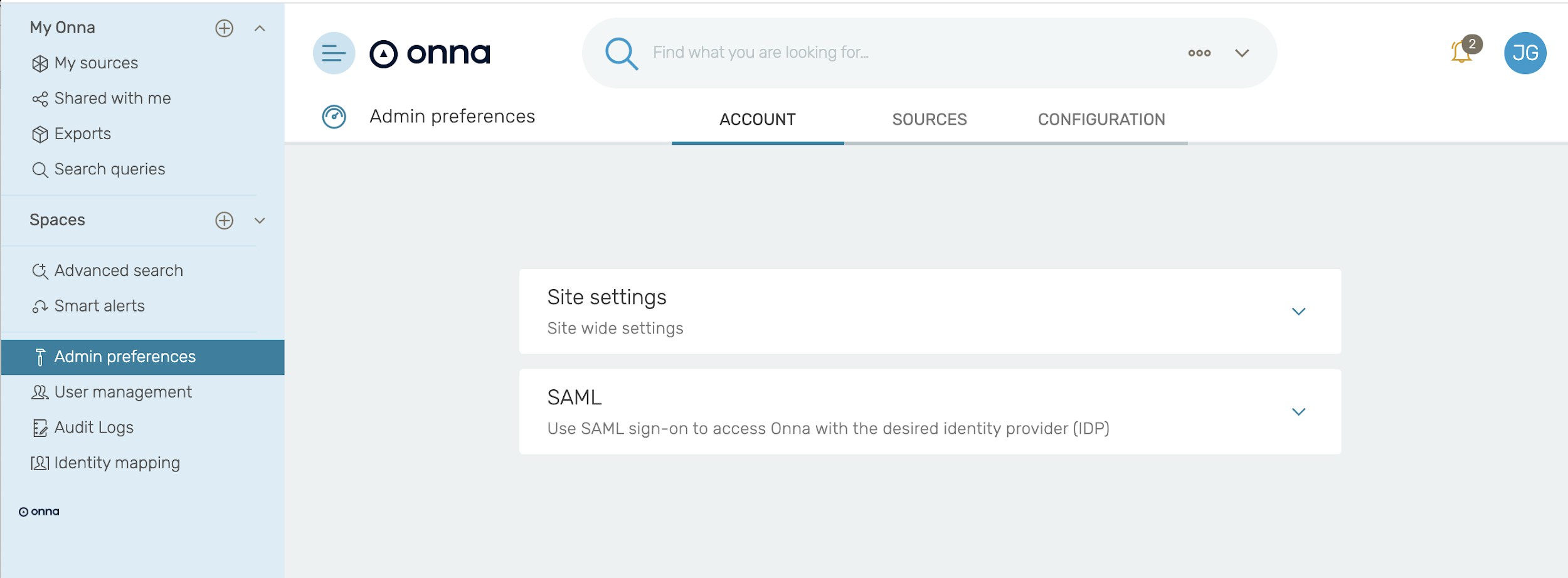
The following settings are configurable under the SAML section.
Identity provider/IdPName: Choose any name that you prefer to identify this Identity Provider (IdP). We’ll refer to this value as IdPName in the rest of the document.
This name will be displayed to the users in a selection box should you have more than one IdP. We suggest providing the ID in the following format:
youraccountname-identifyprovider
Example of how the IdP ID / IdPName should look: companyname-okta
IdP Issuer: The identity provider’s URL
SSO URL: The single sign-on URL of the SAML Identity Provider Login page that your users will be redirected to for logging in.
Certificate: The public x509 certificate of the SAML Identity Provider.
The next step is to configure your IdP so that it can establish communication with the Onna service provider. Below are the items that need to be configured. There are only a few items you need to fill in with the main ones shown below:
Onna Audience Restriction URL:
https://enterprise.onna.com/auth/oauth/saml/metadata?idpId=IdPName
IdPName needs to be replaced with the name you chose to identify your IdP
Onna SAML Assertion Consumer Service:
https://enterprise.onna.com/auth/oauth/saml/?acs
Name id format:
The required nameid format is "urn:oasis:names:tc:SAML:1.1:nameid-format:emailAddress", so an email address is needed to identify the user in the system.
The email address must match exactly to the case for the user’s authentication to work. If the user was created in Onna with an all lowercase email, the id sent from your identity manager must also be lowercase.
All attributes listed below are required to complete the SAML configuration with Onna.
user_id : email address
sn: last name
cn: first Name
email: email address
Note:
The email address must match the letter case for the user’s authentication to work. If the user was created in Onna with an all lower case email, the id sent from your identity manager must also be lower case. In Okta, you can use the expression as String.toLowerCase(user.email) in user_id and email attributes to pass lowercase values.
Enabling Sign in through IdP
Enabling Sign in through IdP
In order to use an Okta ‘chiclet’ or similar solution, you must provide a value for the Default Relay State.
Default Relay State:
https://enterprise.onna.com/youraccount/signin?idpId=IdPName&scope s=youraccount
youraccount needs to be replaced by the account name in your Onna URL.
IdPName needs to be replaced with the name you chose to identify your IdP (see page 2 for more information)
Setting up Okta:
Here is a sample workflow using Okta as an Identity Management tool.
Create a new SAML 2.0 application in Okta
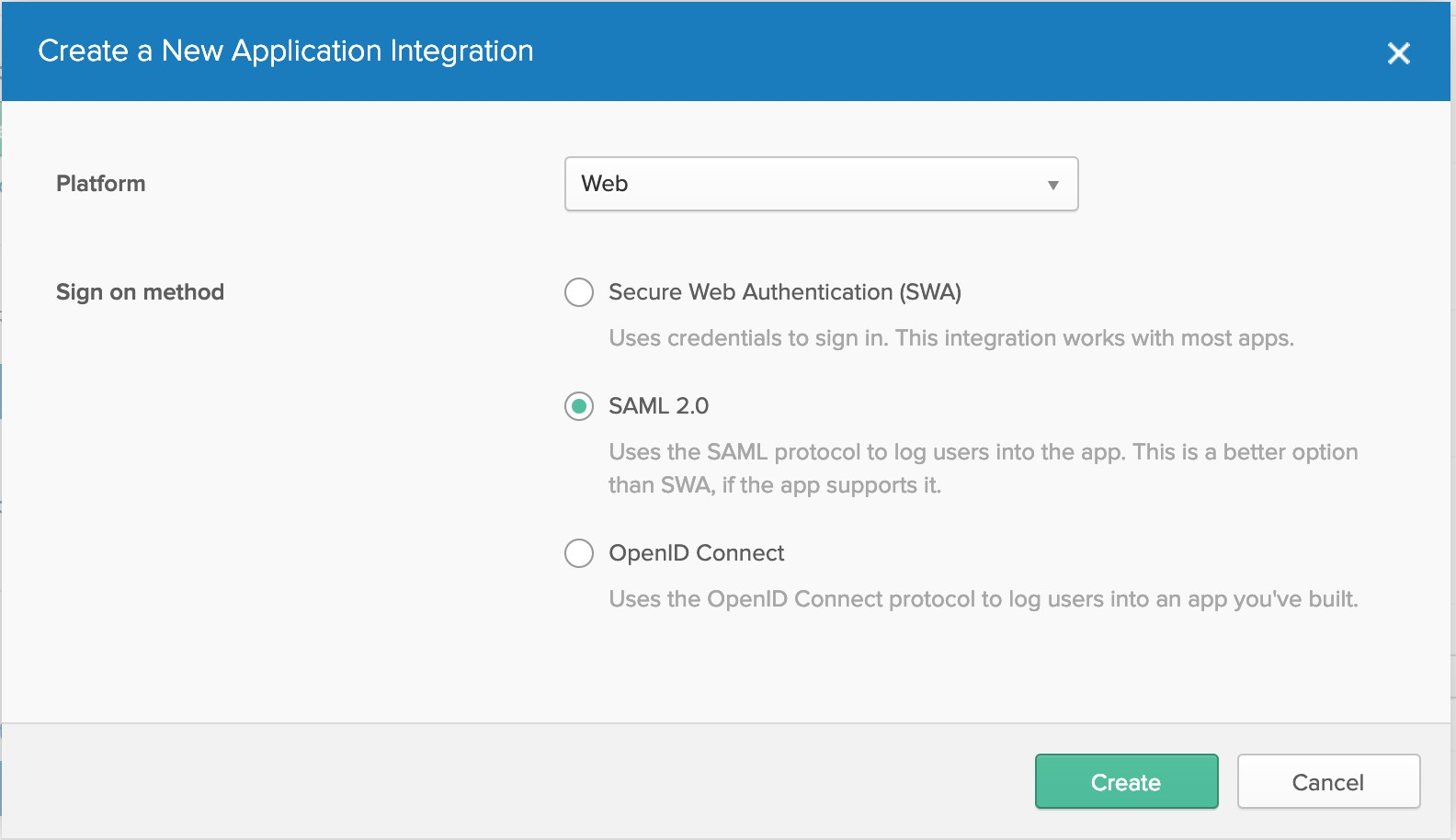
Give your app a name.
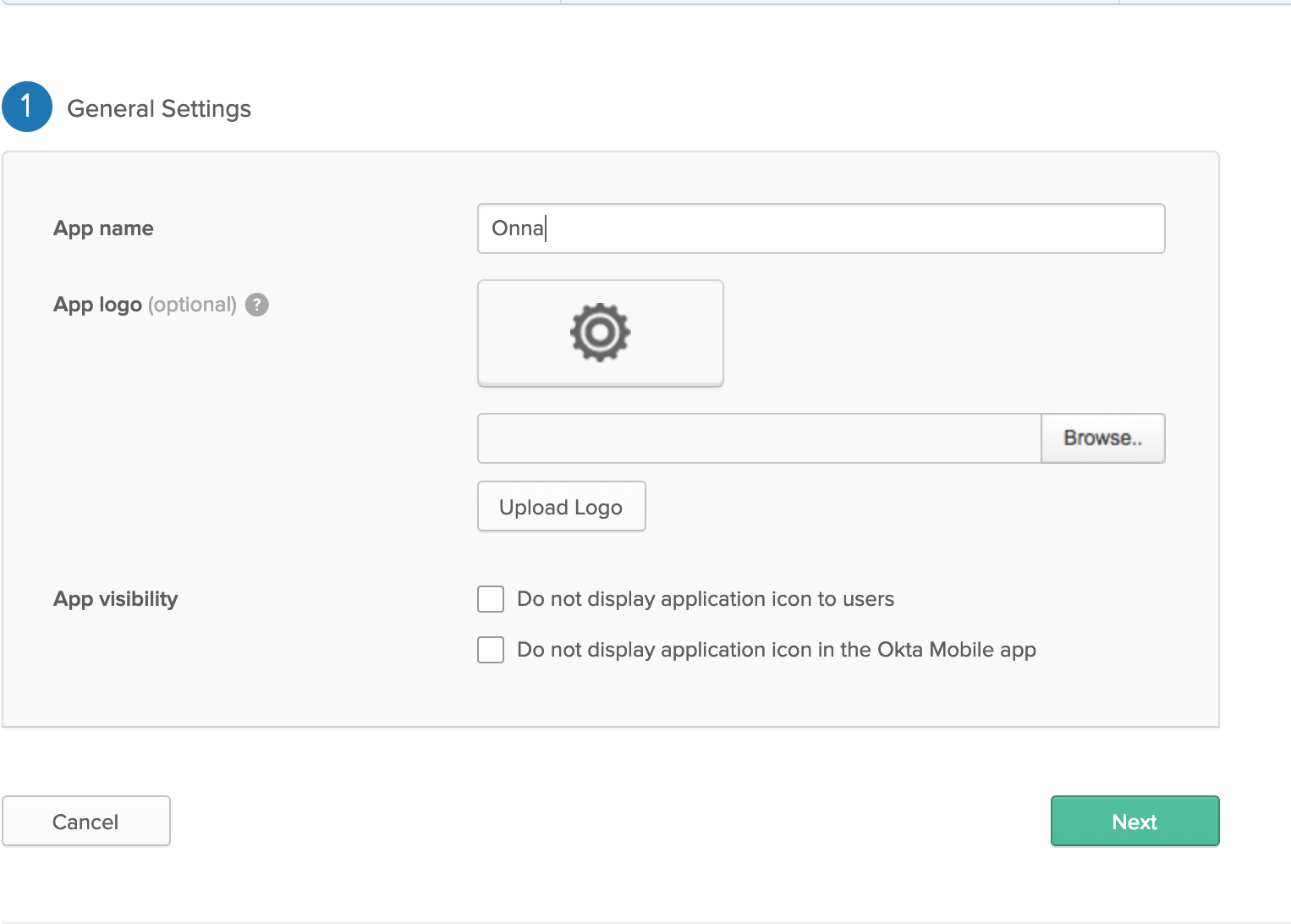
Configure SAML -There are a few items you need to fill in - please see below.
Single Sign-on URL: https://enterprise.onna.com/auth/oauth/saml/?acs
Destination URL: https://enterprise.onna.com/auth/oauth/saml/?acs
Audience Restriction URL: https://enterprise.onna.com/auth/oauth/saml/metadata?idpId=IdPName
IdPName needs to be replaced with the name you chose to identify your IdP (see page 2 for more information)
Default Relay State: https://enterprise.onna.com/youraccount/signin?idpId=IdPName&scopes=your account
youraccount needs to be replaced by the account name in your Onna url.
IdPName needs to be replaced with the name you chose to identify your IdP (see page 2 for more information)
Only the attributes listed below are required to complete the SAML configuration with Onna:
user_id : email address
sn: last name
cn: first Name
email: email address
Note:
The email address must match the letter case for the user’s authentication to work. If the user was created in Onna with an all lower case email, the id sent from your identity manager must also be lower case. In Okta, you can use the expression as String.toLowerCase(user.email) in user_id and email attributes to pass lowercase values.
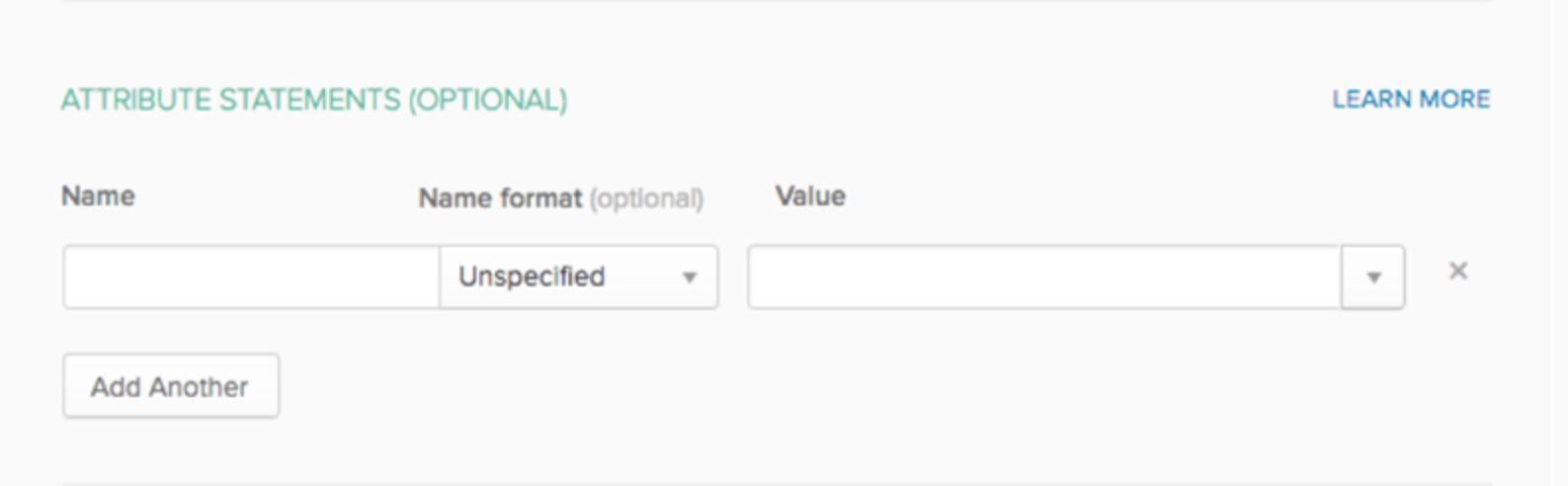
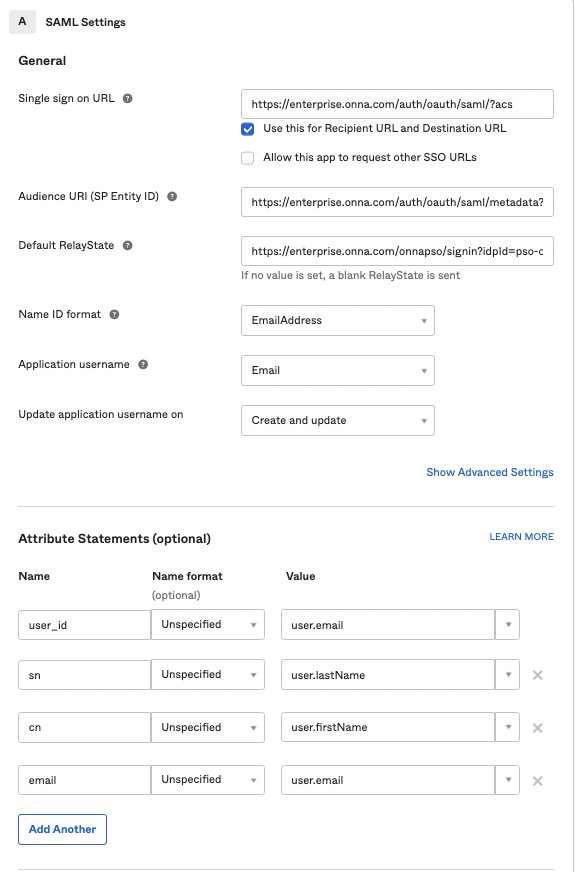
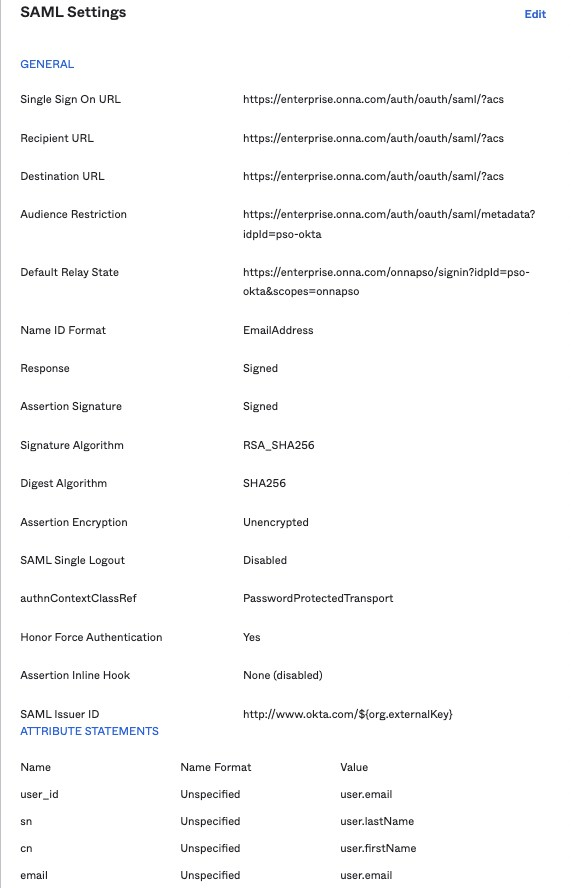
The next screen prompts: you are a customer (the rest of the questions are optional).
Click the View Setup Instructions button.
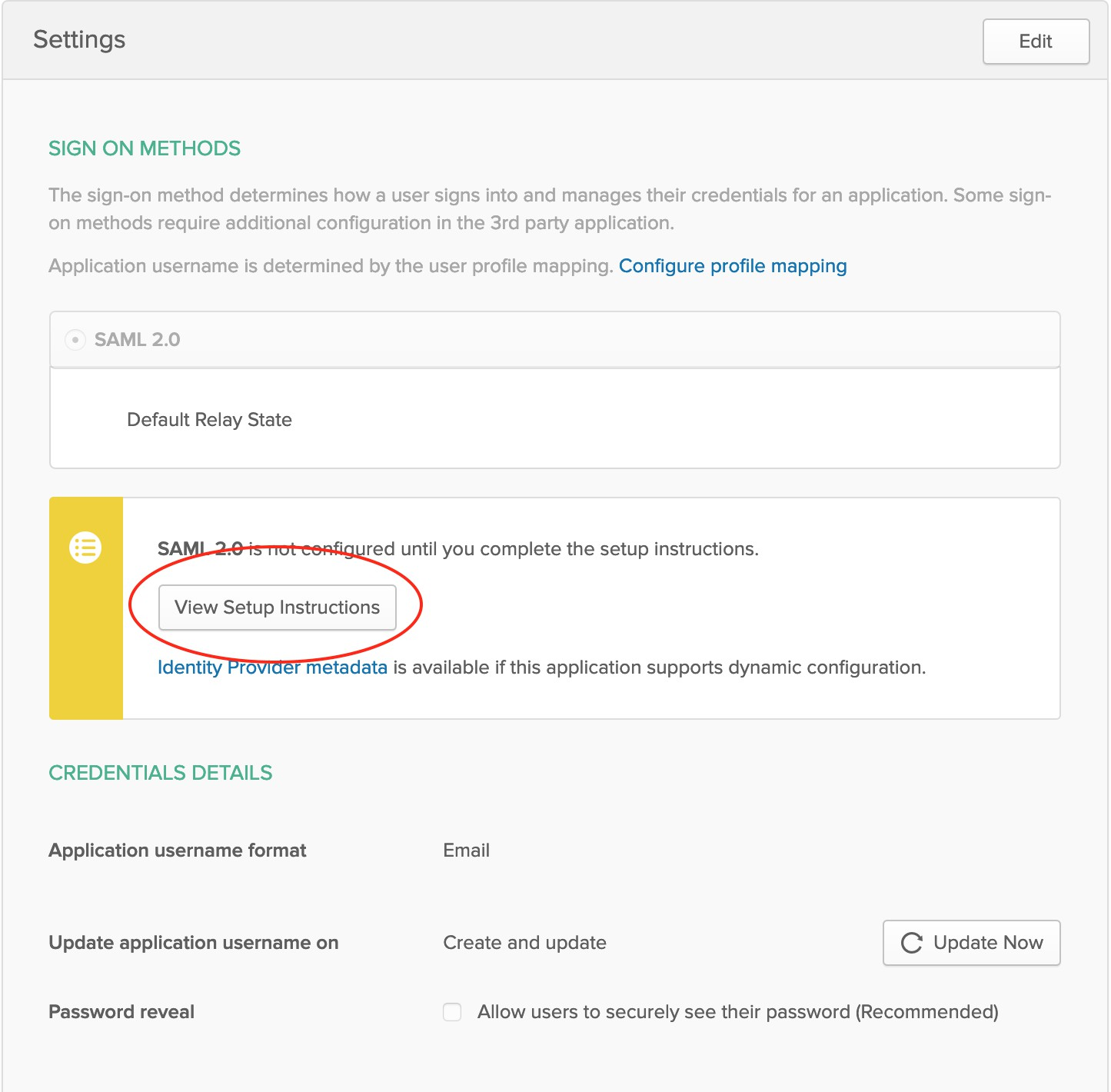
Use the values to complete the SSO setup in your Onna configuration.
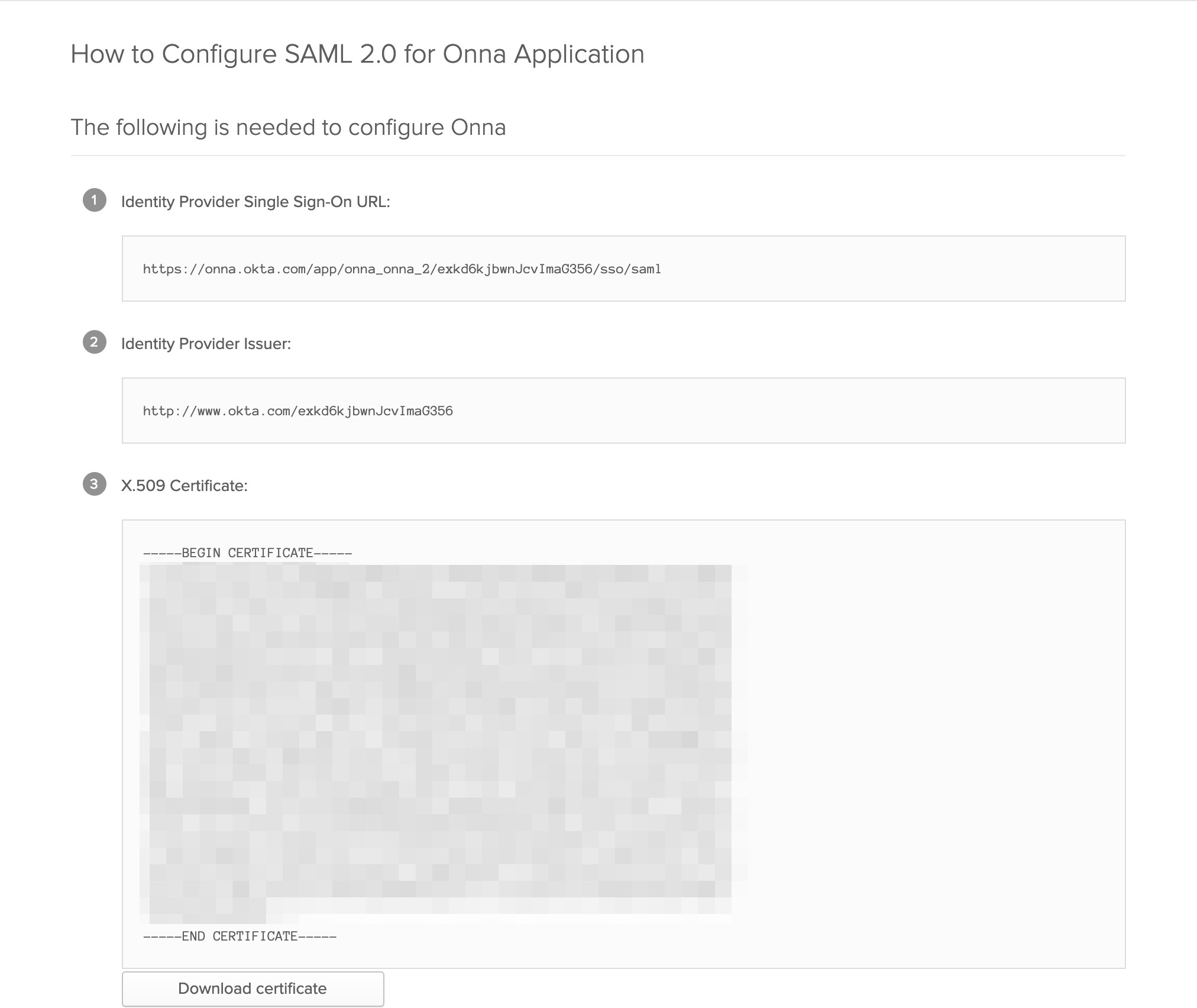
In Onna, the completed configuration:
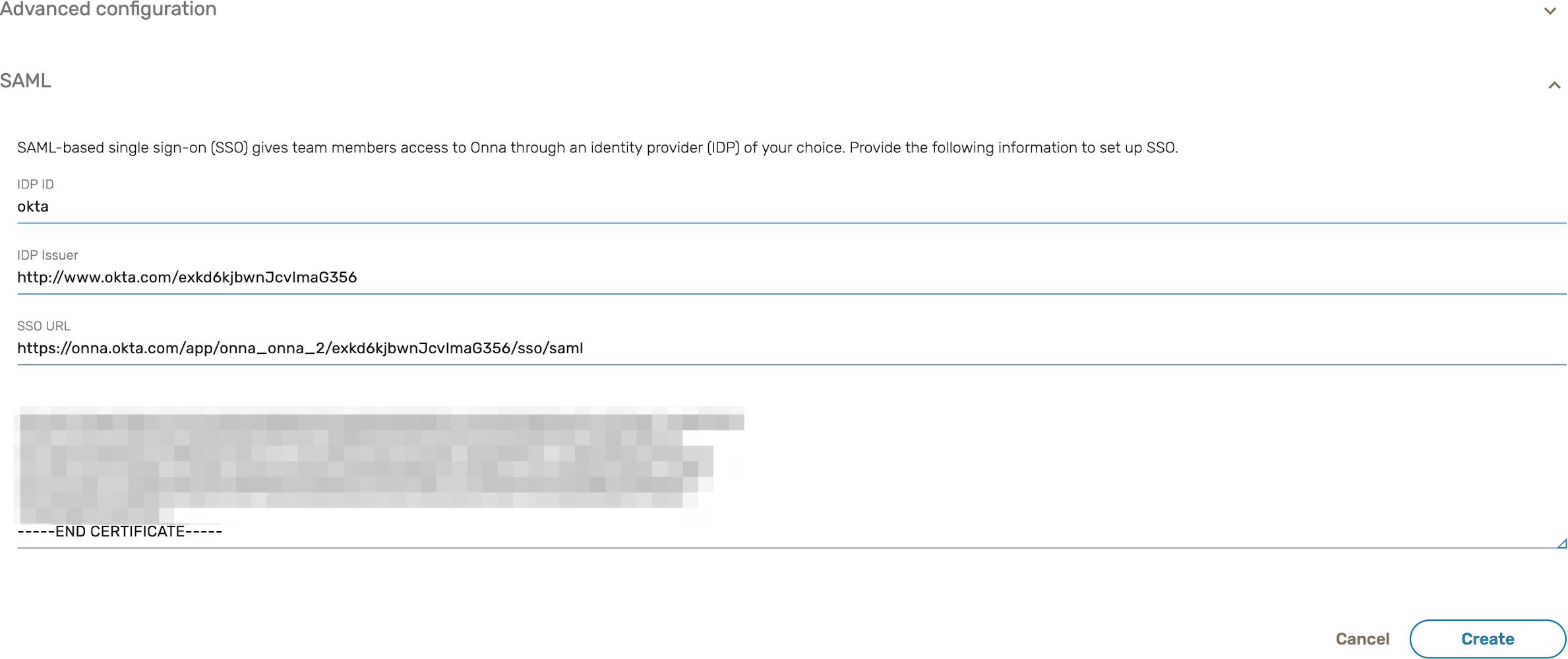
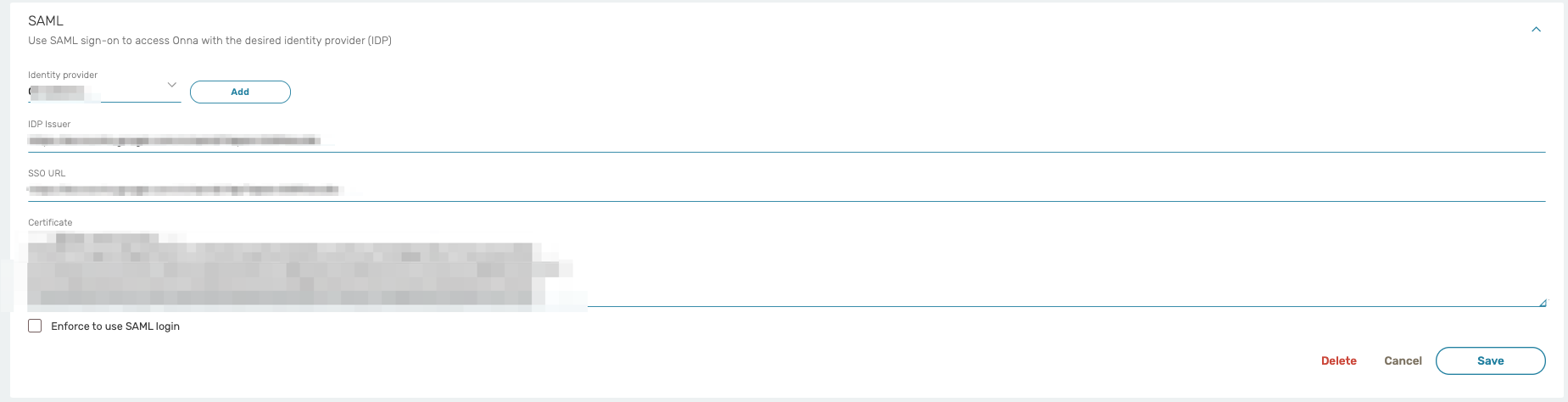
Delete SAML and SSO:
You can delete your own SAML and SSO configuration in Onna from the Admin preferences.
To get started, open the Admin Preferences → Account → SAML with the proper administrator user.
Click on ‘Identity Provider’ and from the dropdown select the configuration you would like to remove.
At the bottom of the screen, click ‘delete’ to permanently remove the SAML configuration in Onna.