Early Access
This article has been published prior to aji’s GA date. Content may be subject to updates before its official release.
The aji Review process begins with creating a new aji Workflow, which will contain all the information and data related to your review project, including Definitions and Context.
Navigate to the aji Review screen from the Navigation Panel.
Press +CREATE NEW. The Create New AI Review Workflow modal will appear.
Note
When creating a new aji Workflow, Reveal will automatically create a new AI Tag and a new Classifier associated with the workflow. Post-creation, these can be accessed in Project Admin > Tags and in the Supervised Learning screen, respectively.
Create New AI Review Workflow Modal
I. Configure Basics
Add some background information to your aji Workflow.
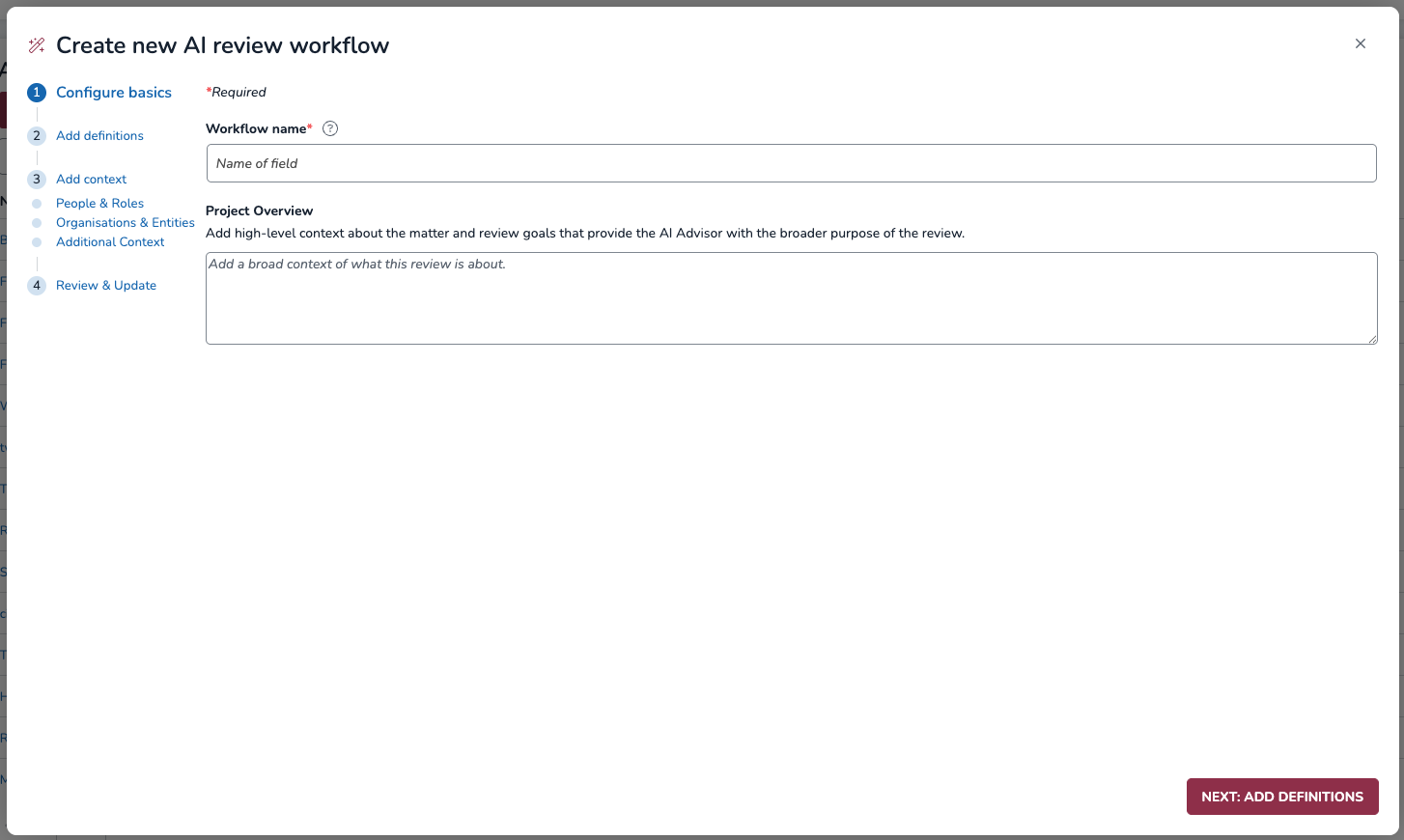
Workflow Name: Name your aji Workflow.
Project Overview: Write an overview of your project. This should be a concise, high-level summary of the overall matter or issue. While this section is optional, filling it out can give aji a “big picture” understanding of the case, your goals for document review, and key timelines or date ranges relevant to the matter. In general, best practices for filling out your Project Overview include:
Keep it clear and concise.
Avoid repeating details that belong in other sections, like people, organizations, and industry jargon (e.g. project codenames, pseudonyms, etc.). This information should be saved for the Add Context tabs.
Avoid repeating content from your Definitions, since it’s redundant to include in multiple sections.
Format your content—list each area of focus within the case summary on a new line, or use bullet points with headings for defining each category of focus.
There is a maximum 6500 character limit for adding content in the Project Overview and Context sections. If you exceed that amount across multiple sections, you’ll see a popup notification.
Click NEXT: ADD DEFINITIONS in the bottom right corner.
Project Overview Example
Example |
|---|
Primary Issue: Litigation following the acquisition of “Sky Solutions” by “Cloud Industries”, alleging that Sky Solutions misrepresented the viability of its key R&D initiative, “Project Pie”. Review Objective: Identify internal communications about Project Pie's development, testing, and known issues. Key Timeline: Focus on the period prior to the acquisition date of June 1, 2024. |
Disclaimer
The suggested Project Overview format and example is meant to guide you in filling this section, and does not represent the "best" way to write the Project Overview and/or get the most accurate aji rating in your reviews.
II. Add Definitions
A Definition is a written statement that establishes the scope of responsiveness for specific topic. Definitions will be used by aji to determine its rating and the strength of relevancy for each document. They should reflect exactly what you want aji to look for in your dataset.
Important
When writing your Definitions, keep in mind that aji only reviews OCRed or extracted text and does not look at document metadata.
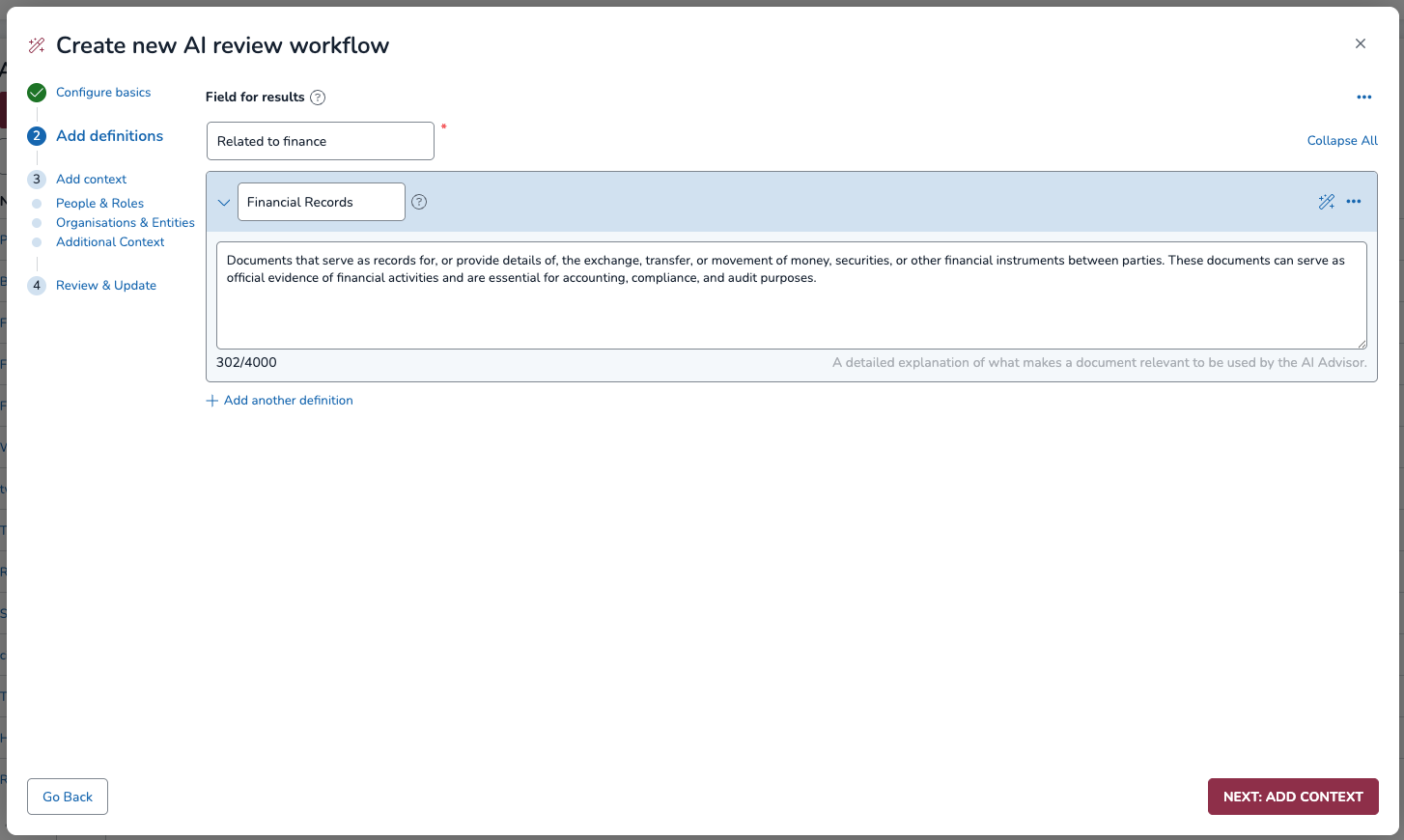
You can create up to 10 Definitions for a single aji Workflow, collectively called a Definition Set.
Each Definition in a set is evaluated independently by aji during a run. aji will give your document a single responsiveness rating based on all Definitions you created in your Definition Set.
Field for Results: Name a new field that will be used to contain aji’s decisions made for each document reviewed in this specific aji Workflow.
This field name will be used to name the tag and for reporting, so make sure it is unique and easy to track.
Name your Definition, if desired.
Type your Definition, up to 4,000 characters. Definitions should be detailed explanations of specific content that makes a document relevant, as dictated by your case team or subpoena. In general, best practices for writing a Definition include:
Be clear and specific. Don’t copy and paste the whole subpoena, summarize it.
If there are multiple issues, list them in separate Definitions.
Include targeted keywords, if possible.
There’s no need to provide instructions on how to review documents—just what constitutes a relevant document.
Note
Remember: a good Definition is measured by its ability to respond to your dataset and pull relevant documents.
Definitions are expected to go through multiple edits, both by leveraging AI Advisor (described below) and with feedback from the Calibrate and Validate stages. Feedback helps you strengthen your Definition by tailoring it to your dataset in real time.
.png)
Open Reveal’s AI Advisor by clicking the
.png) magic wand icon to the right of the Definition box. The AI Advisor can help you improve your written Definitions before they’re used by aji against your dataset. Depending on the advice AI Advisor has for your Definition, not all tabs may be present.
magic wand icon to the right of the Definition box. The AI Advisor can help you improve your written Definitions before they’re used by aji against your dataset. Depending on the advice AI Advisor has for your Definition, not all tabs may be present. Identified: A breakdown of how aji interprets your Definition. Each word or phrase is highlighted and categorized into types, such as Actions, Items, Concepts, People, Places, and Exclusions.
Scope & Boundaries: Checks if the Definition is too broad or too narrow, ensuring it captures the intended coverage without including irrelevant details or excluding important ones.
Clarity & Precision: Checks for vague or overloaded terms and suggests ways to replace them with more specific, well-defined language to minimize interpretation errors.
Structural Integrity: Evaluates the overall construction of the Definition including sentence flow, logical ordering of elements, and avoidance of redundancies or contradictions.
Classification & AI Nuance: Checks for potential ambiguities in phrasing, overlaps in categories, and subtle language cues that might lead the aji to misclassify or misinterpret intent.
If you edited your definition, press the Update button to refresh and read the AI Advisor’s new suggestions.
You can continue to update your Definitions and refresh the AI Advisor as many times as you like.
Once you’re satisfied with your definitions, click NEXT: ADD CONTEXT in the bottom right corner.
Leaving this tab may prompt you with an “Initializing components for AI Review. Please remain on this page.” message. Wait for the system to load before you move forward with your workflow.
III. Add Context
Background Context is used in aji Workflows to provide the system with additional information relevant to the review, which can help increase the accuracy of aji Reviews. There are three sections where you can add context:
People & Roles: Names, titles, emails, and aliases of people known to be, or expected to be, involved in the matter.
Organizations & Entities: Noteworthy organization names, departments, groups, locations, etc.
Additional Context: Extra information that might be helpful for your review.
Each of these three Context sections are optional. It's fine to leave a section blank if the information is not available.
People & Roles
In the People & Roles section, identify the individuals most relevant to the case. Here, you can include:
Full names of central figures (e.g., custodians, suspects, key decision-makers).
Their job title or role within the organization or case.
Known aliases, nicknames, or common misspellings.
Their relationship to the case (e.g., Lead Suspect, Head of Engineering, External Counsel).
Documents often refer to people by first names, initials, or nicknames. Supplying this context may help aji recognize who is being referenced, even when informal language is used. Our suggested format for the People & Roles section is:
[Full name]: [Role or title at organization]; [Nicknames, if available]; [Relevance to the case]
Example |
|---|
Dr. Evelyn Scarlet: CTO at Sky Solutions; also known as "Ev", "Dr. Scarlet"; Lead architect of Project Pie and a key custodian. David Plum: CEO at Sky Solutions; also known as "The Architect"; Oversaw the acquisition and key negotiations. Maria Green: Lead Engineer at Sky Solutions; also known as "MG"; Headed the Project Pie team. |
Organizations & Entities
In the Organizations & Entities section, list the companies, agencies, departments, or groups central to the case. Here, you can include:
Names of relevant companies, including parent companies, subsidiaries, or shell corporations.
Names of key competitors, partners, or regulatory bodies.
Internal project names, codenames, or department titles, including the variations of those names.
Because organizations and projects are often mentioned using acronyms, codenames, or subsidiaries, providing the above information on organization names may help reduce ambiguity and prevent misinterpretation during aji’s review. Our suggested format for the Organizations & Entities section is:
[Entity name]: [Type]; [Role or relationship to the case]
“Entity Name” refers to an entity of interest.
“Type” defines whether the entity is a Company, Competitor, Project Name, or something else.
“Role/Relationship to the case” explained in a few words.
Example |
|---|
Cloud Industries: Company; also known as "CI"; Plaintiff. Sky Solutions: Company; also known as "SkyS"; The acquired company. Project Pie: Internal Project; also known as "PIE", "Core Tech", "Project Scarlet"; The technology at the center of the litigation. |
Additional Context
In the Additional Context section, provide supporting information, jargon, or terminology that doesn’t quite fit in the sections. Here, you can include:
Acronyms and Jargon: Definitions of company-specific or industry-specific terms.
Technical Terms: Explanations of key products, technologies, or processes mentioned in documents.
Key Phrases: Any recurring phrases or concepts that have a special, non-obvious meaning in the context of the matter.
Cases often involve unique codenames, technical jargon, or inside jokes that are impossible to understand without context. Our suggested format for the Additional Content section is:
[“Term”]: [Category]; [Plain-English definition]
“Term” refers to the acronym or product code of interest.
“Category” defines whether the term is a jargon, an acronym, a product code, a key phrase, internal slang, or something else.
“Plain-English definition” explains what the term stands for in a few words.
Example |
|---|
“Technical Debt”: Jargon; Refers to known bugs or design flaws in Project Pie that were deliberately not addressed to meet deadlines. “Passing the sniff test”: Key Phrase; Used by David Plum to mean a feature was good enough for a demo but not stable for production. “Core Melt”: Internal Slang; Refers to a catastrophic failure during Project Pie stress tests in Q1 2024. |
Note
The maximum character count you can use for all content in the Context section and the Project Overview section combined is 6,500 characters.
Submit Context
Once you’re done filling out some or all of the context sections, click NEXT: REVIEW & UPDATE in the bottom right corner.
Disclaimer
The suggested Context formats and examples are meant to guide you in filling this section, and do not represent the "best" way to write context and/or get the most accurate aji rating in your reviews.
IV. Review and Update
Expand and collapse each section using the > arrow to reread your context and definitions. You can click the tabs on the upper-left corner to return to a previous tab and edit content.
Click UPDATE.