Almost every aspect of fine-tuned system configuration is done under System Settings. The System Settings table is set out in categories to assist in locating the item to be examined and adjusted. It is very strongly recommended that no settings be changed without first consulting Reveal support.
To open System Settings.
Log in to Review Manager as an Administrator.
Expand Advanced Options.
Click on System Settings.
This is a sample view of the System Settings table under the Review Tool category: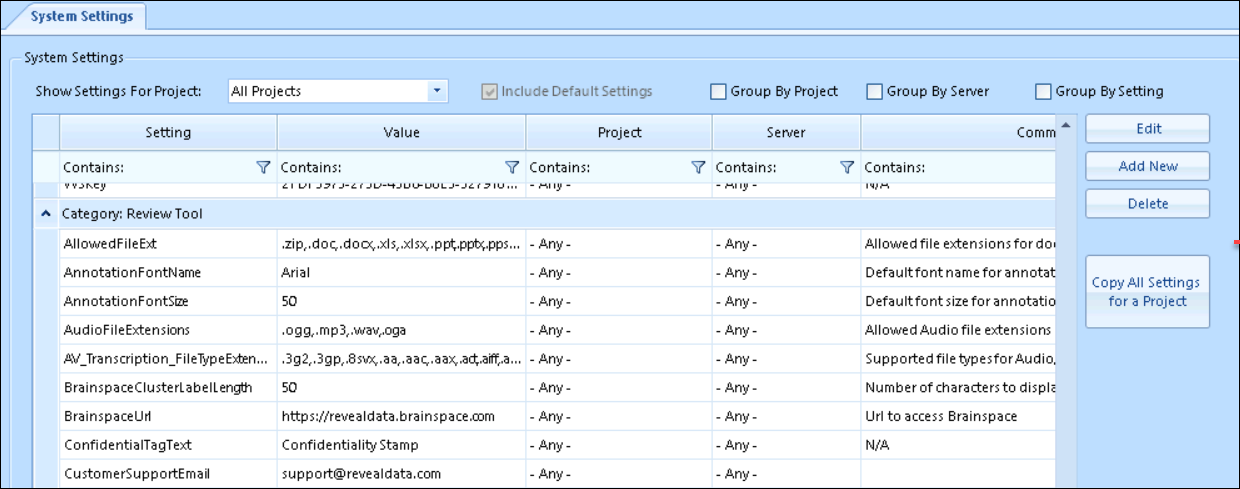 The display, and each setting in the display, may be filtered or set by case (that is, project). The table columns are:
The display, and each setting in the display, may be filtered or set by case (that is, project). The table columns are:
Setting - The label for the item configured.
Value - The designated or default value for the setting.
Project - The project to which the current setting applies; defaults to -Any- in All Cases view.
Server - The server or instance to which the current setting applies; defaults to -Any-.
Comments - A brief description of the setting.
There are controls to Edit, Add New, Delete or Copy All Settings for a Case. To emphasize again, any updates of this table should ONLY be done in consultation with Reveal support.
To view a current setting it is often useful to filter a column. To do so, click on the filter icon to choose the operator (default is Contains) and enter the filter value in the column heading. For example, the Value column has been filtered to locate the default Sender email address.
