How to Use This Document
The settings provided below are the minimum settings needed to export redacted Blackout natives and text files. For mixed productions (redacted Blackout + other file types), you may fill out any of the additional settings available in the Add Production Job and Production Export Setup modals, according to the needs/requirements of your production job.
If you have any further questions, we encourage you to reach out to your CSM to schedule a dedicated session with customer enablement.
Important
With the introduction of Blackout and the phasing-out of Exolution, here's what to expect during production and export jobs for your spreadsheet documents.
If your document has Exolution redactions but no Blackout redactions, it will produce Exolution redactions.
If your document has Blackout redactions but no Exolution redactions, it will produce Blackout redactions.
If your document has redactions from both Blackout and Exolution:
Regardless of settings, redacted text files will be produced from Blackout.
Native files will respect settings (e.g. if you set Exolution over Blackout in the "Native Files" hierarchy shown in the Add Document Natives section).
We strongly advise against redacting documents in Blackout that already have burned-in redactions in Exolution. See Blackout: Redacting in Spreadsheet Viewer for more information.
Blackout Redactions – Overview
To produce burned-in spreadsheets redacted using Blackout, certain fields in the Add Production Job and Production Export Setup modals need to be populated with specific settings, detailed below.
For instructions on filling out fields outside the ones listed in this article, please see Create a Production Job and Create a Production Export Job, which cover the respective Add Production Job and Production Export Setup modals in their entirety.
Add Production Job Modal
In their respective tabs, the following settings should be applied when following the Add Production Job modal instructions in the Create a Production Job article.
Documents Tab
Select Work Folders to Produce: Select your work folder that contains the Blackout spreadsheet files.
Imaging Tab
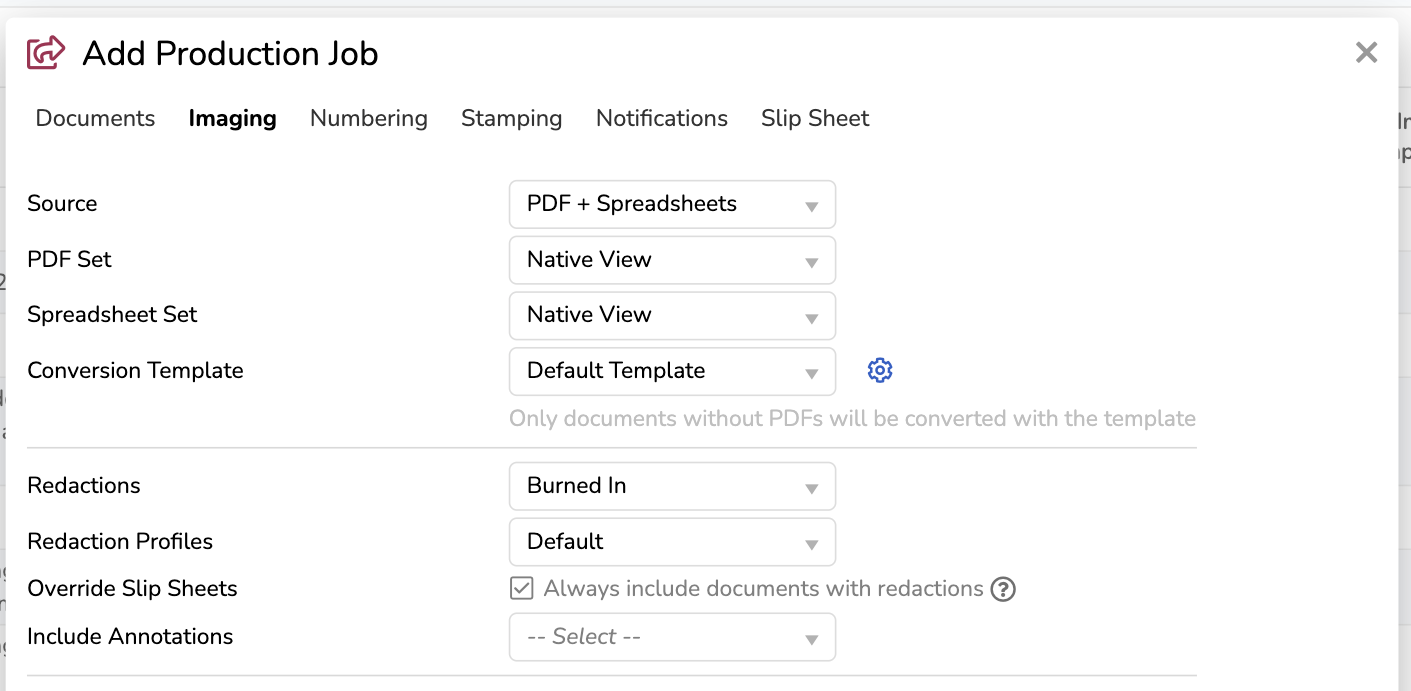
Source: Choose PDF + Spreadsheets.
Important
PDF + Spreadsheets is the only source that produces Blackout redactions.
You cannot produce Blackout redactions through the Existing (Image View), None – Natives Only, or PDF sources.
PDF Set: Choose Native View.
Spreadsheet Set: Choose Native View.
Redaction Profiles: Select the redaction profiles that apply to your redacted spreadsheet documents and your Native View (PDF) redactions.
Slipsheet Tab
To produce the Excel natively with a slipsheet, you must create a Slipsheet condition that isolates all of your Blackout spreadsheets. Our example below is for spreadsheet file types.
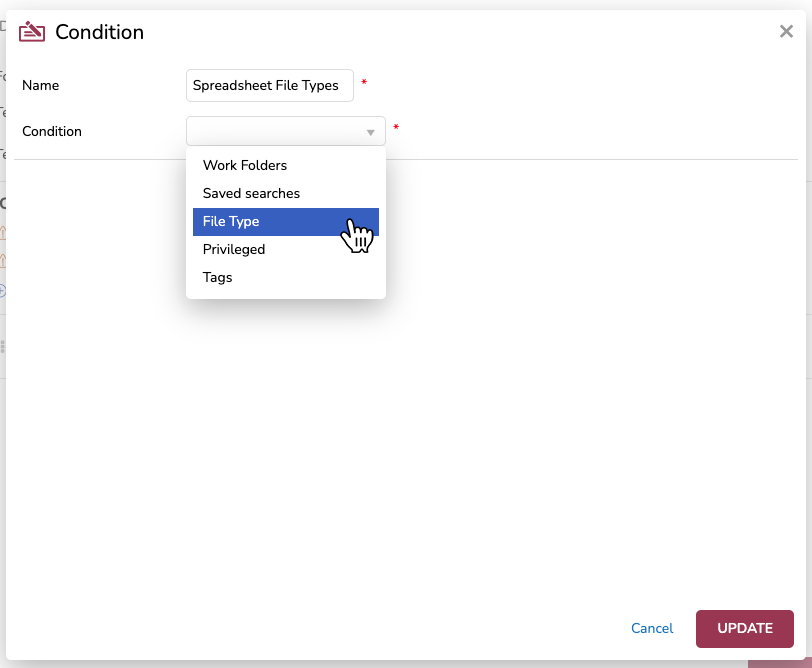
Name: Name your condition Spreadsheet File Types.
Condition: Select File Type from the dropdown.
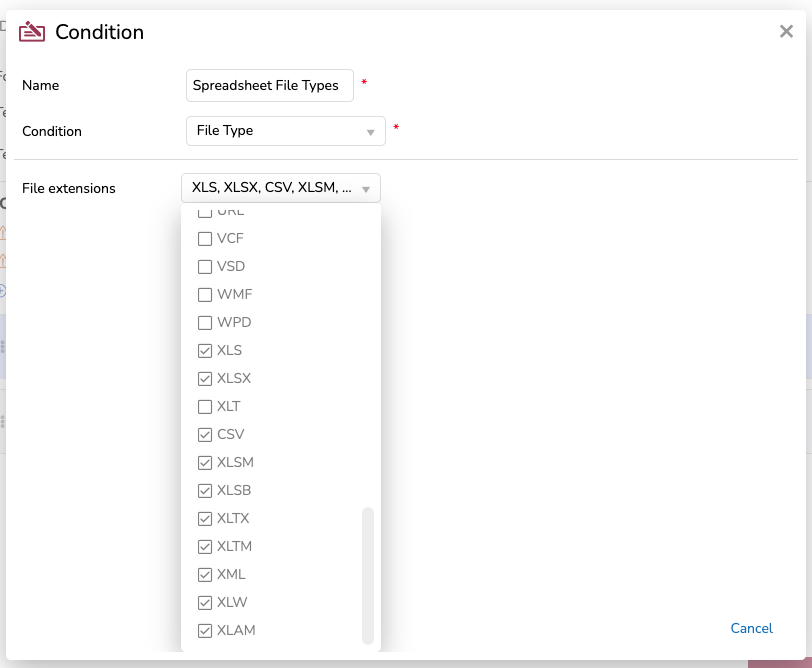
File Extensions: Select all the available spreadsheet file types.
Your final slipsheet should contain the below two conditions, with the spreadsheet-isolating slipsheet at the top. “Failed to Generate” is a required condition for any slipsheet, and always appears last in the conditions order.
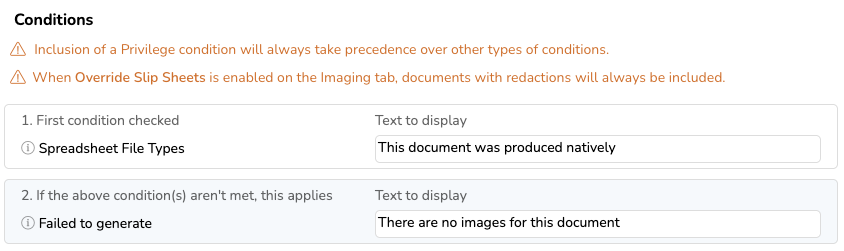
Complete the remaining instructions described in the Create a Production Job article.
Production Export Setup Modal
The following settings should be applied when following the Production Export Setup modal instructions in the Create a Production Export Job article, specifically in the Files tab.
Produce Native Spreadsheet Files
To produce a redacted Blackout native version of the document, follow the instructions for both Native File Rules and Add Document Natives.
Native File Rules
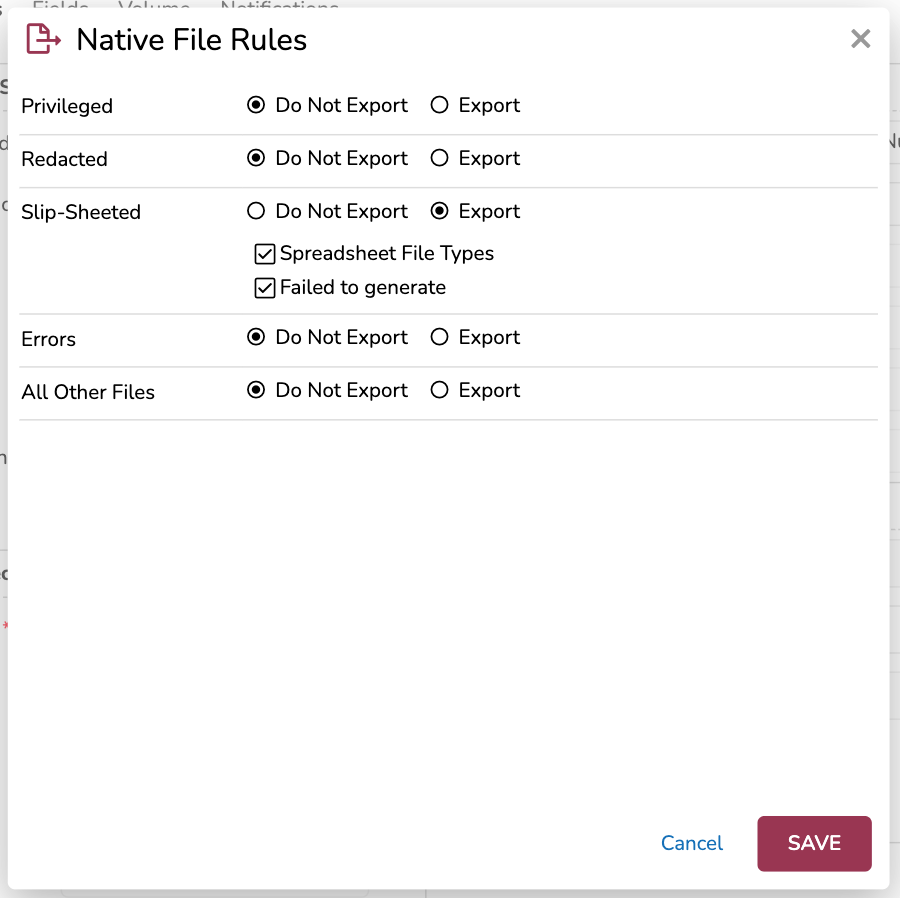
Native File Rules: Choose Custom.
Click the ellipses [ … ] to open up the Native File Rules modal.
Slip-Sheeted: Choose Export, and then check your spreadsheet-isolating slipsheet(s).
Note
The Redacted setting is for redacted images, and does not need to be set to “Export” to produce redacted Blackout files.
Add Document Natives
The native files setting must include the Native Spreadsheet View Path, and it should be at the top of the sequential order. This setup will produce all the Blackout versions first, if present, and if not, then the following native file.
Native Files: Click the ellipses [ … ] to open up the Native Files modal.
Click +Add in the upper left corner. The Add Document Natives popup will appear.
.png)
From your document native list, check Native Spreadsheet View Path.
Click ADD.
Use the sliders [ ⋮⋮ ] to rearrange the order of the document natives so Native Spreadsheet View Path is at the top.
Click SAVE.
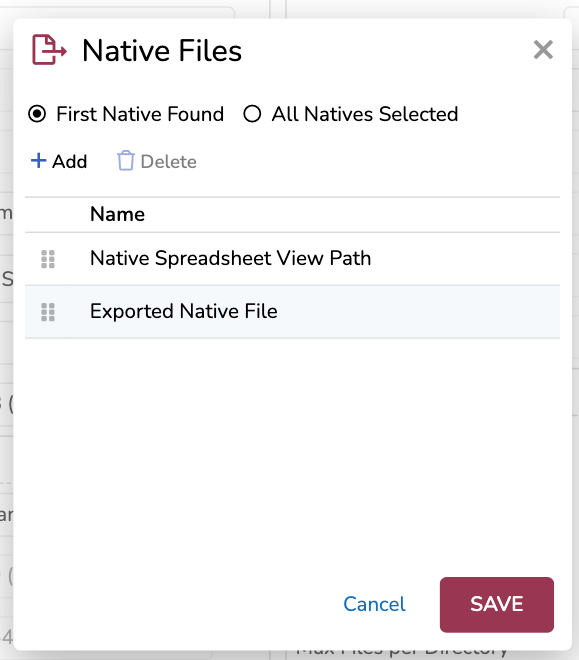
Produce Spreadsheet Text Files
To produce the redacted Blackout text version of the document, follow the instructions in Add Document Text Set.
Add Document Text Set
Text/OCR Files To Include: Choose All to make the Document Text Set Order dropdown appear.
Document Text Set Order: Click the ellipses [ … ] to open up the Document Text Set Order modal.
Click +Add in the upper left corner. The Add Document Text Sets popup will appear.
From your document text set list, check Spreadsheet View.
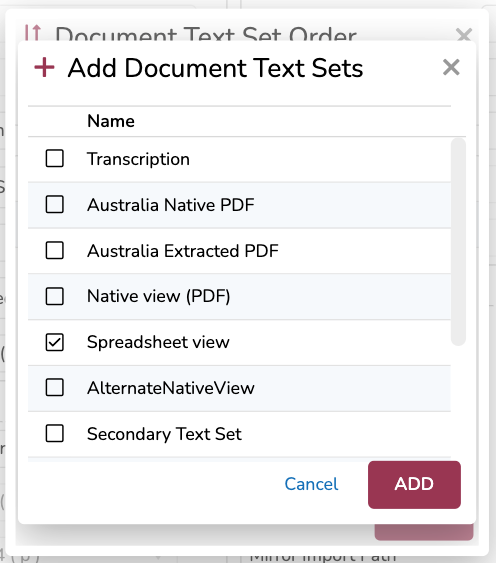
Click ADD.
Use the sliders [ ⋮⋮ ] to rearrange the order of the document natives so Spreadsheet View is at the top.
Click SAVE.
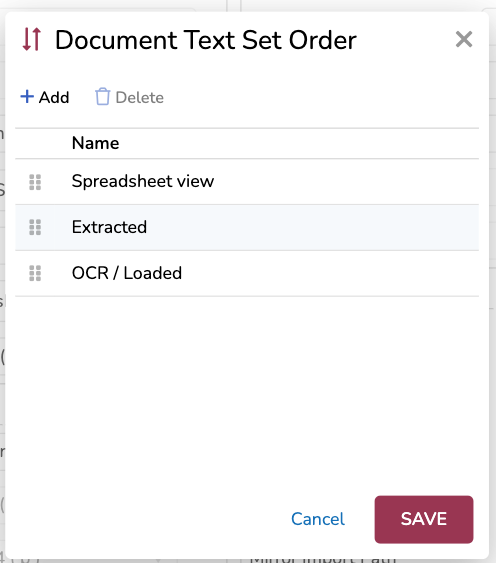
Complete the remaining instructions described in the Create a Production Export Job article.