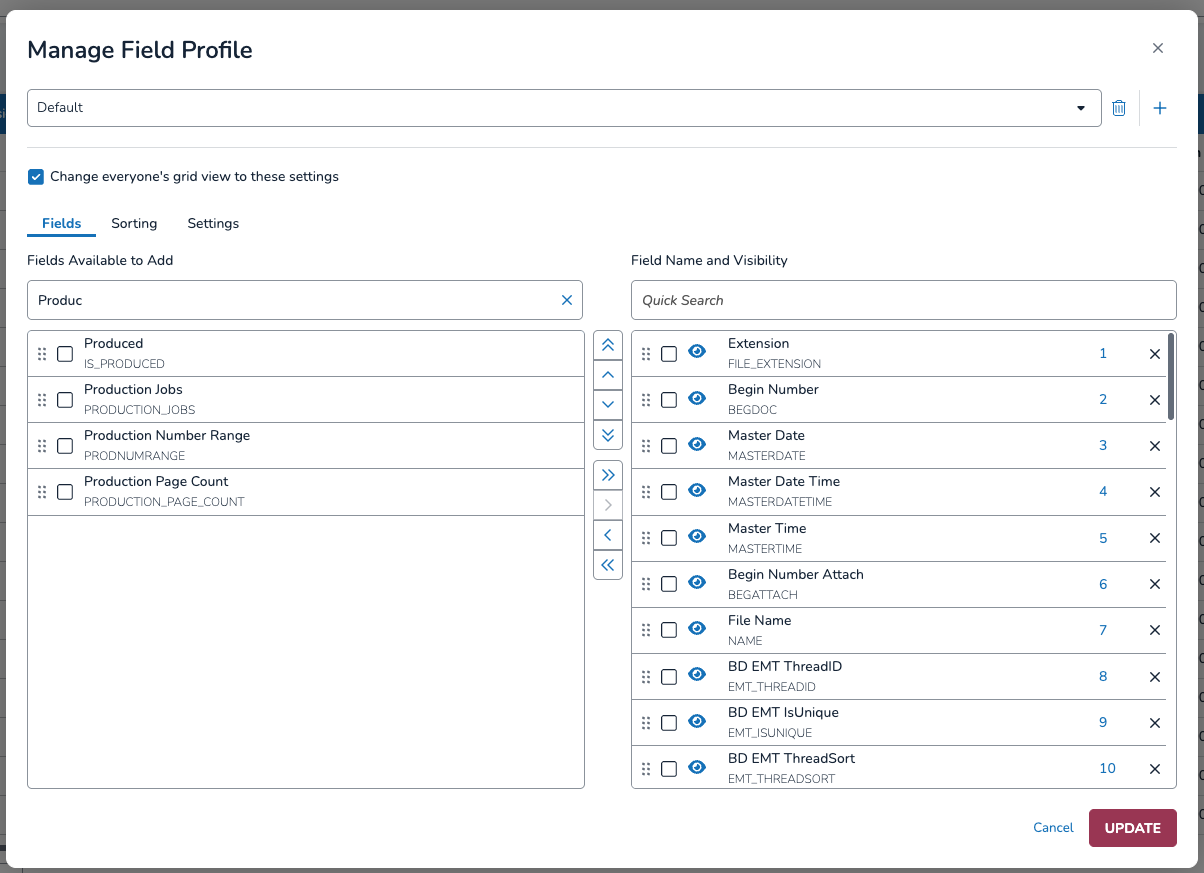Before a Production Job appears as a selectable option in the Production Export Setup modal, it needs to run through Full Processing.
Start Full Processing

From the Production Jobs table, click the Status dropdown.
Choose Start Full Processing - Imaging and Stamping.
A confirmation popup will appear. Click Yes to start your job.
Once the job is started a grey gear will appear in the Status column. The gear will turn green and spin while the job is processing. When the production is complete, the Status icon for the production job becomes a green check mark, and the Production Job will be available as an option to choose from in the Production Export Setup modal.
View Document Processing Status
From the Status dropdown, click Summary Report to see a report of your processed Production Job.
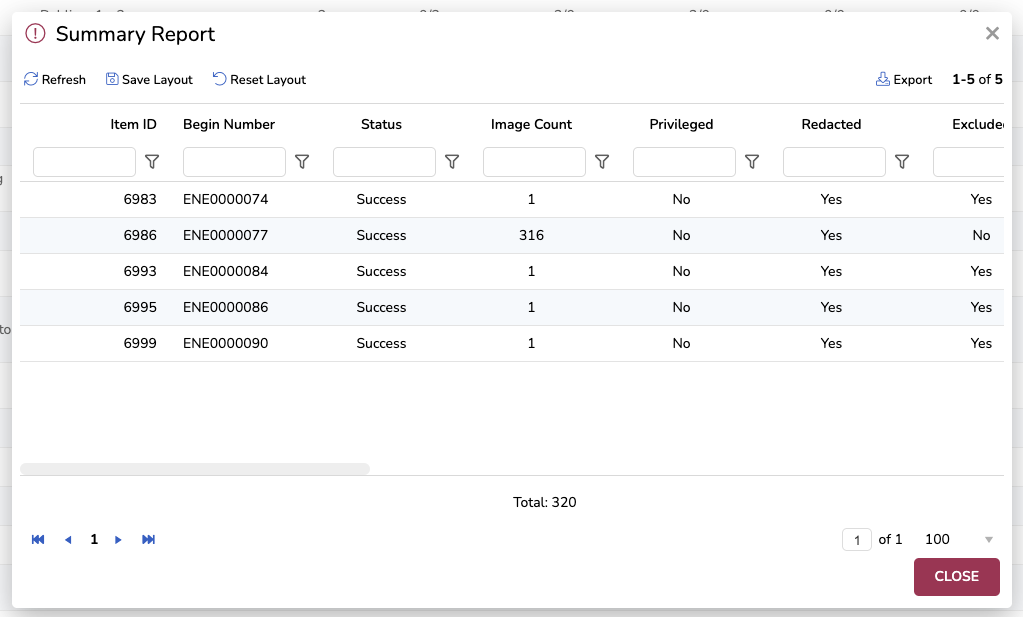
This can be downloaded as an Excel spreadsheet or PDF to further examine any redacted or excluded documents, and see the Exclusion Category applied to each.

Production Metadata Fields
You can add a number of production-related fields to the Field Profile in your Review Grid, allowing you to see production information associated with any document record in the table. To learn how to use the Field profile modal, see Customize Review.