Archives Screen
The Archives tab can be found in Project Admin > Archives.
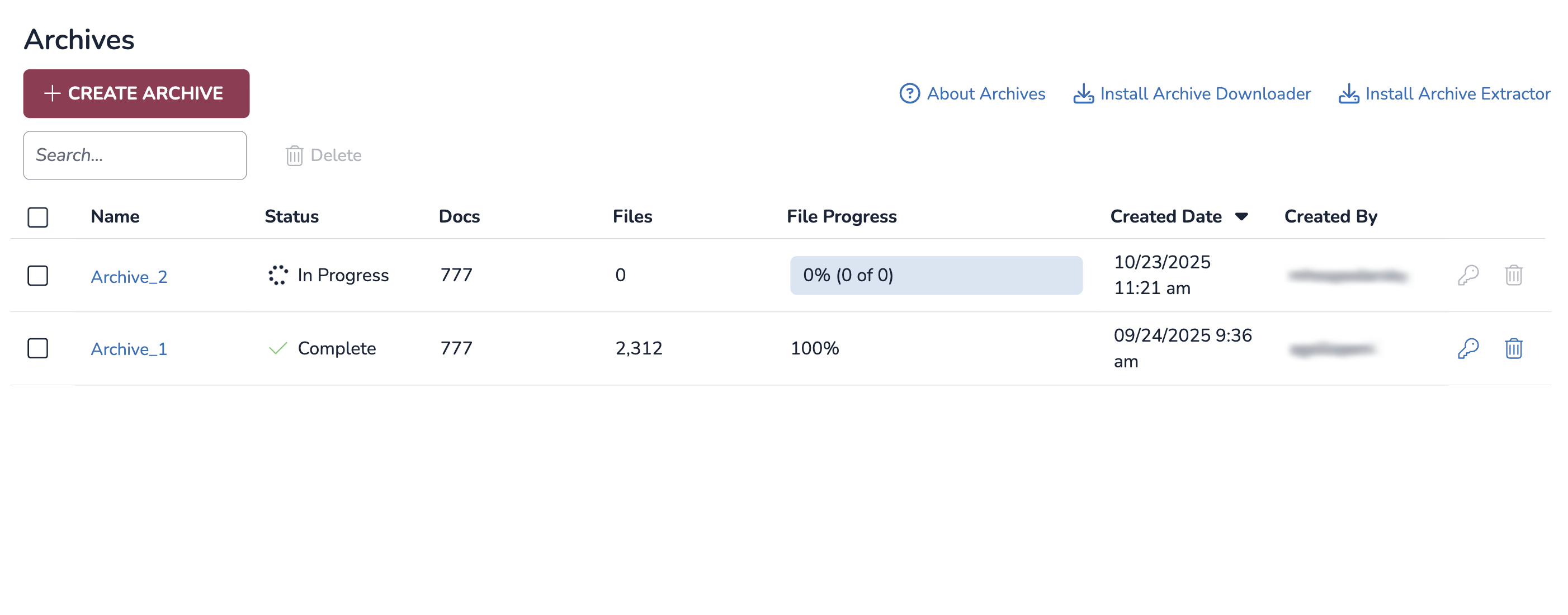
View Archived Project
Clicking a name in the Archives grid will let you view details about your archive, shown below. This page provides a short step-by-step process to downloading an archive. More detailed instructions can be found in our Download Archives – Download Manager article.
.png)
Here, you can also install Archive Downloader and Archive Extractor, as well as accessing the token needed to download your archive by pressing Copy. The access token, in bold, will auto-generate every time you open or refresh this page, but tokens still remain valid for 7 days even if they re-generate.
Create an Archive
Archives can be created in the Archives screen.
Click the +Create Archive button to open the Create Archive modal.
Name your archive.
Click SAVE.
The archive will show up at the top of the list with a rotating icon and Submitted status. Reveal may take a couple minutes to process this request, after which the job status changes to In Progress and a blue progression bar with “0% (0 of 0)” appears under the File Progress column.
Once the archive finishes compressing, the blue bar will be replaced by an 100 (100% compressed) and the status will change to “Complete.”
If you want, you can perform a quality control check on your newly created archive by following the steps in our Archives Quality Control Checks article.
Note
If the progress bar doesn’t seem to be changing, or content doesn’t seem to be updating, try refreshing the page.
Company Archives Tab
A second archives tab is available in the Companies screen, where Instance and Company Admins can view and create archives on a company level. The below table has an additional Project column to identify where each archives project originated from.
.png)
To create a new archives from this page:
.png)
Click the +Create Archive button to open the Create Archive modal.
Select the project that you want to archive from the dropdown.
Name your archive.
Click SAVE.
If you want, you can perform a quality control check on your newly created archive by following the steps in our Archives Quality Control Checks article.